This article focuses on the options available on the Product Summary page for individual products. For information on adjusting Product Summary settings for your account, see Product Summary Settings.
The features on the Product Summary page allow you to manage all the information for a product in one place. The Product Summary page also gives you a variety of options for entering and sharing this information.
Product Details
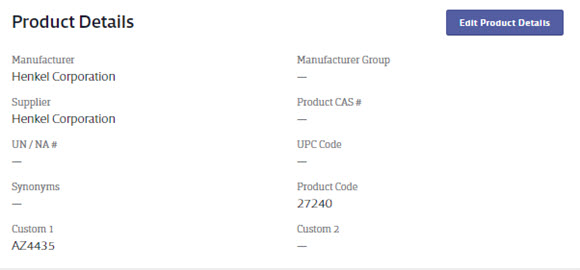
The Product Details section contains information entered by VelocityEHS, as well as several additional information fields such as the Custom 1 and Custom 2 fields, UN/NA# field, and the UPC Code field.
To edit or enter information in the Product Detail fields, click the Edit Product Details button.
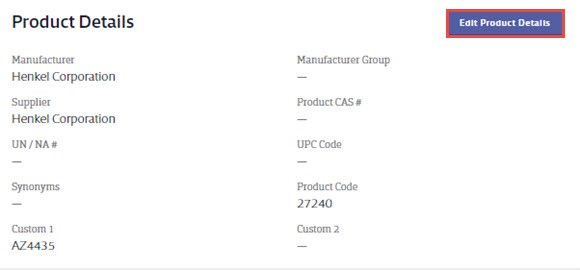
On the Edit Product Details page you can:
- Edit the Product Name
- Edit or add Synonyms
- Edit or add Product Codes
- Edit or add a Supplier name
- Edit or add a CAS #
- Edit or add a UN/NA#
- Change the Regulatory Format flag
- Enter information in the Custom 1 or Custom 2 fields (See Product Summary Settings for information on changing the names of these fields)
- Enter UPC codes for use with the SDS/Chemical Management Mobile App
- Adjust the product’s Approval status (See Chemical Approval Tools for more information on approvals)
- Ban the entire product (see Banning Products for more information)
Note that changing information in the Product Details field will not affect whether or not you receive an Auto Update for the safety data sheet.
SDS Information
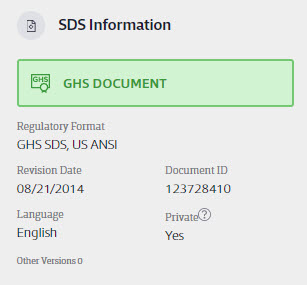
The SDS Information section contains information entered by VelocityEHS, including the following.
- Regulatory Format. VelocityEHS strives to accurately determine the regulatory format of all documents that we add to the SDS Search database but, in some cases, this may be difficult to determine for various reasons, including the following: the document is not required to state under which regulations it was authored; documents can be hybrids, hence the GHS+ flag; our database is global and includes documents written by manufacturers in various countries. For these reasons we allow you to update the regulatory flag as you see fit using Edit Product Details once the document has been added to your eBinder.
- Revision Date. VelocityEHS enters the revision date as listed on the safety data sheet. This allows you to quickly see when this SDS was revised.
- Document ID. A unique Document ID is assigned to every individual safety data sheet. Each version of a safety data sheet is assigned a separate Document ID. You can search your eBinder by Document ID.
- Language. VelocityEHS flags the language in which the safety data sheet was authored. You can filter your eBinder by document language.
- Private. Safety data sheets that your users upload to your eBinder may be marked “Private” at their discretion. When safety data sheets are marked Private, they do not get added to Chemical Management’s searchable database of safety data sheets and cannot be accessed by anyone else but users of this organization’s account. For this reason, safety data sheets that are uploaded and marked Private are ineligible for upload credits. Safety data sheets may also be marked Private by VelocityEHS as part of the Upload quality assurance review or as part of a library build project.
- Other Versions. When new versions of safety data sheets get added to the Chemical Management database, the Chemical Management database automatically compares them against the safety data sheets in your eBinder. If there is a match, by default the newer version will be added to your eBinder and the older version will be archived. See What is an Auto Update? for more information. To see older versions of safety data sheets, click the arrow next to Other Versions. If there are no previous versions in your eBinder, there will be a 0 next to Other Versions.
Activity
The Activity section lists the dates and history of activity with this product.
- Last Verified. The last date VelocityEHS asked the manufacturer for a newer version of this safety data sheet
- Last Changed. The last date a user made a change to this product’s information and the name of the user who made the change
- Added to eBinder. The date this safety data sheet was added to the eBinder and the name of the person who added it. If you allow your General Users to add safety data sheets directly from SDS Search to the eBinder, the name may be blank if you do not require them to complete the first and last name fields when adding the SDS. See Configuring Queue and Approval Processes for more information. If the safety data sheet was added to your eBinder via a Chemical Management project, the field will say Chemical Management.
- Added to Queue, If the safety data sheet went through the Queue before being added to the eBinder, this field shows the date it was added to the Queue as well as the name of who added it. If the document did not go to the Queue or it was added by a General User who did not complete the first and last name fields, the name section will be blank. If the safety data sheet never went through the Queue, this section will be blank. See Configuring Queue and Approval Processes for more information.
- View Product History. Clicking the View Product History Button, gives an overview of the changes made to that specific version of the SDS. History is provided in descending order by date with the most recent history showing first. The history includes Added to eBinder, Data Copied, Document Viewed, Locations Modified (In Use, Not In Use, Archived), Module Indexing, and more. Each SDS (PDF) has its own history; to view the history of an older version of that SDS, click the Other Version SDS dates above the Activity Section.
Attached Files
See Attached Files for more information on this section.
Product Inventory
This section contains information about the locations where the product is assigned and any containers you’ve created of this product. To see details, select View Product Inventory. See the following for more about the Product Inventory:
Indexed Data
See Indexing Safety Data Sheet Information for details on this section.
Other Features
At the top right of the Product Summary page are several other features:
- View PDF – open the PDF of the safety data sheet so you can view or print it.
- Labels – go to the Print Labels page where you can generate secondary container labels for the product. See Printing Labels for more information.
- Attach – see Attach Files for more information
- Share – open the Share modal from which you can copy the URL for this particular product and paste it into an email or other sharing tool. You can also click the Email button to open your default email client to send an email that includes the URL. For more information on how the Product URL functions, see Product Summary Settings.
- Data Copy – see Data Copy for more information.
- More Options – Choose Print Summary to display a print-friendly version of the Product Summary page. For more information about Archive and Delete, see Archiving and Deleting Safety Data Sheets.


