Regulatory List Report is only available for SDS and SDS/Chemical Management accounts.
The information in this article is specific to the Regulatory List Report. If you need information on reports in general see Reports Overview.
Once you’ve indexed ingredients for the products in your eBinder you can use the Regulatory List Report to compare ingredients to those on a variety of Regulatory Lists. See Ingredient Indexing for more information on indexing.
While the Product Summary includes a Regulatory Lists module that includes the lists for the ingredients in a specific product, the Regulatory List report allows you to see that information for multiple products at the same time.
Select Products
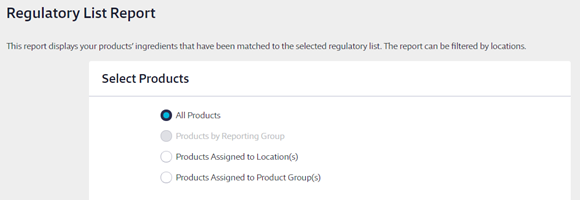
Selecting All Products will include all products available in the eBinder.
If you have created reporting groups, you can select Products by Reporting Group which allows you to select a reporting group from the drop-down menu. If you have not created reporting groups this option will be grayed out. See Creating and Managing Reporting Groups for more information.
Selecting Products Assigned to Location(s) lets you choose specific locations for your report. If you only need to create a report for products at a specific location or locations, use this option. This option also allows you to save the locations you’ve selected as a reporting group. This lets you quickly select the same locations each time using the Products by Reporting Group option.
Selecting Products Assigned to Product Groups allows you to include only those products assigned to a specific group. If you have not created any product groups this option will be grayed out. See Creating and Managing Product Groups for more information.
If you choose Products Assigned to Product Groups, you must decide whether to have all Product Group names appear in a single cell for each product or list each Product Group name in a separate row. The latter options means that if one product is assigned to more than one group it will appear on your report multiple times.
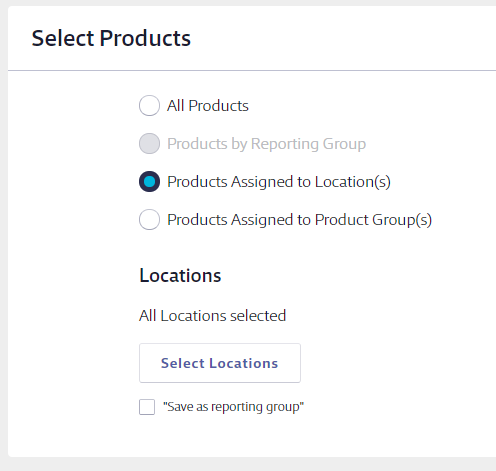
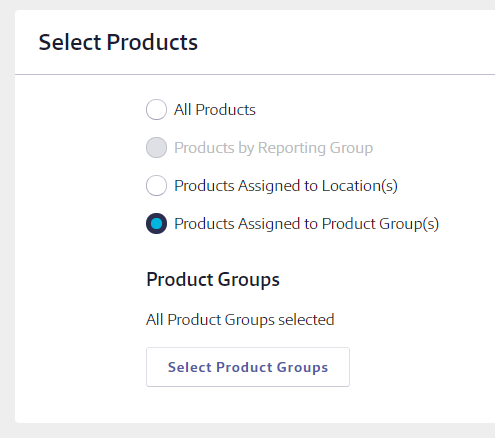
Select Regulatory Lists
Select which Regulatory Lists you’d like to compare to the ingredients in your eBinder. Not all lists pictured are available for SDS accounts.
Lists designated with asterisks include some expanded data for the ingredients on the report. For example, the California Proposition 65 regulatory list includes Type of Toxicity for each chemical on the list. When you select a list that has expanded data you can select additional report columns.
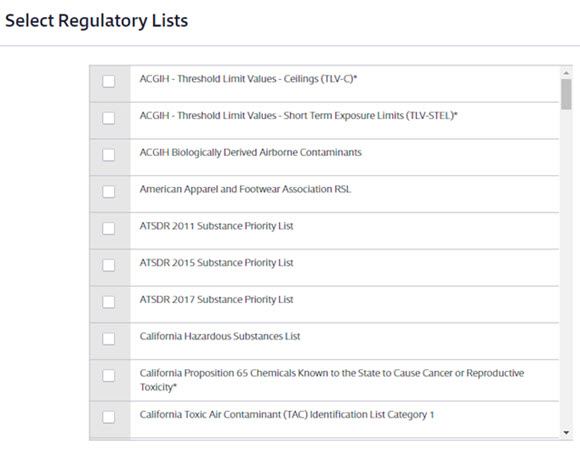
Select Report Columns
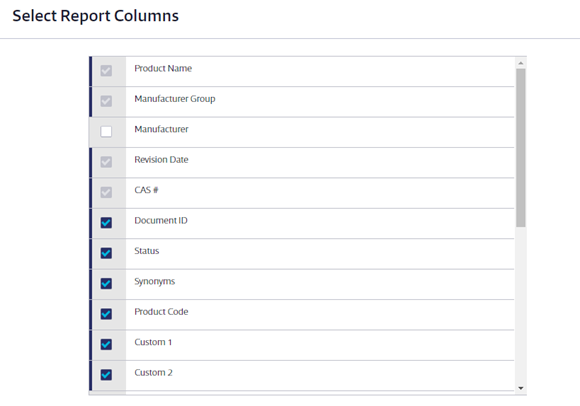
Once you’ve selected which products and regulatory lists to include on the report, choose the data that you would like to appear in the report columns for each product.
Some columns will be required and cannot be unchecked. You can select as many additional columns as you need.
Once you’ve made all of the selections for your report, click the Run Report button at the bottom of the page.


