DuraLabel GHS Container labels are only available to GM Pro, SDS Management, and Chemical Management accounts
For general information on accessing the Print Labels feature, see Printing Labels Overview.
The DuraLabel GHS Container label option gives you the ability to create labels that may fulfill requirements for OSHA’s HazCom 2012, Health Canada’s WHMIS 2015, and other GHS-aligned regulations using a DuraLabel printer and labels.
The Chemical Management capability system currently works with the following DuraLabel printers and label stock:
- DuraLabel Pro 300 and DuraLabel Toro printers
- DuraLabel stock types: T03045M-4D, T04060M-4D, 804060M-4D, 803045M-4D. These labels allow you to print up to 4 GHS pictograms on die-cut labels with red pre-printed GHS diamonds.
In order to print a DuraLabel GHS Container label, the following must be true:
- The GHS Classifications and Precautionary Statements indexing modules must be enabled. See Indexing Safety Data Sheet Information for details on enabling this module.
- Users who need to print these labels must have at least View Module access to the GHS Classifications and Precautionary Statements indexing modules. See Manage Roles Overview and Editing General User Role Settings for more information.
- The DuraLabel option must be turned on in General Settings.
- The information you want to include on the label must be indexed in the Product Summary for the product for which you need the label. See Indexing Safety Data Sheet Information for details on indexing.
To print a DuraLabel GHS Container label, click Generate on the Print Labels page.

Select the label size. Each label size indicates to which DuraLabel label stock it corresponds as well as how many pictograms and data fields can be included on the label.
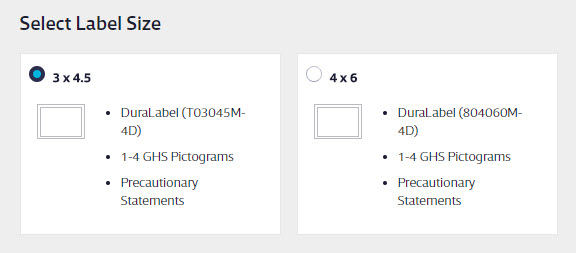
Note that the Label Preview will not change the size to match the size you selected.
You have the option to rearrange the order of the GHS pictograms. Hover your cursor over the pictogram and then click and drag to rearrange them. By default, the system will automatically select up to the first four unique indexed pictograms, but you can uncheck one of those check boxes then check one for a different indexed pictogram to add it to the label.
Because the DuraLabel labels already have four diamonds printed on them, if the product does not have four different indexed pictograms, any empty diamonds will be blacked out.
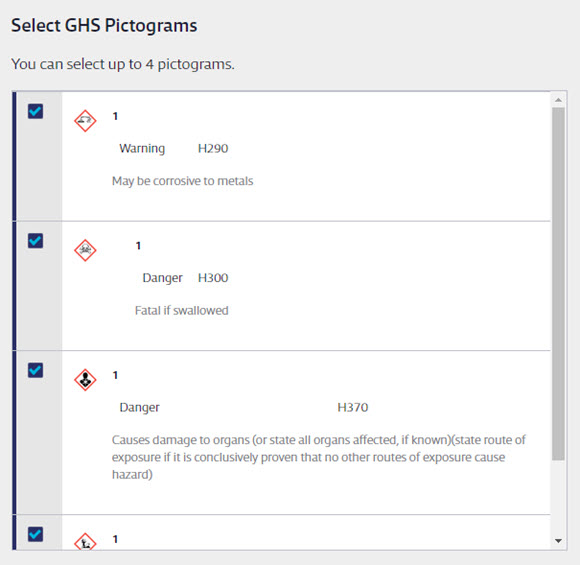
Precautionary Statements will be automatically selected as your data field option. You can rearrange the Precautionary Statements by clicking and dragging to change the order.
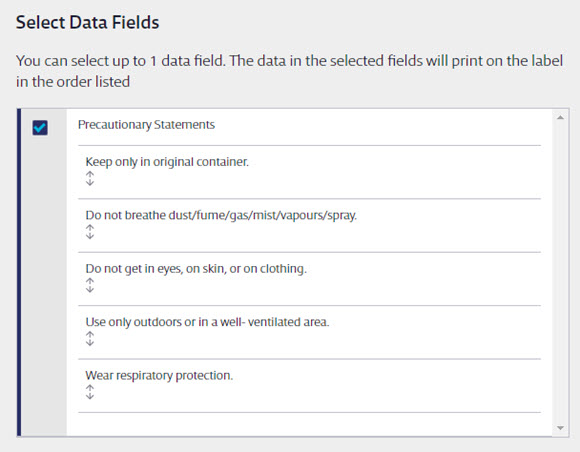
As you select data fields, the Label Preview will update to show your selections. If you select a data field and no information appears under the field name on the preview this means that you have not indexed information for that field yet.
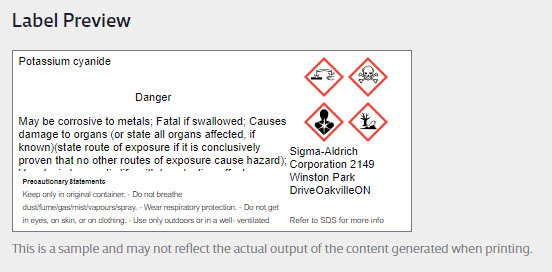
Next, select the type of DuraLabel printer you use.
You can also select a font size. This is useful if your label includes a lot of text. Making the font smaller may allow more of the text to appear on the label.
If you need the label to be in another language, select that language from the drop-down menu. This will translate the following information:
- Data field names
- Signal Words
- Unedited/original Precautionary Statements
- Unedited/original GHS Classifications/Hazard Statements
- The phrase “Refer to SDS for more info”
Note that this does not translate any other information.
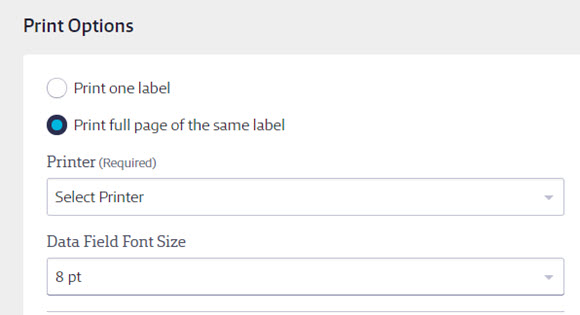
Click Generate, and your Internet browser will either automatically download a PDF of the label or give you the option to open it. Use your PDF reader to open and print the labels. For best results, set your print options to print at actual size.


