DOT Placard labels are only available to GM Pro, SDS Management, and Chemical Management accounts
For general information on accessing the Print Labels feature, see Printing Labels Overview.
The DOT Placard label option gives you the ability to create a label that can be used to place DOT placards on packages. In order to print this label, the following must be true:
- The DOT Hazard Classes product data indexing module must be enabled. See Indexing Safety Data Sheet Information for details on enabling this module.
- Users who need to print these labels must have at least View Module access to the DOT Hazard Classes indexing module. See Editing Licensed User and Role Permissions and Editing General User Permissions for more information.
- The information you want to include on the label must be indexed in the Product Summary for the product for which you need the label. See Indexing Safety Data Sheet Information for details on indexing.
To print a DOT Placard label, click Generate on the Print Labels page.

Select the label size. Each label size indicates to which Avery brand label stock it corresponds as well as how many placards and data fields can be included on the label. Note that the 5 x 8.125 is provided as a convenience but does meet DOT placard size requirements.
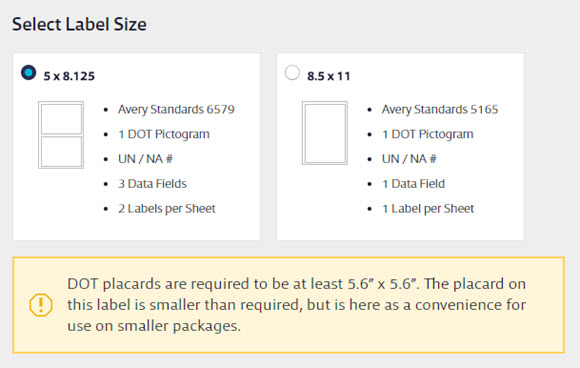
Note that the Label Preview will not change the size to match the size you selected.
Make any changes to the Product Name, UN/NA#, and Technical Name in the Product Details section. If you’ve indexed the UN/NA# in the Product Summary it will automatically show up here. See Product Summary Options for more information.
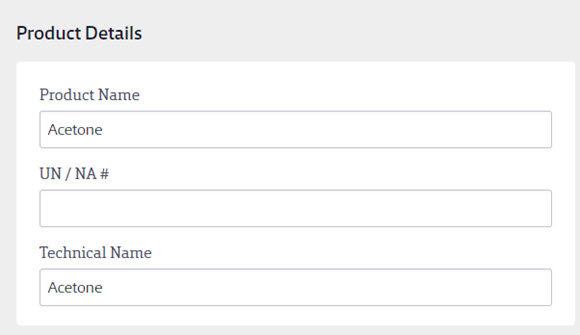
By default, the system will automatically select the first indexed placard, but you can uncheck that checkbox and then check one for a different indexed placard to add it to the label.
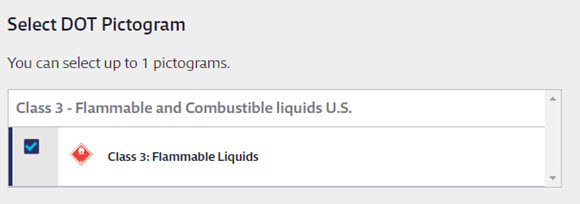
Enter the Ship From and Ship To information if necessary.
As you enter data, the Label Preview will update to show your information.
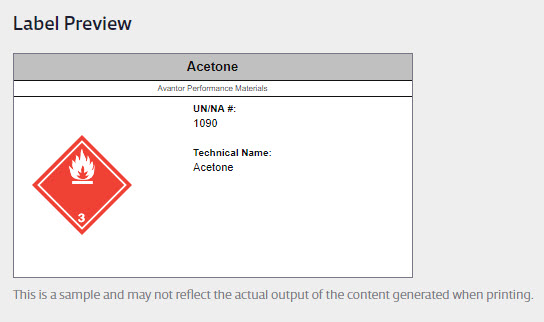
In Print Options, select whether you want to print a single label or an entire page of the same label. You can also select a font size. This is useful if your label includes a lot of text. Making the font smaller may allow more of the text to appear on the label.
If you need the label to be in another language, select that language from the drop-down menu. This will translate the following information:
- Data field names
Note that this does not translate any other information.
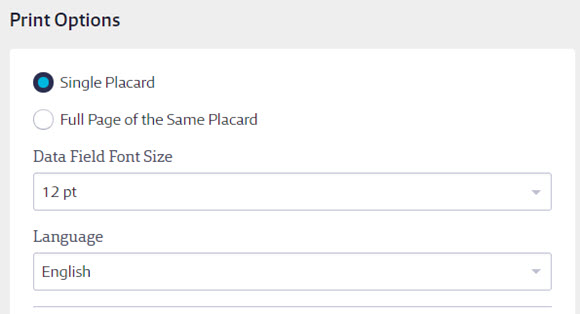
Lastly, use Select Starting Label to change where on the label sheet your label will print. If you are only printing a single label and you don’t want to waste a whole sheet of blank labels, this is where you can select where to put the image on the sheet for printing.
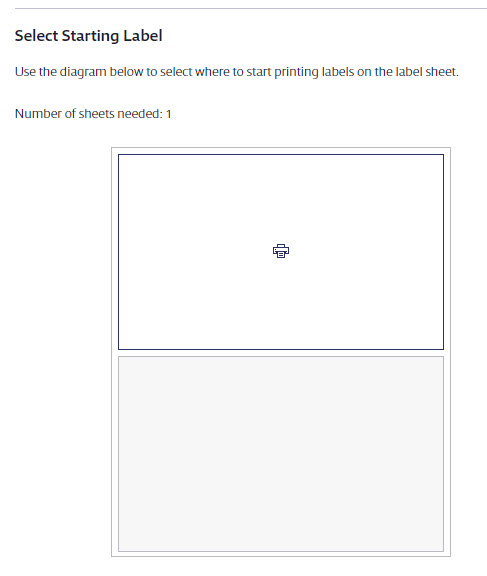
Click Generate, and your Internet browser will either automatically download a PDF of the label(s) or give you the option to open it. Use your PDF reader to open and print the labels. For best results, set your print options to print at actual size.


