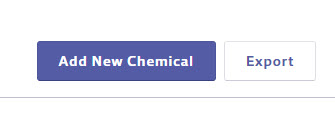Managing and Banning Chemicals using the Master Chemical List
Managing and banning chemical options are available to SDS and SDS/Chemical Management accounts only
Your Chemical Management account comes standard with a pre-populated database of ingredients, called the Master Chemical List, which you can use when indexing ingredients in the Product Summary.
Account Administrators, Administrators, and Managers can add new chemicals to the Master Chemical List and edit the chemicals in this list. Information you enter or edit in the Master Chemical Data affects any current or future product where you index this ingredient.
Accessing the Master Chemical List
To access the Master Chemical List, click on the Settings menu in the upper right-hand corner of your account and select Product Summary Settings.
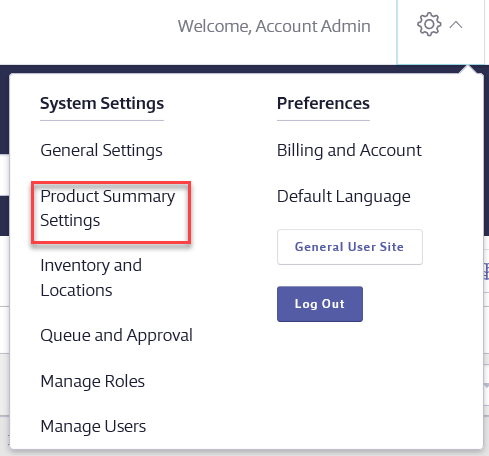
Click on the Ingredients link at the top of the page.
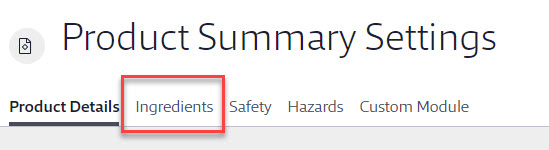
Click on the Master Chemical List button.
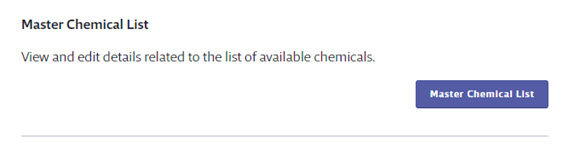
Searching the Master Chemical List
In order to compare ingredients to regulatory lists, your Chemical Management system needs to know the CAS # for the ingredient. Therefore, the default search for ingredients is by CAS #. If you need to search by ingredient name, click the Search chemicals by drop-down menu and select Chemical Name instead.
Enter the CAS # or chemical name into the search box and click the Search button.
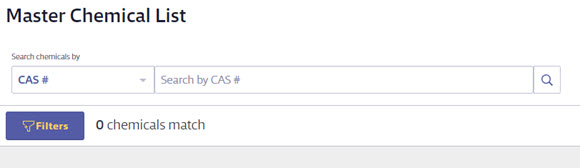
You can further filter your search results by clicking on the Filters button.
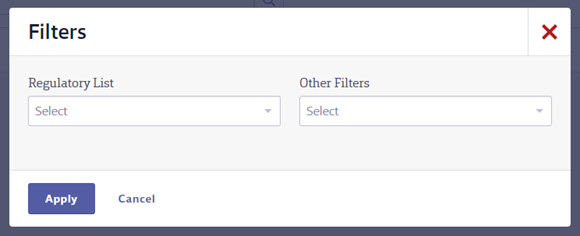
The Regulatory List filter shows you matching chemicals that are on a specific regulatory list. Additionally, if you want to see a list of all CAS numbers on a specific regulatory list, leave the Search bar blank, click the Filters button, select the regulatory list from the drop-down menu, and click Apply.
Regulatory Lists designated with asterisks include some expanded data for the ingredients on the report. For example, the California Proposition 65 regulatory list includes Type of Toxicity for each chemical on the list.
The Other Filters drop-down menu includes:
- User-defined chemicals – chemicals that were added to the Master Chemical List by licensed users in your account
- Chemicals assigned to products – chemicals that are indexed for products in your eBinder
- Banned chemicals – chemicals marked as banned in your account
To see a list of all chemicals in the Master Chemical List that meet one of the above criteria, leave the Search bar blank, click the Filters button, select the filter from the drop-down menu, and click Apply.
Viewing and Editing Chemical Information
Once you locate the chemical you need, click on the chemical row to open the summary panel.
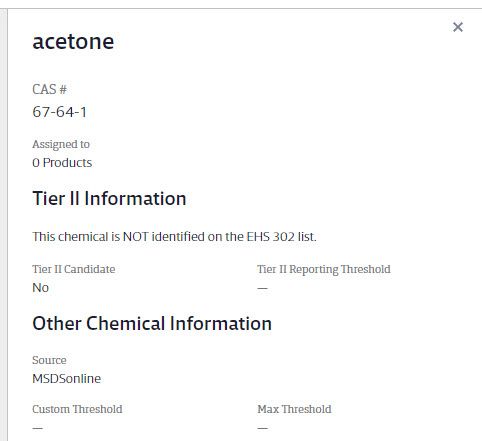
The summary panel contains additional information about the chemical, including:
- How many products it is assigned to
- Whether or not it is a Tier II candidate and associated Tier II information
- Any custom information that has been entered
- Whether or not it has been banned
- Which regulatory lists it is on (if any)
- A View Details button that allows you to see the expanded data for that chemical on specific regulatory lists
To edit the Tier II or custom information or ban the chemical, click the Edit button. Any changes you make here will affect any current or future product for which you index this ingredient.
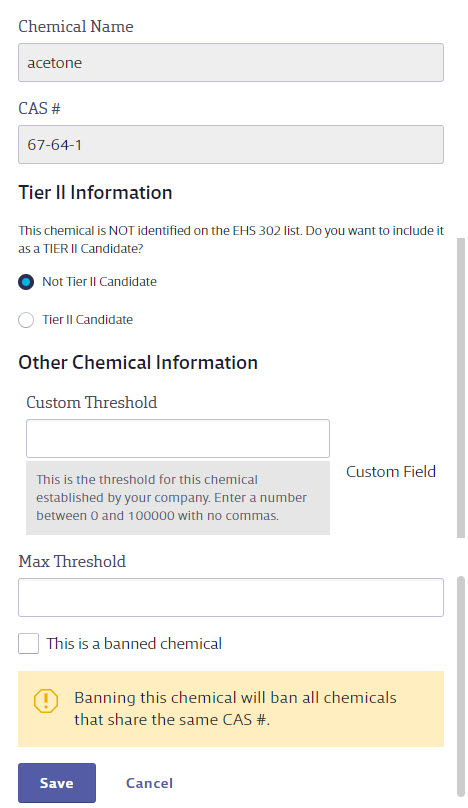
By default, if you use the Master Chemical List to mark a chemical as banned, any product in which you index that ingredient will automatically be banned as well. See Product Summary Settings for information on changing this setting.
Adding a New Chemical
If the chemical you need is not on the Master Chemical List, you have the option to add it using the Add New Chemical button.
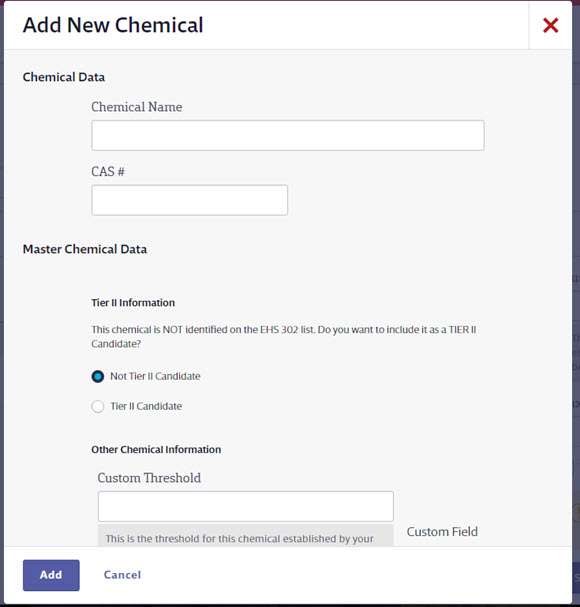
Enter all necessary information and click Add.
Note that if you do not enter a CAS # the chemical cannot be compared to regulatory lists supported by your account.
Exporting Search Results
To export your Master Chemical List search results into an Excel spreadsheet, click the Export button. This downloads a spreadsheet of your search results that includes chemical information, thresholds, number of products to which the chemical is assigned, the regulatory lists the chemical is on, and any expanded data for certain regulatory lists.