Ingredient indexing options are only available for SDS and SDS/Chemical Management accounts
If you want to compare your products against regulatory lists, generate Tier II reports, or track banned chemicals, you first need to index ingredients for the products in your eBinder.
Before you can index ingredients, you need to ensure the module is enabled in your account and turned on in the Product Summary. See Indexing Safety Data Sheet Information for more information.
Once the module is turned on, click on Manage Ingredients at the top right of the module.

Assign Ingredient
In the Manage Ingredients modal, you can review the safety data sheet on the right-hand side.
If there are ingredients listed on the safety data sheet click the Assign an Ingredient button to start. If there are no ingredients, you can select This product has no ingredients.
Your Chemical Management account comes standard with a pre-populated database of ingredients, called the Master Chemical List, from which you can search. See Managing and Banning Chemicals using the Master Chemical List for more information on this database.
In order to compare ingredients to regulatory lists, your Chemical Management system needs to know the CAS # for the ingredient. Therefore, the default search for ingredients is by CAS #. If you need to search by ingredient name, click the Search chemicals by drop-down menu and select Chemical Name instead.
Enter the CAS # or chemical name into the search box and click the Search button.
Find the matching result and click Select.
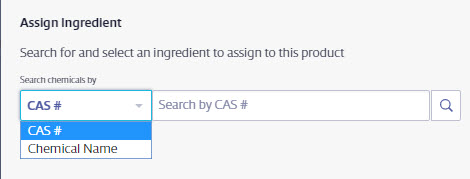
Ingredient Data
In the Ingredient Data screen, enter the % by Weight of the ingredient as listed on the safety data sheet. This information is specific to the product you are currently indexing.
If you need to track additional information specific to this ingredient and this product, enter that information in the Custom Field.
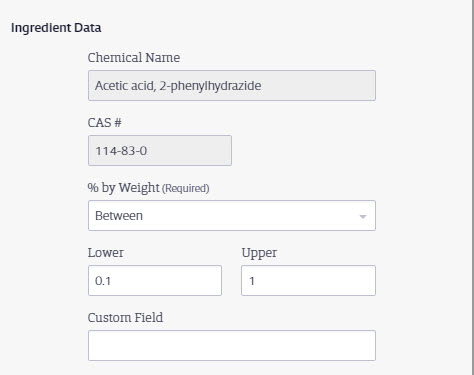
Master Chemical Data
In the Master Chemical Data section you can enter or adjust regulatory reporting thresholds or choose whether or not to mark the chemical as banned. Information you enter in the Master Chemical Data section affects any current or future product where you index this ingredient.
For example, if the CAS # you’re indexing is not on the EPCRA Section 302 list but you know you need to include it on a Tier II report anyway, you can select the Tier II Candidate radio button and enter a threshold number. This means that any time you index this ingredient it will already have this information entered.
Similarly, you can enter a custom threshold number which allows you to generate a report that indicates if your organization has more or less of this product than meets your internal threshold amount.
If this chemical is banned in your organization you can select the This is a banned chemical checkbox. By default, this will add a banned flag to any product for which you index this ingredient. To change this setting, see Product Summary Settings.
If the CAS # for this ingredient is on a regulatory list supported by your Chemical Management account, the names of the matching lists will appear in the Regulatory Data section. If there are lists here, VelocityEHS recommends you turn on the Regulatory Lists module in the Product Summary for this product so these lists can be displayed in the Product Summary.
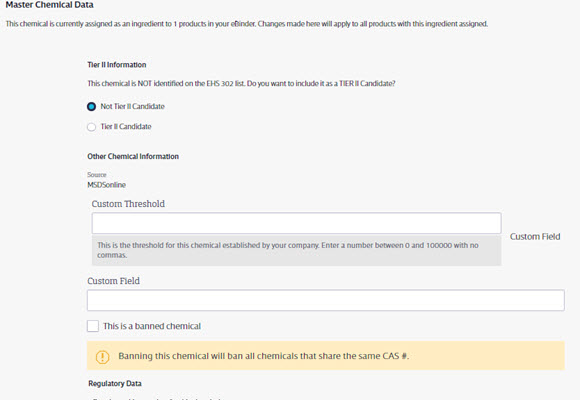
Once you’ve completed all the necessary fields, click Save to finish or Save and Add Another to index another ingredient.
Adding a New Ingredient
If you could not find the ingredient either by CAS # or chemical name, you have the option to enter your search term as a new ingredient.
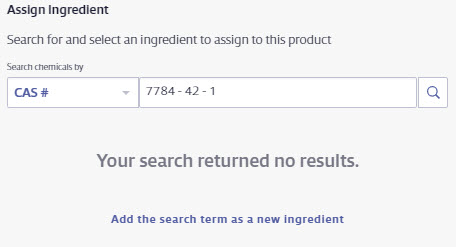
Click on the words Add the search term as a new ingredient
Enter all the relevant information and click Save. This ingredient will also be added to your Master Chemical List.
Note that if you do not enter a CAS # the ingredient cannot be compared to regulatory lists supported by your Chemical Management account.
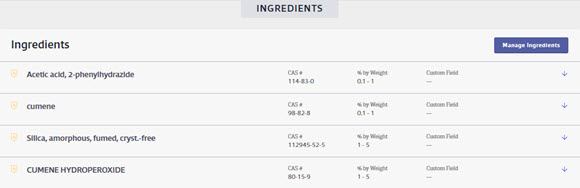
Selecting an Indexing Language
You have the option to select a language in which to index your ingredients. By default, the indexing language in the drop-down menu will be the same as the default language you’ve set for your account.

When selecting a language other than English, you may find that you can not find the ingredient either by CAS # or chemical name. This is because currently all chemicals are flagged as English. However, you can easily add the ingredient as a new ingredient and then it will be flagged with the language you selected. This means it will be available when indexing in that language in your account in the future.
Note that if you have already indexed information and then change the language it will remove any indexed information.

Additionally, indexing modules can only be indexed in one language. Therefore, we recommend you ensure the correct language is selected before you begin indexing.


