Health Hazards indexing options are only available for GM Pro, SDS Management and Chemical Management accounts
If you want to print secondary container labels or run reports with Health Hazards included, you first need to index this information in the Product Summary.
Before you can index Health Hazards, you need to ensure the module is enabled in your account and turned on in the Product Summary. See Indexing Safety Data Sheet Information for more information.
Once the module is turned on, click on Manage Health Hazards at the top right of the module.

In the Manage Health Hazards modal you can review the safety data sheet on the right-hand side. Use the toggle buttons at the top right to show or hide the PDF.
You have the option to select a language in which to index Health Hazards. By default, the indexing language in the drop-down menu will be the same as the default language you’ve set for your account.
Selecting a language will translate the prepopulated list of Health Hazards into your selected language.

Note that if you have already indexed information and then change the language it will remove any indexed information.

Additionally, indexing modules can only be indexed in one language. Therefore, we recommend you ensure the correct language is selected before you begin indexing.
If there are Health Hazards listed on the safety data sheet you can use the checkboxes for the Health Hazards options on the left to make your selections. Your Chemical Management account comes standard with a prepopulated list of Health Hazards options from which you can choose. You can use the Filter Health Hazards field to search for a specific item.
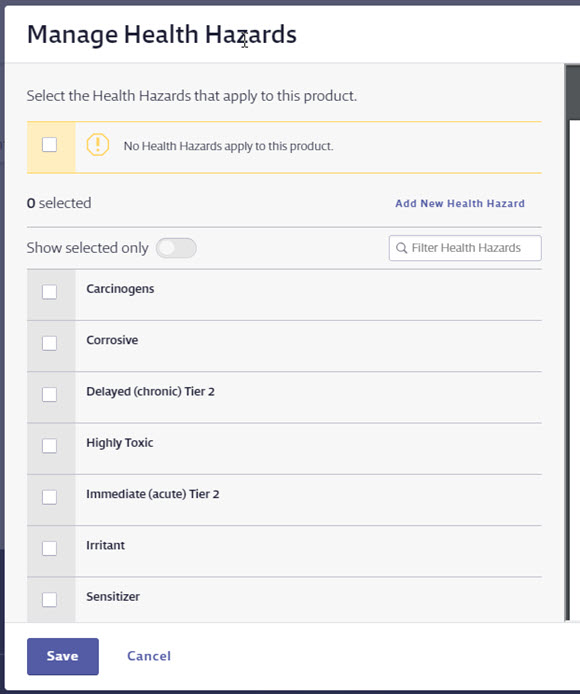
If the Health Hazards option you want to use is not listed, click the Add New Health Hazards link. In the Add New Health Hazards screen, enter the Health Hazards name. User-added options are managed in the Product Summary settings. See Product Summary Settings for more information.
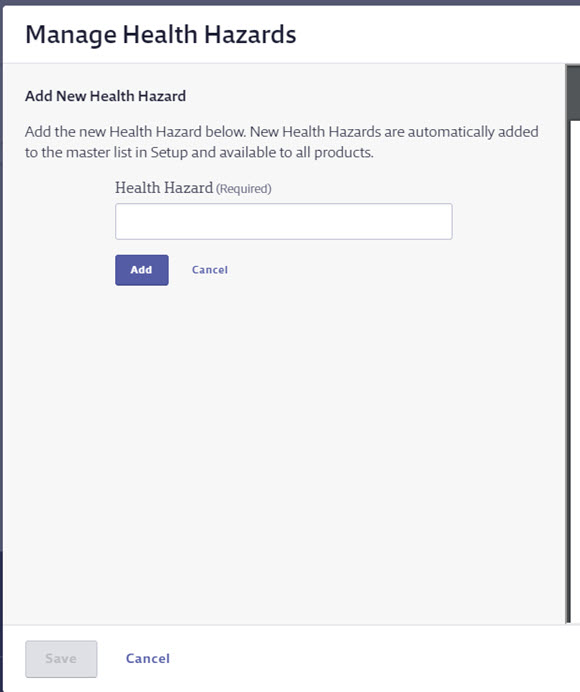
If the Health Hazards name you entered is already in use in your account you will get a message indicating that it already exists and prompting you to enter a different name.
Any new Health Hazard you enter will be flagged with the language selected in the drop-down menu. This means it will only appear as an option for your account when that same language is selected in the indexing module.
Once you’ve entered the Health Hazards name, click Add.
Make sure all the Health Hazards options you need to index are selected and then click Save.
You will now see the name of the Health Hazards in the Health Hazards module.
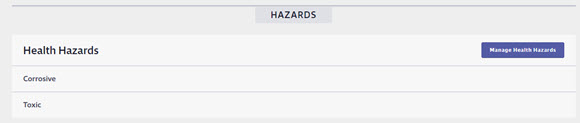
If there are no Health Hazards listed on the safety data sheet and you want to indicate this in the Product Summary, select the checkbox for No Health Hazards apply to this product. This lets users know that you reviewed the safety data sheet and determined that no Health Hazards were listed.
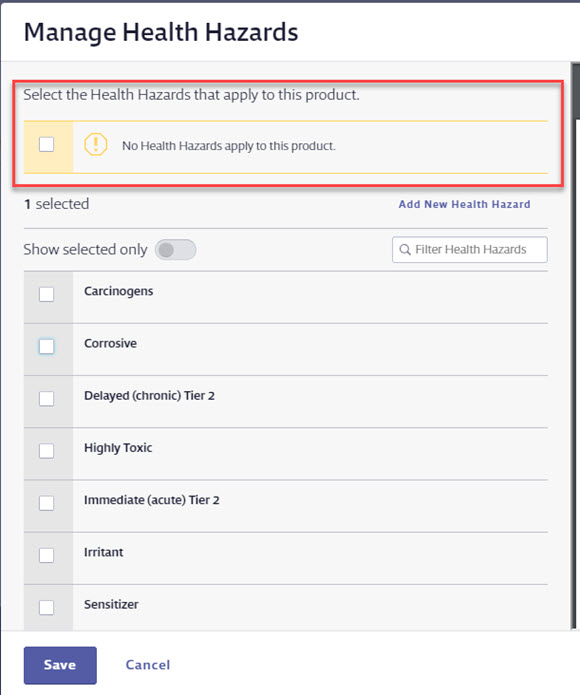
Select this checkbox and click Save



