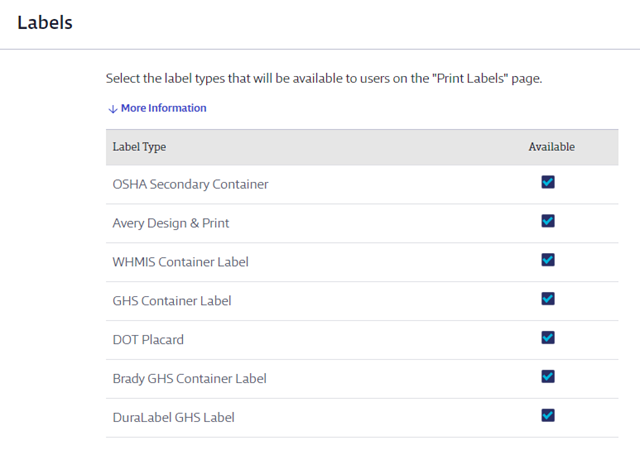The General Settings menu allows Account Administrators and Administrators to make adjustments to a variety of features within their Chemical Management account. Changes made here affect the entire account and apply to all users.
To access General Settings, click the Settings menu in the upper right-hand corner of your account and select General Settings.
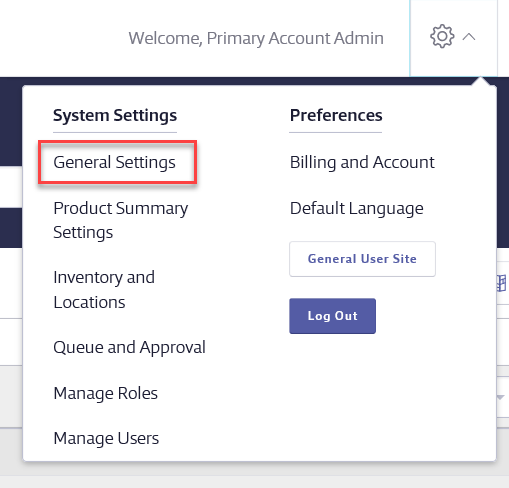
Note: not all General Settings features are available to all account types
Look and Feel
This section is only available to SDS and SDS/Chemical Management accounts
The Look and Feel section allows you to adjust the color bar at the top of your Chemical Management account and upload or change your company logo. Most Chemical Management accounts come with your company logo preloaded but you can change it in this section if necessary.
Changing the account accent color
This section is only available to SDS and SDS/Chemical Management accounts
To change the Accent Color that appears at the top of your account, use the color picker to select a color. If you know the HEX, RGB or HSL code for the color you want to use you can select the appropriate option using the arrows and entering the numbers. Click Apply once you’ve chosen the color.
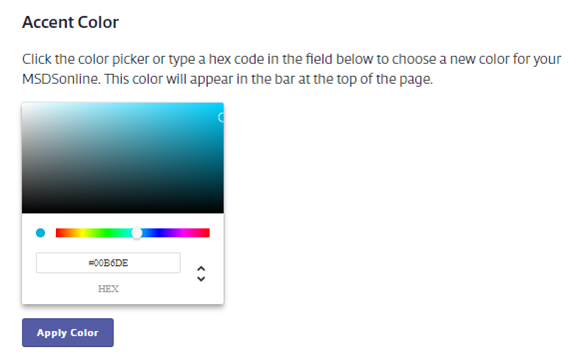
Changing the logo
This section is only available to SDS and SDS/Chemical Management accounts
To add or change your logo, click the Upload button and select the file from your computer.
All logos must be no wider than 275 pixels and no taller than 50 pixels. Logos must be in .GIF, .JPG or .PNG formats and under 4MB.
To remove a logo, click the orange X next to the logo file name.
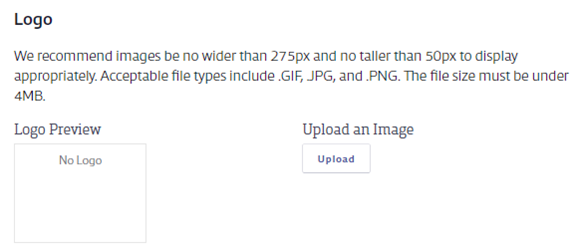
System Settings
The System section gives you the ability to make selections that affect various ways users interact with the account. Changes you make here affect your entire account.
Document Versions in SDS Search Results
By default, users will only see the most recent version of a safety data sheet in their SDS Search results. If you want users to see all versions regardless of revision date, select the radio button for Show all versions across all regulatory formats.
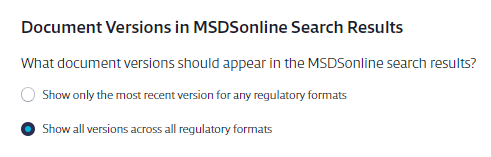
Tier II Candidate Chemicals
This section is only available to SDS and SDS/Chemical Management accounts
By default, only indexed ingredients with CAS numbers on the EHS 302 list will appear on your Tier II report. Users with permissions to edit the Master Chemical List can manually mark chemical ingredients as Tier II candidates. This means that even if that chemical is not on the EHS 302 list it will still be included in your account’s Tier II reporting.
If you prefer that all indexed ingredients in your account be flagged as Tier II candidates regardless of whether or not they are on the EHS 302 list, you should change this option to Yes, all chemicals should be marked as Tier II reporting candidates by default. This may be useful if you store very large quantities of many products with ingredients that are not on the EHS 302 list.
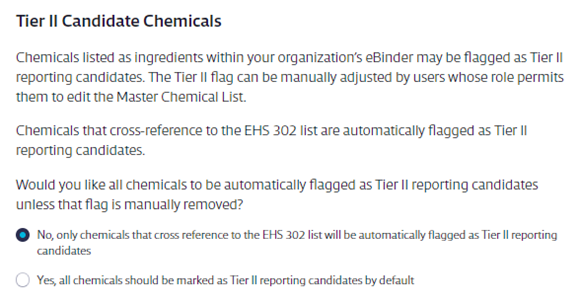
Password Expiration
This section is only available to SDS and SDS/Chemical Management accounts
By default, once a user sets their password they are not required to change it on a regular basis. If you prefer that users be required to change their passwords regularly, you can select the appropriate option for your organization. This will affect all users who log into your account with a username and password.
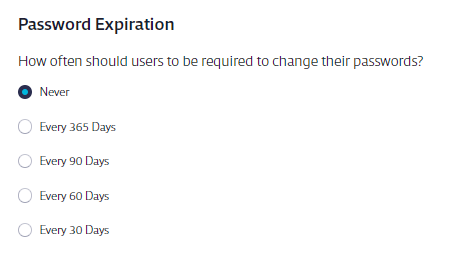
System Time-Out
This section is only available to SDS and SDS/Chemical Management accounts
By default, all users who access your account with a username and password will be automatically logged out after two hours of inactivity. If you prefer that time frame to be shorter, you can choose between 60 and 30 minutes.
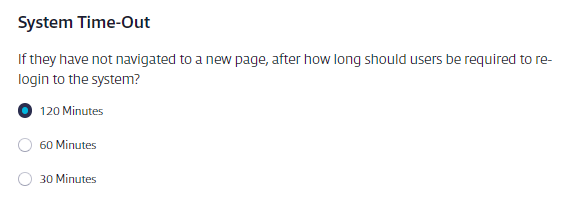
Language Support
This section is only available to SDS and SDS/Chemical Management accounts
This section allows you select both the default language for your Chemical Management account as well as what other languages users can pick from when setting their own default language.
The language you select as the Default is the language all users will see when they access your account. They can choose a different default language for themselves using the Default Language option in the Settings menu. See Setting your Default Language for more information.
Note that changing the language will translate only system-generated menu and field names. It will not automatically translate the safety data sheets or any indexed information.
Restricting Anonymous General Users
This section is only available to SDS and SDS/Chemical Management accounts
Employees that need to access safety data sheets but do not need to make any edits or changes are known as General Users. They typically access your account using the Company Link and do not need usernames or passwords.
If you need to have all of your employees access your account with usernames and passwords you should select Yes, only users who sign-in will have access to my organization’s site. If you select this option you will need to create usernames and passwords for all of your employees. See Adding New Users for more information.
Some organizations need to restrict access to their entire account to only IP addresses within their organization. This is known as “IP Gating”. If you select Yes, users may access my organization’s site either by signing-in, or by clicking the General User URL from a valid IP address then only General Users coming from an IP address range you specify can access your account’s Company Link. All other users will need to sign-in with a username and password.
If you only need to restrict access to SDS Search, select the final option. This means that only General Users coming from the IP address range you specify can access SDS Search. All other General Users will need to sign-in with a username and password.
Selecting either of the IP address options reveals the IP address range fields. Enter the IP address range and click Add. You can add as many ranges as necessary.
NOTE: IP addresses must be public IPs for IP Gating to work properly.
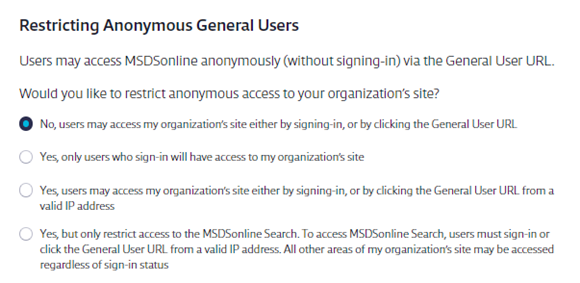
Labels
This section is only available to GM Pro, SDS and SDS/Chemical Management accounts
This section allows you to choose which label templates will be available to users in your account. Note that users must also have permission to view the modules in the Product Summary containing the product data that will be used on the label. Click on More Information to see which modules align with which labels. See Manage Roles Overview and Editing General User Role Settings for more information on enabling or disabling module permissions.
VelocityEHS recommends that you uncheck any label templates that are not relevant to your organization. For example, if you do not use Brady or DuraLabel brand printers, you should uncheck these options. This helps streamline the selection process when your users are printing labels.