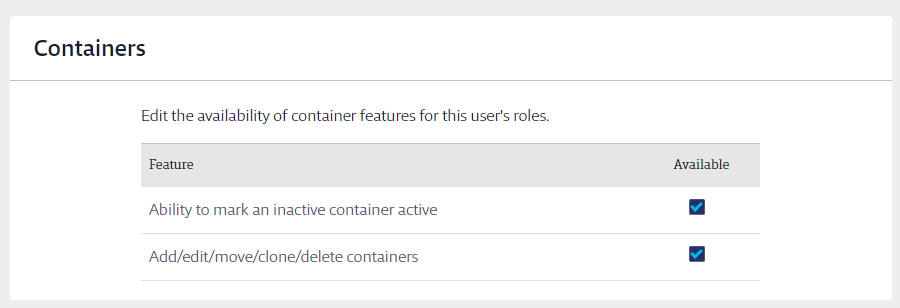Managers have control over select locations within your Chemical Management account. Permissions for this role can be edited by the Account Administrator(s) and any Administrator with permissions to configure Manager roles.
Account Administrators and Administrators also have the ability to create additional Manager roles with different permissions. For more information see Creating New Roles.
To edit Manager permissions, click Settings and then select Manage Roles.
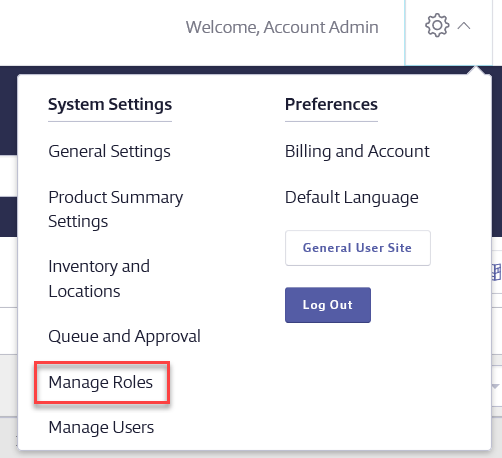
On the Manage Roles page, click Edit next to the Manager role you wish to edit.
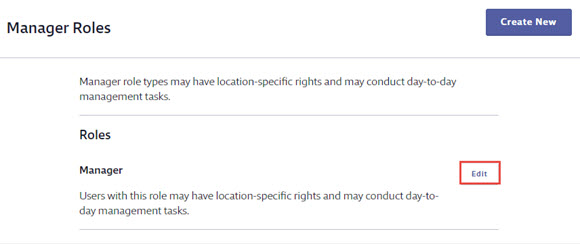
The top section of the Manage Manager Role Settings page gives you information about the role you are editing.
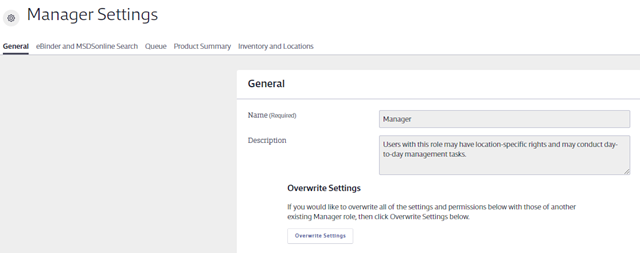
Permissions are divided into five sections with multiple options within each. The main sections are:
- General
- eBinder and SDS Search
- Product Summary
- Queue
- Inventory and Locations
Use the menus at the top to jump directly to that section of permissions. After you adjust any permissions, click Save Changes.
Note that the descriptions below are based on the Chemical Management system defaults for this role.
General Permissions
Dashboard and Homepage – This allows you to choose whether or not users assigned to this role will have access to the Dashboard in your account as well as which page they will see first when they log into the account.
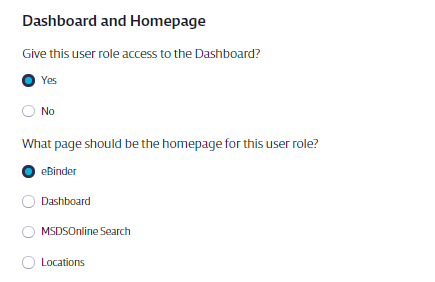
Email and Notifications – This allows you to select which email notifications users with this role get as well as how often they receive them. See Email and Notifications for more information.
Access to Features and Tools – This allows you to determine if users assigned to this role have access to these features in your account.
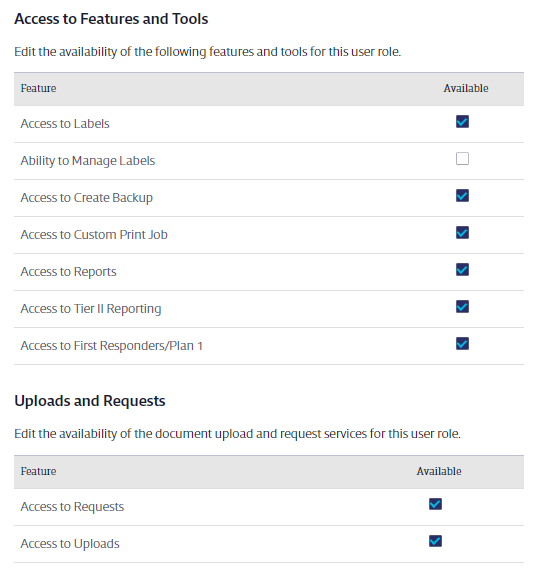
- Access to Labels – Unchecking this means that users assigned to this role will not have access to the Print Labels feature. See Printing Labels for more information.
- Ability to Manage Labels – Checking this means that users assigned to this role will have access to create or edit new label templates. See Creating a new label template for more information.
- Access to Create Backup – Unchecking this means that users assigned to this role will not be able to create and download a backup of your account. This also means they will not have access to batch print safety data sheets from your account. See Backing up your account for more information.
- Access to Custom Print Job – Unchecking this means that users assigned to this role will not have access to request a quote from VelocityEHS for the cost of having us print the safety data sheets in your eBinder.
- Access to Reports – Unchecking this means that users assigned to this role will not have access to the Reports page.
- Access to Tier II Reporting – Unchecking this means that users assigned to this role will not have access to generate a Tier II report from the Reports page. See Creating the Tier II Form for more information.
- Access to First Responders/Plan1 – Unchecking this means that users assigned to this role will not be able to share the eBinder with first responders in your area. See Setting up first responder access to your eBinder for more information.
- Access to Requests – Unchecking this means that users assigned to this role will not have access to enter Requests for safety data sheets they were unable to locate in SDS Search or in the account’s eBinder. See Requests for more information.
- Access to Uploads – Unchecking this means that users assigned to this role will not have access to upload safety data sheets they were unable to find in SDS Search or in the account’s eBinder. See Uploads for more information.
Reconciliations – This allows you to determine if users assigned to this role have access to these options in your account.

- Access to Container Reconciliations – unchecking this means users assigned to this role will not have access to perform a container reconciliation. See Container Reconciliation for more information.
- Access to Product Reconciliation – unchecking this means users assigned to this role will not have access to perform a product reconciliation. See Product Reconciliation for more information.
Note: Managers cannot be given the ability to sign-off on reconciliations.
Product Options – This allows you to determine if users assigned to this role have access to these options in your account.
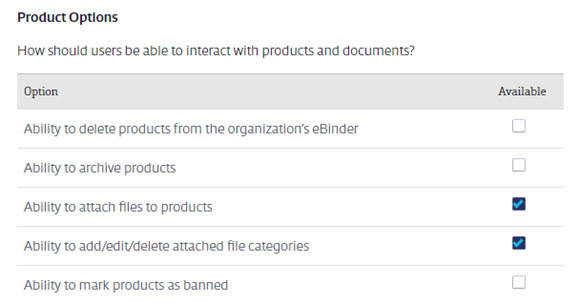
- Ability to delete products from the organization’s eBinder – Manager roles cannot be given the ability to delete products from the eBinder. Therefore, this checkbox, if visible, will be grayed out and cannot be checked.
- Ability to archive products – Manager roles cannot be given the ability to archive products in the eBinder. Therefore, this checkbox, if visible, will be grayed out and cannot be checked.
- Ability to attach files to products – Unchecking this means that users assigned to this role will not be able to attach files in the Product Summary for safety data sheets in your account’s eBinder. See Attach Files for more information.
- Ability to add/edit/delete attached file categories – Unchecking this means that users assigned to this role will not be able to create, edit or delete attached files categories in your account’s eBinder. See Attach Files for more information.
- Ability to mark products as banned – Manager roles cannot be given the ability to mark products as banned in the eBinder. Therefore, this checkbox, if visible, will be grayed out and cannot be checked.
eBinder and SDS Search
Access to eBinder – This allows you to determine if users assigned to this role have access to your account’s eBinder.
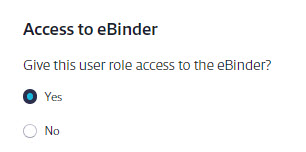
Remember eBinder searches – This allows you to determine if search criteria are saved when navigating away from the eBinder and then back. For example, when set to “Yes”, this allows users with this role to perform an eBinder search, go to the Product Summary for a product, and then return to the eBinder with their search results in place.
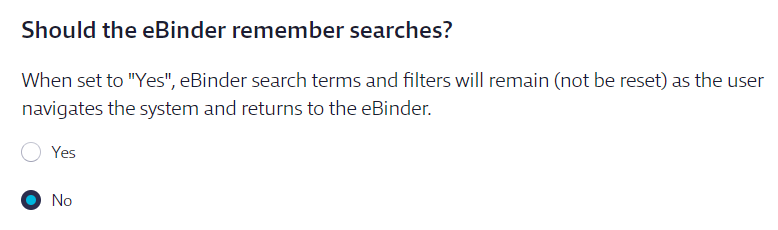
eBinder Search Categories – This allows you to determine if users assigned to this role can search your eBinder by these categories. If you uncheck a category here it will no longer show up in the Categories menu in the eBinder for users assigned to this role.

eBinder Filters – This allows you to determine if users assigned to this role can filter their eBinder searches by these filters. If you uncheck a filter here it will no longer show up in the Filters menu in the eBinder for users assigned to this role.
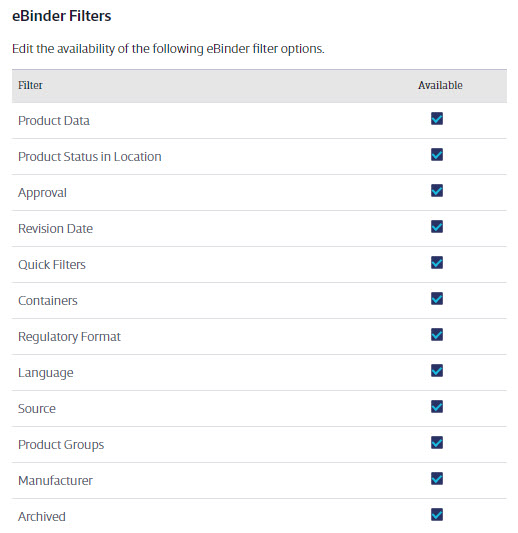
eBinder Options – Selecting Yes restricts users assigned to this role to only viewing products that are assigned to their locations (and not the company-wide eBinder). This means:
- When a user assigned to this role first logs in, the eBinder loads only the products that are associated to their assigned locations (or not assigned to any locations) and not the companywide eBinder.
- When a user assigned to this role searches the eBinder, only products that are associated to their assigned locations (or not assigned to any locations) and not the company-wide eBinder are included in the results.
- When users assigned to this role search for a product that is not assigned to one of their locations, but is assigned to another location the result for those products won’t populate in the eBinder search, but users will see the message that notes if any results match in SDS Search. When searching for these products in SDS Search, Managers will see the “in eBinder” icon that indicates that a product SDS/document is already assigned to the eBinder.
- Typically, when this option is set to No, users assigned to this role can click on the “in eBinder” icon and then assign the product to their locations from the Product Summary > Inventory module. However, when this option is set to Yes, clicking on this icon routes users to an error screen because of the configuration conflict.
Therefore, selecting Yes is not recommended if you have a large inventory and expect to have many of the same products used at multiple locations. It is typically most helpful for customers whose locations are very distinct and don’t expect to be purchasing and therefore assigning the same products across multiple locations in Chemical Management.

SDS Search Options – This allows you to determine how users assigned to this role can interact with SDS Search.
- Access to SDS Search – Unchecking this means that users assigned to this role will not be able to use SDS Search to look for safety data sheets
- Ability to assign products directly to eBinder – Checking this means that users assigned to this role will be able to add safety data sheets from SDS Search to the eBinder, but will not see the option to assign them to locations at the same time.
- Ability to assign products to locations – Checking this means that users assigned to this role will be able to add safety data sheets from SDS Search to the eBinder and assign them to locations at the same time.
If both Ability to assign products directly to eBinder and Ability to assign products to locations are checked then the user can choose to add the safety data sheet to a location but will also have the option to skip locations and add the safety data sheet directly to the eBinder without a location assignment.
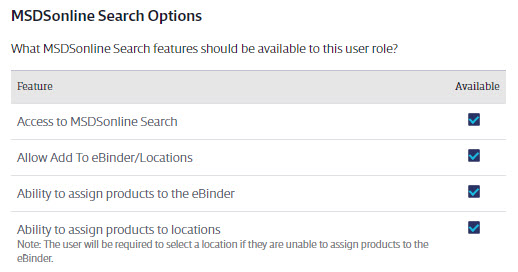
Queue
Access to Queue – This allows you to determine how users assigned to this role can interact with the Queue
- Access to the Queue – Unchecking this means that users assigned to this role will not be able to see the Queue, meaning they won’t be able to add documents from the Queue to the eBinder. See Using the Queue to track and add safety data sheets for more information.
- Access to Approval in the Queue – Checking this means users assigned to this role have access to approve or not approve documents in the Queue when this permission is turned on. Checking this is a prerequisite for assigning users in this role as approvers in an Approval Workflow. See Chemical Approval Tools Overview for more information.
- Access to edit document approval, in Product Summary – Checking this means that users assigned to this role will be able to change a safety data sheet’s status from Approved to Not Approved (and vice-versa) in the Product Summary for SDSs that went through an Organization Wide Approval workflow. (Requires checking Access to Approval in the Queue)
- Access to edit document approval, in Inventory module – Checking this means that users assigned to this role will be able to change a safety data sheet’s status from Approved to Not Approved (and vice-versa) in the Inventory module for SDSs that went through a Site-Specific Approval workflow. (Requires checking Access to Approval in the Queue)
- Ability to delete items from the Queue – Unchecking this means that users assigned to this role will not be able to delete safety data sheets from the Queue.
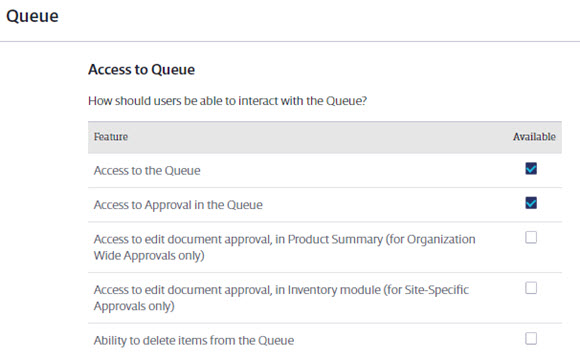
Document Routing Options – These options are set using the Queue and Approval menu. See Configuring Queue and Approval Processes for more information.

Product Summary
Product Summary Modules – There are three options for most of the product data indexing modules. These include:
- View Module – Checking this box gives users assigned to this role permission to see the indexing module and any data entered in it in the Product Summary. It also allows them to include this data on labels and reports.
- Index Module – Checking this box gives users the ability to index data in the module on the Product Summary page. See Indexing Safety Data Sheet Information for more information.
- Manage Module Data – Checking this box gives users assigned to this role the ability to add new options when indexing. Note that not all modules have the ability to add new options.
If a Product Summary Module is not enabled in Product Summary Settings then it will then it will not be available for user roles to view, index, or manage. See Indexing Safety Data Sheet Information for more details on enabling indexing modules.
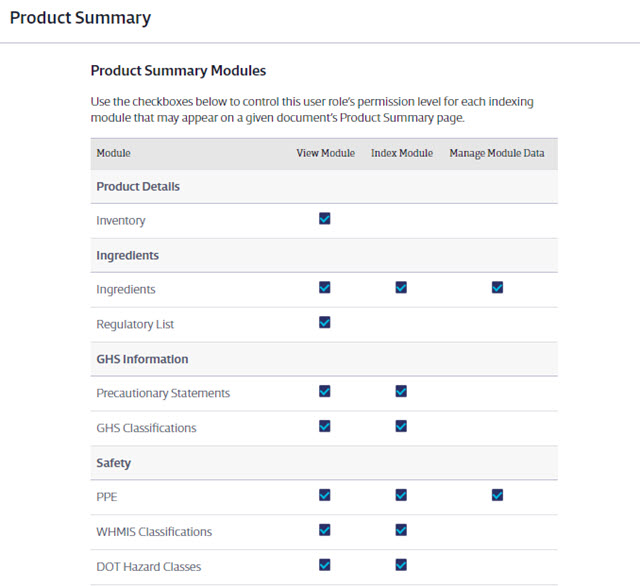
Ability to Ban Chemicals – This allows you to choose whether or not users assigned to this role can ban chemicals (also known as ingredients) in your eBinder. See Managing and Banning Chemicals using the Master Chemical List for more information.
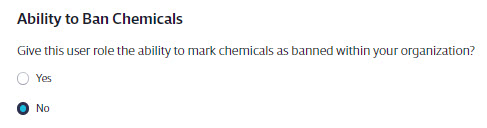
Ability to Edit Physical States – This allows you to choose whether or not users assigned to this role can add, edit or delete options in the Physical States section of the Physical Properties indexing module. This option is disabled unless the role has Index Module rights turned on for the Physical Properties module. See Physical Properties Indexing for more information.
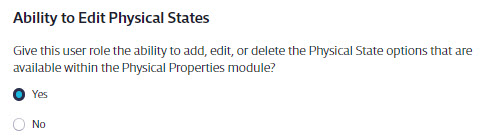
Ability to edit the Manufacturer List – This allows you to choose whether or not users assigned to this role can edit information associated with the manufacturers of products in your eBinder. See Product Summary Settings for more information. Note that the Manufacturer Contact Information indexing module must be enabled in order for this option to be available. See Indexing Safety Data Sheet Information for more information.

Chemical Risk Assessments (Available to SDS Management and Chemical Management accounts only) – This allows you to select what level of access this role has to Chemical Risk Assessments created in your account. Note that Chemical Risk Assessments must be enabled in your account for this option to be available. See Product Summary Settings for more information.
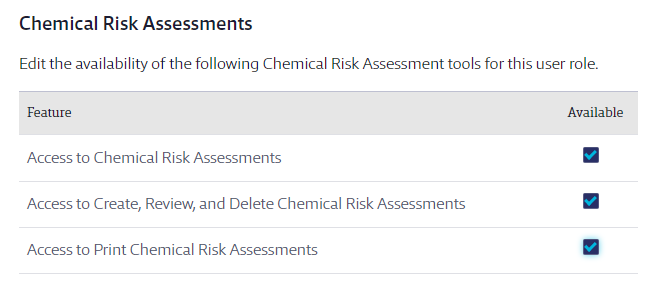
Inventory and Locations
This section allows you to determine which features users assigned to this role can access in regards to creating and managing Locations. Note that in order to have access to any of these features the user must have View Module checked for Inventory in the Product Summary Modules section of Manage Roles.
Additionally, Managers can only add or edit information for locations to which they are assigned.
- Access to Locations page – Selecting Yes means that users assigned to this role will have access to the Locations page in the global navigation menu.
- Edit location level names – Checking this means that users assigned to this role will be able to change the names of location levels. See Managing Locations for more information.
- Add/edit/delete locations – Unchecking this means that users assigned to this role will not be able to add new locations or edit existing locations. Note that Manager roles cannot delete locations even if this option is checked.
- Move locations – Checking this means that users assigned to this role will be able to move locations within the location tree.
- Clone locations – Checking this means that users assigned to this role will be able to clone an existing location.
- Archive locations – Checking this means that users assigned to this role will be able to archive locations that are no longer in use.
- Access to view location assigned maps – Unchecking this means that users assigned to this role will not be able to see maps that have been uploaded and assigned to locations.
- Access to upload, edit, and assign maps to locations – Unchecking this means that users assigned to this role will not be able to add or manage maps in the account. See Adding and Using Maps for more information.
- Access to delete maps from the organization’s account – Unchecking this means that users assigned to this role will not be able to delete maps from your account.
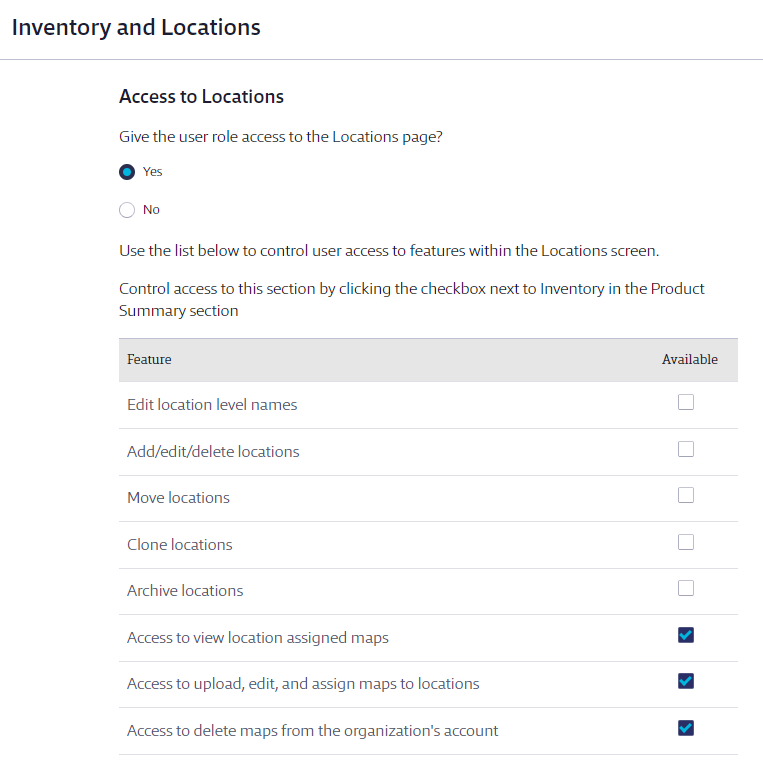
Containers
This section allows you to determine how users with this role can interact with containers.
- Ability to mark an inactive container active – Unchecking this means that users assigned to this role cannot change an Inactive container back to Active. See What are the different container statuses? for more information on the difference between Inactive and Active.
- Add/edit/move/clone/delete containers – Unchecking this means that users cannot create a new container nor make any adjustments, including tracking quantity or changing the status, for existing containers. See Creating and Managing Containers for more information.