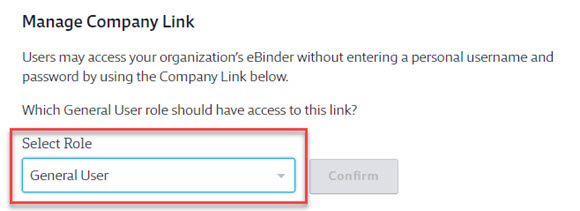Creating new roles is available to GM Pro, SDS Management, and Chemical Management accounts.
Your Chemical Management account comes with several different role types and the ability to edit the permissions associated with each role. Additionally, Account Administrators and Administrators can create new roles using the existing roles as templates. This allows you to adjust the account permissions for the users in your account based on the role to which they are assigned.
Creating a new role is useful if there are users assigned to the same role but that need different permissions or access to different features in the account. For example, you may have multiple people assigned to a Manager role, some of which need the ability to access the Queue and others that do not. You can also create different sets of permissions for General Users that access your account with a username and password versus General Users who only access the account through your Company Link.
Creating a new licensed user role
To create a new Account Administrator, Administrator, or Manager role, click on the Settings menu in the upper right-hand corner of your account and select Manage Roles.
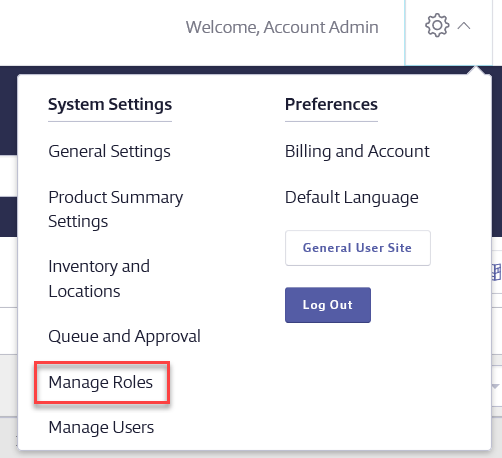
Once in Manage Roles, click the Create New button for the role type you wish to create.
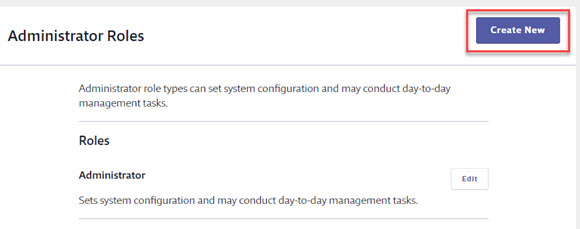
You can create multiple Account Administrator Roles but only the user designated as the Primary Account Administrator will have access to update the billing and account information for the account.
Enter the Role Name (required) and a description.
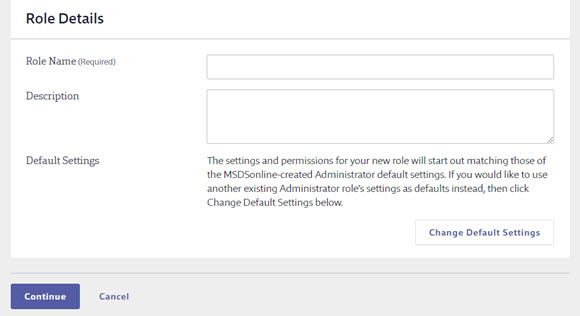
By default, new roles will start out with the same permissions as the Chemical Management defaults for that role type.
If you would like to use another existing role’s settings as defaults instead, click Change Default Settings.
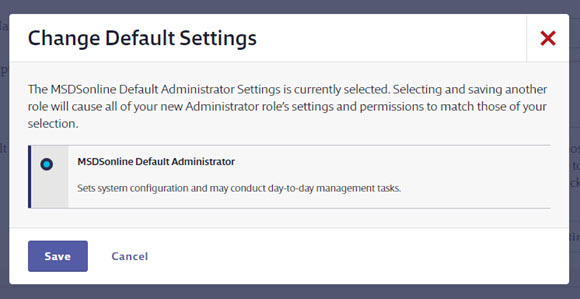
Once you’ve entered the Role Name, description and selected the role setting’s template, click Continue.
On the Settings page, make the necessary changes for this role and click Save Changes. For details on each of the available settings, see:
- Editing Account Administrator Role Settings
- Editing Administrator Role Settings
- Editing Manager Role Settings
This new role can now be assigned to users in your account.
Creating a new General User role
To create a new General User role, click on the Settings menu in the upper right-hand corner of your account and select Manage Roles.
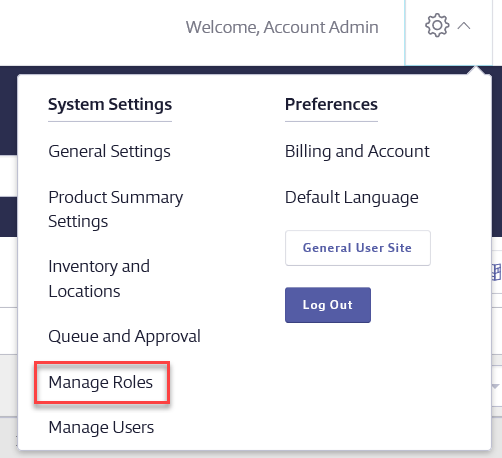
Once in Manage Roles, click the Create New button in the General User section.
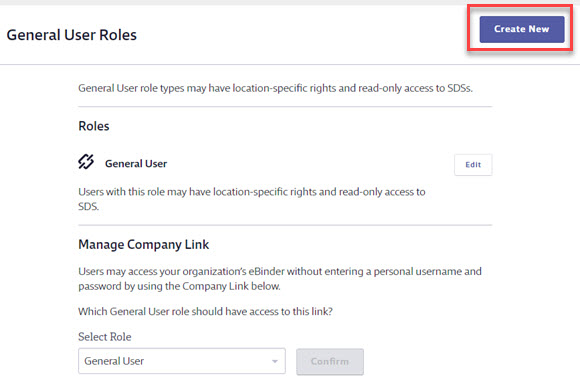
By default, new roles will start out with the same permissions as the Chemical Management defaults for that role type.
If you would like to use another existing role’s settings as defaults instead, click Change Default Settings.
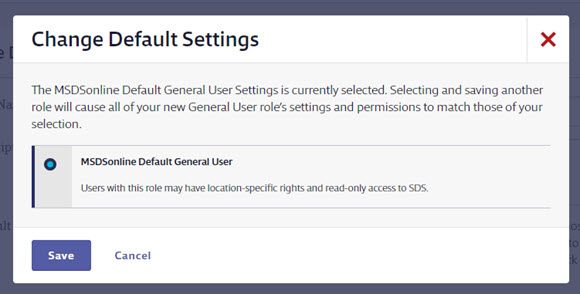
Once you’ve entered the Role Name, description and selected the role setting’s template, click Continue.
On the Settings page, make the necessary changes for this role and click Save Changes. For details on each of the available settings, see Editing General User Role Settings.
This new role can now be assigned to General Users if you set them up with a username and password.
If you’ve created more than one General User role, you can also select which General User Role permissions apply when users access your Company Link. Use the Select Role drop-down menu to choose the role and then click Confirm.