Running a Chemical Risk Assessment Report
Chemical Risk Assessments & Reports are only available for Chemical Management Account types.
The information in this article is specific to the Chemical Risk Assessment Report. If you need information on reports in general see Reports Overview.
Locating the Chemical Risk Assessment Report
The Chemical Risk Assessment report, located in the Regulatory and Chemical Inventory Reports, will include data from Chemical Risk Assessments in one report.
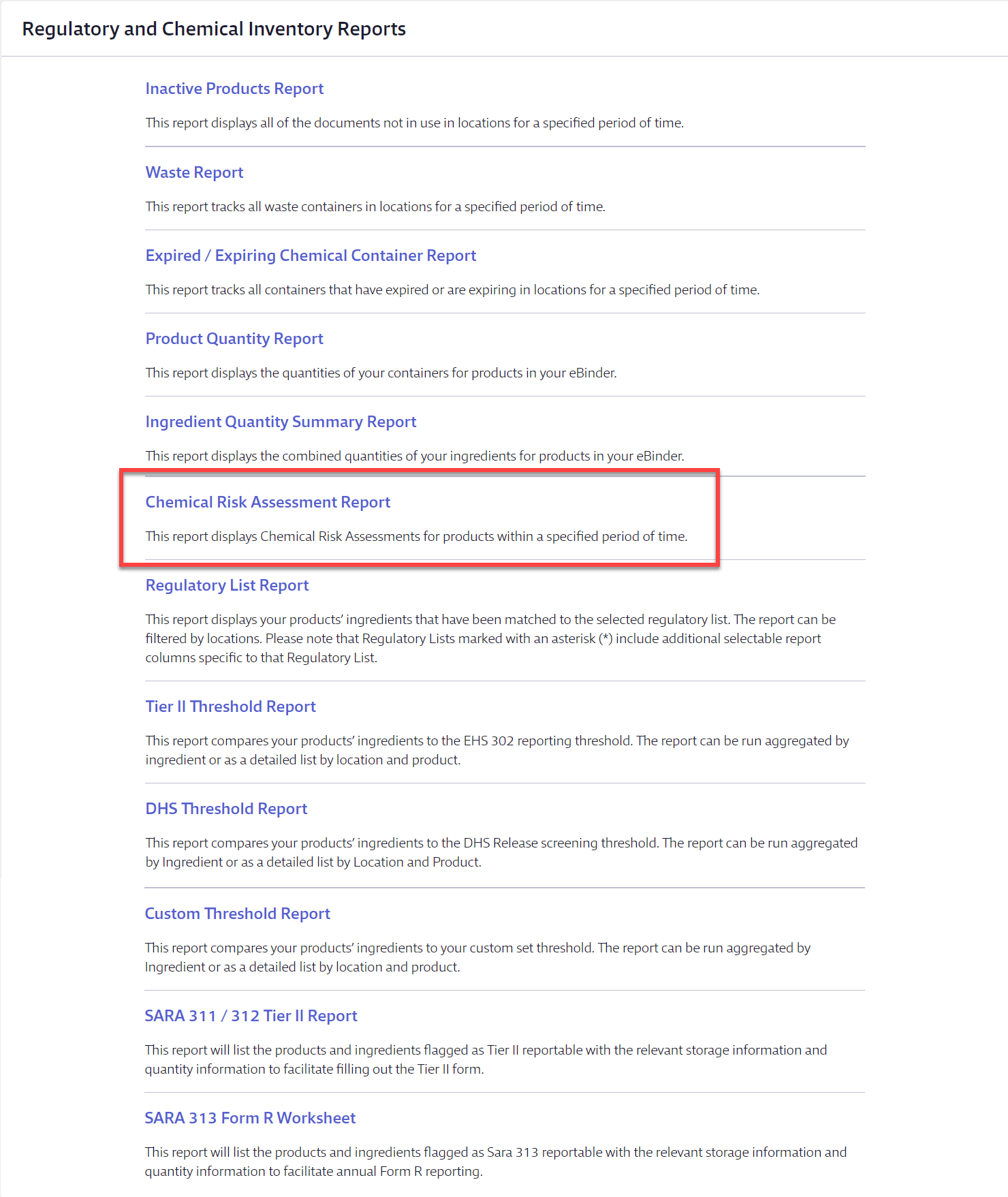
Select Products
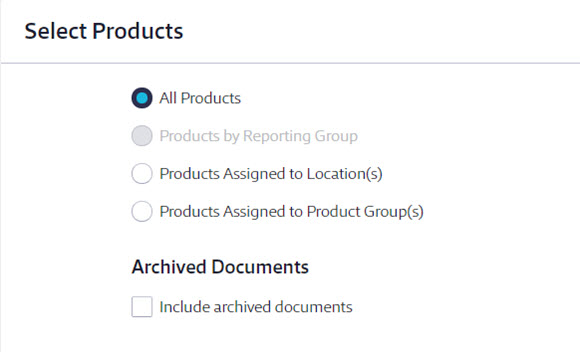
Selecting All Products will include all products available in the eBinder.
If you have created reporting groups, you can select Products by Reporting Group which allows you to select a reporting group from the drop-down menu. If you have not created reporting groups this option will be grayed out. See Creating Reporting Groups for more information.
Selecting Products Assigned to Location(s) lets you choose specific locations for your report. If you only need to create a report for products at a specific location or locations, use this option. Using this option also gives you the ability to save the locations you’ve selected as a reporting group. This lets you quickly select the same locations each time using the Products by Reporting Group option.
Selecting Products Assigned to Product Groups allows you to include only those products assigned to a specific group. If you have not created any product groups this option will be grayed out. See Creating and Managing Product Groups for more information.
If you choose Products Assigned to Product Groups, you must decide whether to have all Product Group names appear in a single cell for each product or list each Product Group name in a separate row. The latter option means that if one product is assigned to more than one group it will appear on your report multiple times.
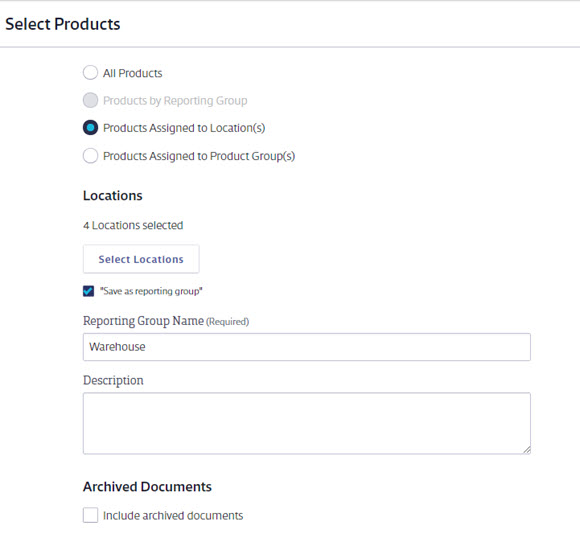
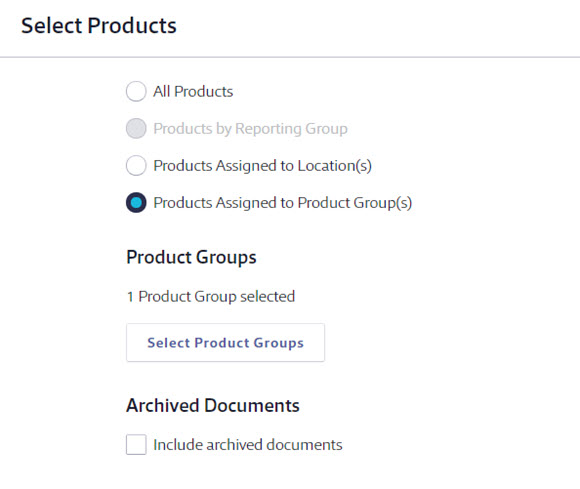
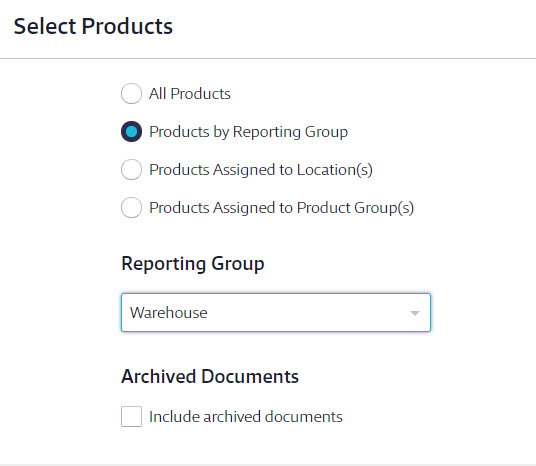
By default, your report will only include Active documents. If you want to include all Archived documents and products, select Include archived documents.
Select Date Range
The Date Range option allows you to filter your report to only include products with a COSHH Risk Assessment that was completed during a specified period of time.
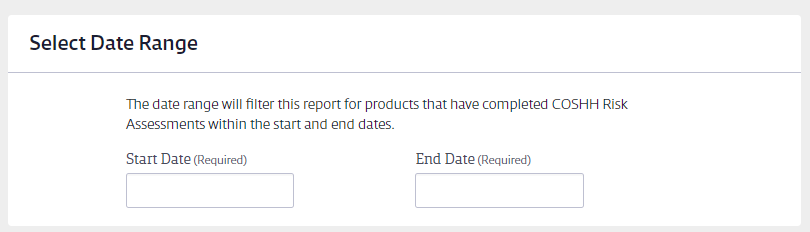
Select Report Columns
Next, choose the data that you would like to appear in the report columns for each product.
Some columns are required and cannot be unchecked. You can select as many additional columns as you need.
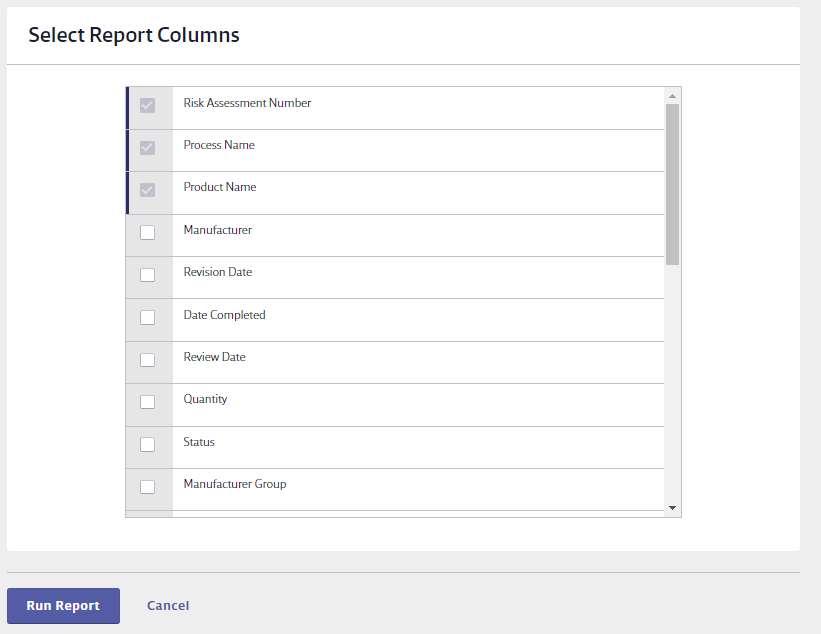
Including Archived documents causes the Status column to appear automatically in the report. This column designates whether a safety data sheet is active or archived.
Once you’ve made all of the selections for your report, click the Run Report button at the bottom of the page.
For more information about risk assessments, see Completing Chemical Risk Assessments.


