Container Reconciliation is available for SDS Management and Chemical Management accounts only.
If you’ve created containers in your VelocityEHS account, Account Administrators, Administrators, and Managers can use the Container Reconciliation feature.
Container Reconciliation is:
- An easy way to see all containers for a location or multiple locations in one place and make adjustments on the fly.
- An online “checklist” that allows you to do an audit of containers to ensure the physical containers in a location match the containers in their Chemical Management account.
- Typically done prior to regulatory reporting (for example, Tier II) to make sure account information is accurate and up-to-date.
- The only place to print barcodes for multiple products across multiple locations (versus printing for only one product at a time).
- The only place to search for containers is by ID, barcode, or container name.
Creating a New Container Reconciliation
Click on the Global Navigation Menu in the upper left-hand corner of your account and then click on Reconciliations.
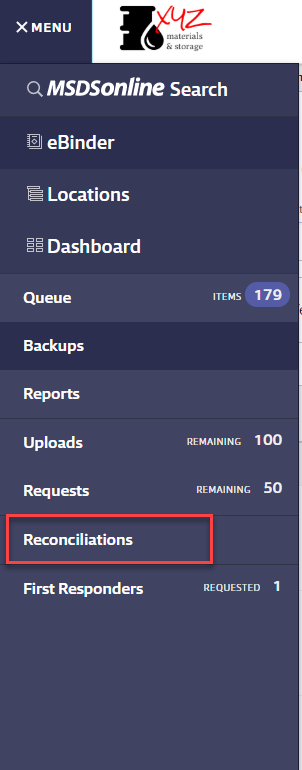
Click on the Create New button.
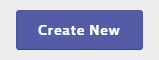
In the Reconciliation Name field, enter a name for the reconciliation worksheet. VelocityEHS recommends you enter a name that will make the worksheet easy to find on the Reconciliations page in the future.
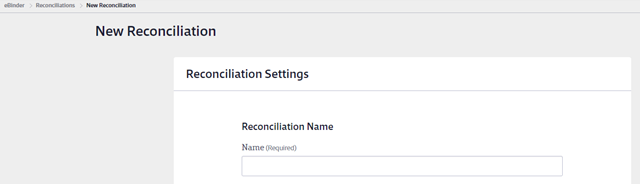
Next, select the radio button for Container Reconciliation in the Reconciliation Type section.
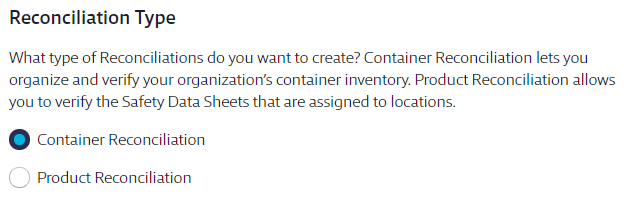
Enter the Start Date and End Date. Containers with a start and/or end date in the selected date range will appear on the reconciliation worksheet.
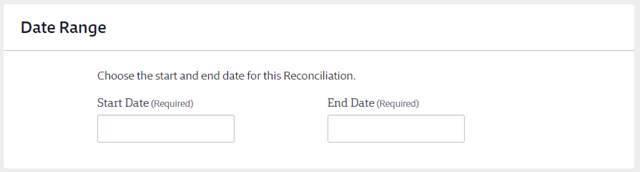
If you have created reporting groups, you can choose Select by Reporting Group which allows you to select a reporting group from the Reporting Groups drop-down menu. If you have not created reporting groups this option will be grayed out. See Creating Reporting Groups for more information.
Selecting Locations lets you choose specific locations for your reconciliation. This option also allows you to save the locations you’ve selected as a reporting group.
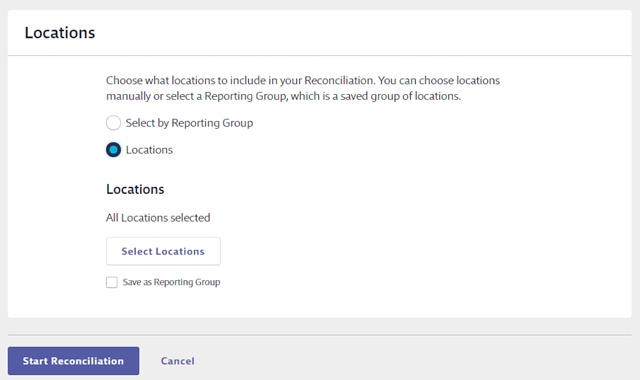
Click Start Reconciliation to generate the worksheet.
Container Reconciliation Worksheet
After you click Start Reconciliation, the reconciliation worksheet will load and display all the containers in the location(s) you selected, along with the starting and ending balances. The worksheet also indicates if the container was moved out of the location during the time frame you selected.
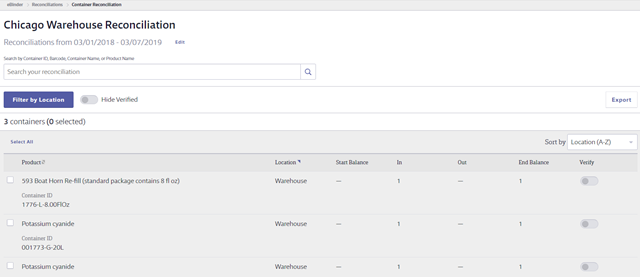
If you need to update the name of your reconciliation or the end date, click Edit next to the dates. This allows you to update an In Progress reconciliation to pull in the most up-to-date container information for the location(s) you selected without needing to start another reconciliation.
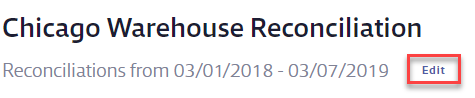
Note that editing reconciliation dates after you’ve verified any containers will reset all verified containers to unverified.

To locate a specific container on the worksheet, use the Search bar to search by the Container ID, Container Barcode, Container Name, or Product Name.

If your reconciliation worksheet covers multiple locations, you can filter it to show just a single location by using the Filter by Location button.
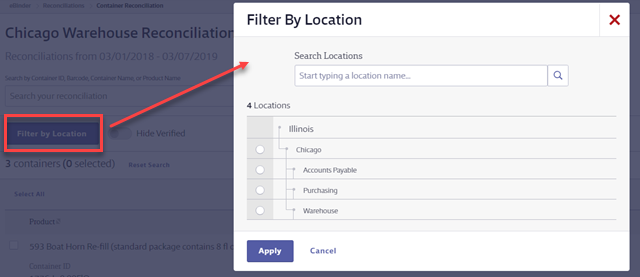
You can also use the Sort by drop-down menu to sort the containers by location or by product name.
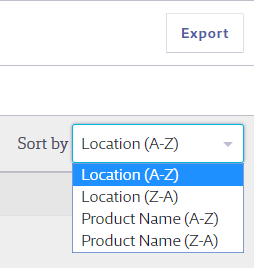
The reconciliation feature is designed so that you can use it on a laptop or tablet while walking through your facility and verifying that the containers listed on the worksheet match your physical inventory in real-time. If you prefer, you can export the worksheet to a spreadsheet using the Export button.
To view or edit information about a specific container, click on the container row to open the summary panel.
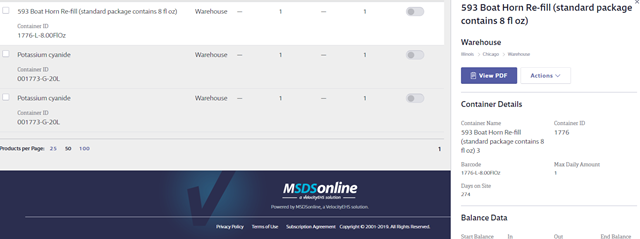
Editing or Updating Container Information
To edit information about the container (for example, change the status from Full to Empty) click the Actions menu and select Edit.
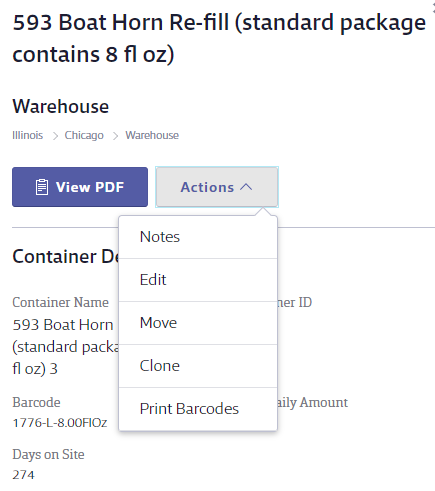
You can also use the Notes option to add notes about this container to the reconciliation. This is helpful for adding additional details about changes you made while performing the reconciliation.
If you notice that there is a physical container in the location that is not listed on the worksheet, return to your eBinder to create the container. See Creating and Managing Containers for more information. Once the container is created, return to the Reconciliations page from the Global Navigation Menu and access your In Progress reconciliation. If necessary, edit the end date to pull in the most up-to-date container information.
Accessing an In Progress or Completed Reconciliation
To access an In Progress or Completed reconciliation, click on the Global Navigation Menu and then on Reconciliations.
Click on the reconciliation name to return to the worksheet. Note that reconciliations that have been signed-off on cannot be edited or deleted but can still be viewed and exported.
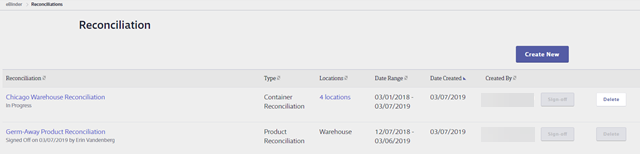
Verifying and Signing-Off
Once you’ve determined that the container listed on the reconciliation matches the physical container, click the Verify toggle to indicate you’ve confirmed the match.

To hide containers that you’ve already verified, click the Hide Verified toggle.

To verify or unverify multiple containers or print barcodes for multiple containers simultaneously, use the checkboxes to select multiple containers. Then use the options at the top right-hand corner of the worksheet.
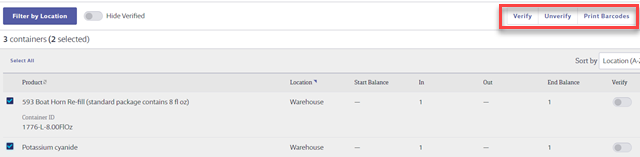
Once all containers are verified, use the breadcrumbs at the top of the page to return to the Reconciliations page.
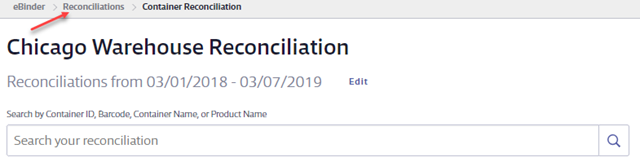
Reconciliations, where all containers have been verified, will say Completed beneath the reconciliation name.
On the Reconciliation page, click the Sign-off button to finalize the reconciliation. At this point, it can no longer be edited or deleted.

Administrators and Managers can only sign-off on reconciliations that they created. Account Administrators can sign-off on any reconciliation.


