The information in this article applies to GM Pro, SDS Management and Chemical Management accounts only.
Note
If you access your VelocityEHS solutions via the Accelerate Platform, all users (and persons) are established there; see Persons & User Management for more detail.
Adding a New Licensed User
To add a new licensed user, select the Settings menu in the upper right-hand corner and click on Manage Users. Note that only Account Administrators and Administrators have permission to access Manage Users.
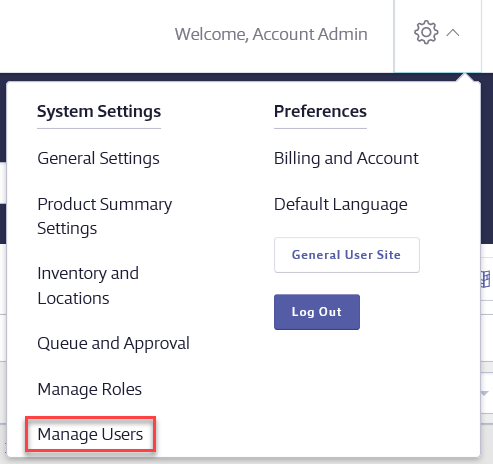
To determine if you have enough licenses available to add a new licensed user, hover your cursor over User Licenses. In order to add a new licensed Chemical Management user you need to have unassigned chemical management licenses.
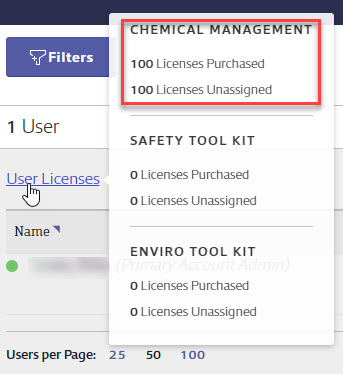
If you have unassigned licenses, click the Add New User button. If you need more licenses, contact Customer Support for assistance.
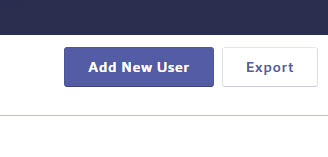 On the Add New User screen, enter the user’s first name, last name, phone number and email address.
On the Add New User screen, enter the user’s first name, last name, phone number and email address.
For the Username, VelocityEHS recommends you use the employee’s email address. Usernames and email addresses need to be unique across all VelocityEHS customers.
By default, the user will be marked Active. If they later leave their position with your organization you can change them to Inactive. This maintains the history of their activity in your account while freeing up their user license to be assigned to another user. Marking a user Inactive also makes it so they can no longer log into the account.

Next, select what User Role they will have. For more information on roles see What is the difference between the Administrator and Manager roles? and Manage Roles Overview.
Account Administrators and Administrators always have access to all locations. If you select Manager (or a role created from the Manager role) as the role, you will need to select the locations they will manage.
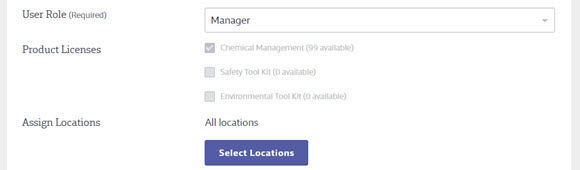
By default, Managers and Manager-related roles will be not be assigned to any locations, so you must use the Select Locations button to choose the locations they will be able to see and manage. Make your selections and click Save.
Enter a password for this user. Note the password requirements.
If you are adding a new user to your account or changing an existing user’s
password, VelocityEHS recommends you select the Force Password Change checkbox. This requires them to set a new password the next time they login.
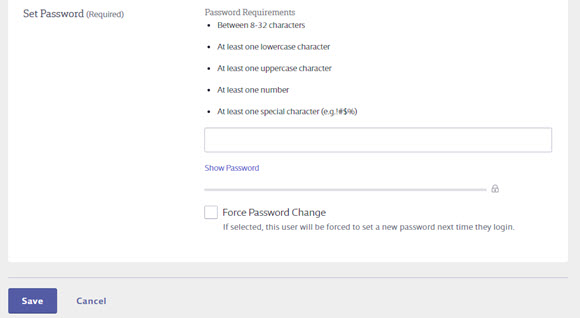
Click Save. Now this user can login to your Chemical Management account.
Note: The Chemical Management system does not notify users that an account was created for them. You will need to let them know separately.
Once you’ve created users in your account, see Managing Users for more information.
Adding General Users
Note that only SDS Management and Chemical Management accounts can add General Users.
General Users typically access your account using your Company Link. By default, General Users do not need a username and password and do not need to be added in Manage Users. General Users accessing your account via the Company Link will always have access to all locations.
Some organizations prefer to create usernames and passwords for their General Users. This may be useful if you need some General Users to have one set of permissions and other General Users to have a different set or you want to limit which locations in your account a General User can access. See Editing General User Permissions for more information.
Additionally, depending on the settings you’ve selected in General Settings you may need to create usernames and passwords for all of your General Users. See General Settings for more information.
Your organization can add an unlimited number of General Users to your account. Only users who are assigned to a Manager, Administrator or Account Administrator role require a license.
To create a username and password for a General User, follow the same steps as Adding a Licensed User except select General User from the User Role drop-down menu.

Click the Select Locations button to assign them to specific locations. General Users assigned to specific locations will only be able to see the safety data sheets that are assigned to those same locations. If a General User needs to see all safety data sheets in your account, they should be assigned to all locations or should access the account using the Company Link.
Once you’ve created users in your account, see Managing Users for more information.


