User Settings – User Guides
Manage Roles Overview
Was this helpful?
Thanks for your feedback!
Manage Roles is available to GM Pro, SDS and SDS/Chemical Management accounts.
Your Chemical Management account comes with several different role types and the ability to edit the permissions associated with each role. Additionally, Account Administrators and Administrators in SDS and SDS/Chemical Management accounts can create new roles using the existing roles as templates. This allows you to adjust the account permissions for the users in your account based on the role to which they are assigned.
To edit the permissions associated with roles, click on Settings and then on Manage Roles.
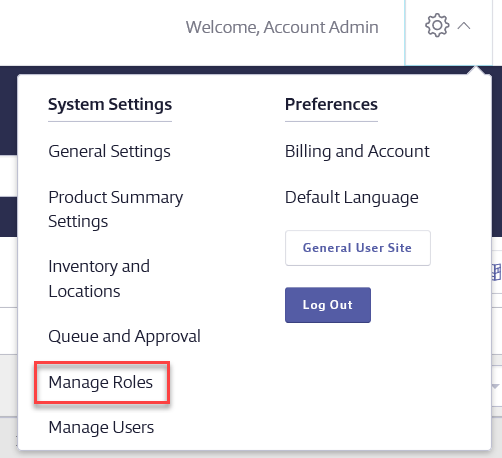
If you want to edit the permissions associated with a role, click Edit next to the role name.
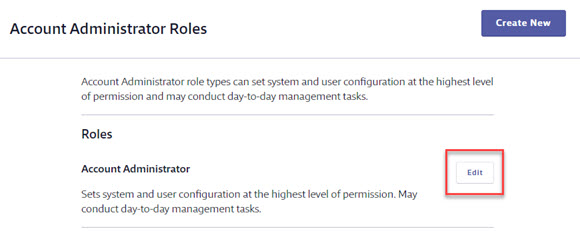
For details on the permissions associated with each role see the following: Note that not all roles are available for all account types
To create a new role click the Create New button next to the role type you want to use as the template. This is useful if you have users assigned to the same role but that need different permissions or access to different features in the account. For example, you may have multiple people assigned to a Manager role, some of which need the ability to access the Queue and others that do not. For more details see Creating New Roles.
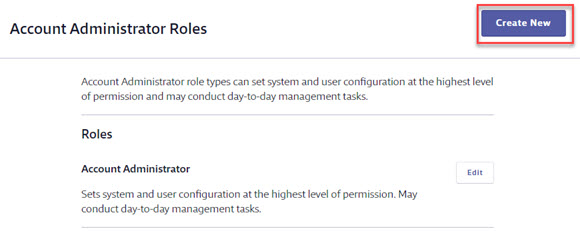
Once you’ve confirmed the role permissions or created new roles you can assign users to the appropriate role. See Adding New Users for more information.