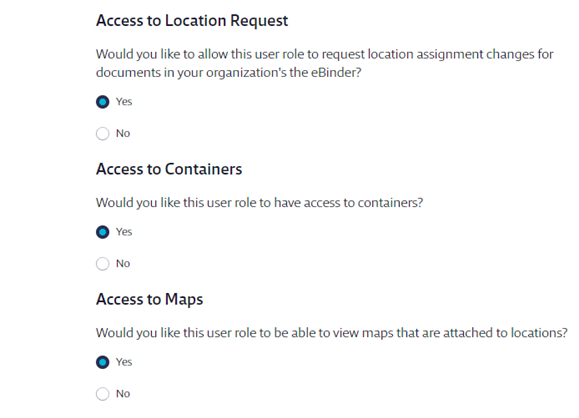The General User role type is only available to SDS Management and Chemical Management accounts
General Users are your employees that need access to safety data sheets and information but who do not need to index or make edits to information in the account. These users access your account using the Company Link and typically do not require a username and password. See Sharing your company link with staff for more information.
Permissions for this role can be edited by the Account Administrator(s) and any Administrator with permissions to configure General User roles.
Account Administrators also have the ability to create additional General User roles with different permissions. For more information see Creating New Roles.
To edit General User permissions, click Settings and then select Manage Roles.
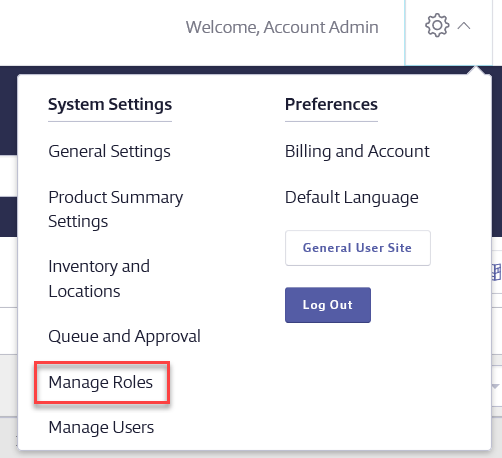
On the Manage Roles page, click Edit next to the General User role you want to edit.
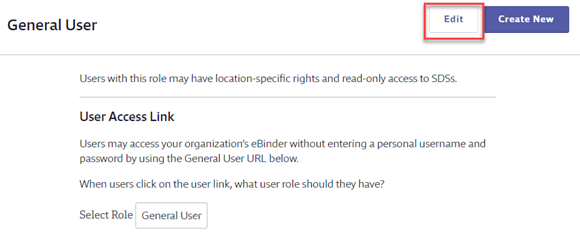
The top section of the Manage General User Role Settings page gives you information about the role you are editing.
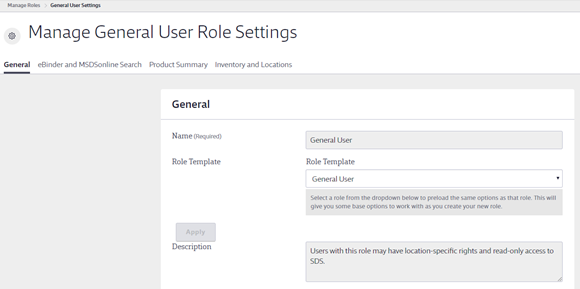
Permissions are divided into five sections with multiple options within each. The main sections are:
- General
- eBinder and SDS Search
- Product Summary
- Inventory and Locations
Use the menus at the top to jump directly to that section of permissions. After you adjust any permissions, click Save Changes.
Note that the descriptions below are based on the Chemical Management system defaults for this role.
General Permissions
General Access – This section allows you to select which pages in your account General Users should be able to access.
Default Homepage – This allows you to select which page the General Users will see first when accessing the account.
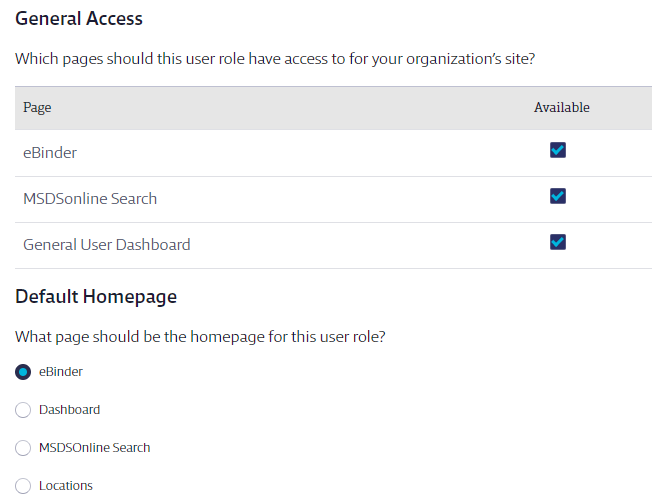
Announcements – This allows you to choose if the user will see announcements when an Account Admin, Admin, or Manager uses the Dashboard to create organization-wide announcements. See Using the Dashboard for more information.
General User Dashboard – This allows you to select which features on the General User Dashboard page the user can see. See Using the Dashboard for more information.
Default Language – This allows you to set the language in which users with this role will see the site when they access it. General Users also have the ability to change the language for themselves using the Settings menu on the General User site. Note that any language changes General Users make are Internet browser dependent and will not follow them to a different browser or computer.

Help Center – This section allows you to select which sections appear in the General User help center.
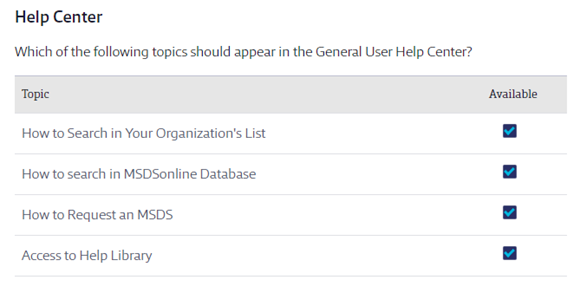
To add new documents to the General User Help Center, click on Edit Help Center in the Manage Help Center section on the main Manage Roles page.
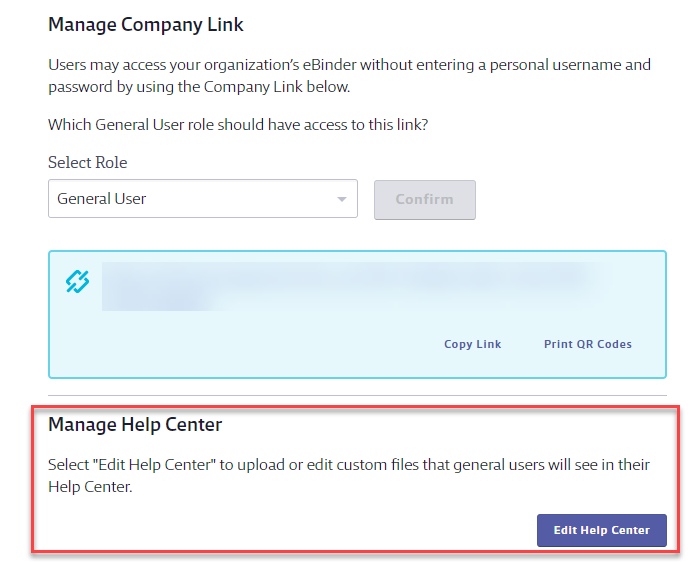
eBinder SDS Search
eBinder Search – This section allows you to choose which active safety data sheets General Users see when they search the eBinder, as well as whether or not they have access to the Export function within the eBinder.
- Show only the most recent version and all Regulatory Formats – this means that if you have safety data sheets in different regulatory formats for the same product (e.g. A GHS flagged SDS and a US ANSI SDS) the General User will see the most recent version of both.
- Show all versions and all Regulatory Formats – General Users will see all versions of a safety data sheet
- Show only the most recent version – General Users will only see the most recent version, regardless of regulatory format
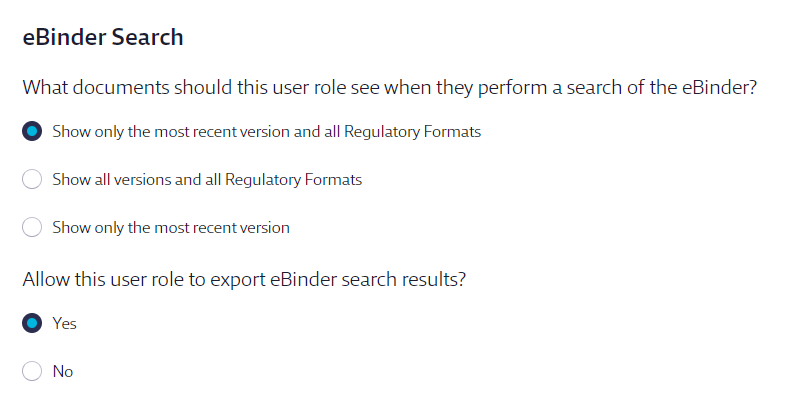
Remember eBinder searches – This allows you to determine if search criteria are saved when navigating away from the eBinder and then back. For example, when set to “Yes”, this allows users with this role to perform an eBinder search, go to the Product Summary for a product, and then return to the eBinder with their search results in place. Note that this does not apply to the location selection.
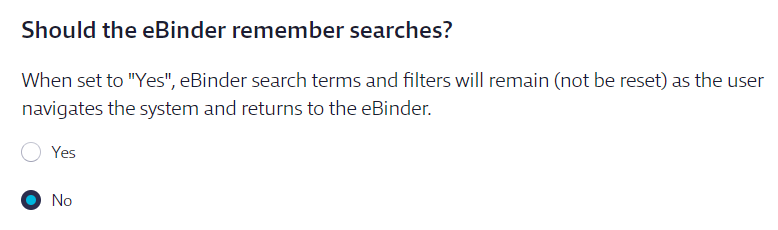
eBinder Search Categories – This allows you to determine if users with this role can search your eBinder by these categories. If you uncheck a category here it will no longer show up in the Categories menu in the eBinder for users with this role.

eBinder Filters – This allows you to determine if users with this role can filter their eBinder searches by these filters. If you uncheck a filter here it will no longer show up in the Filters menu in the eBinder for this role.
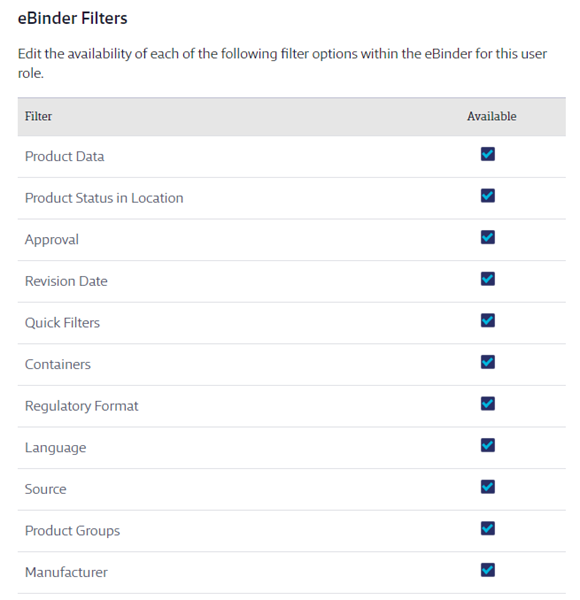
Document Request – This section allows you to control whether or not General Users can request safety data sheets that they are unable to locate in your account.
- Recommend Request – Select Yes if you want your account to recommend the request option to General Users if their search returns no results. By default, requests from General Users do not count against your allotted Requests.
- Request Routing – This allows you to choose how General User requests are routed. If you select Send request directly to VelocityEHS then General User requests will count against your allotted Requests.
- If you select Send request directly to VelocityEHS you can choose how those requests are routed. See Configuring Queue and Approval Processes for more information on document routing.
- Select Yes if you want to require the General User to complete the name and email fields on their request form. If you select No then these fields will be optional.
- Request Form Fields – This section allows you to choose which fields and options appear on the General User request form. Note that some fields cannot be disabled.

Recommend SDS Search – This allows you to control whether or not General Users see a link to SDS Search if their eBinder search returns no results.
Add Document Options – This allows you to choose whether or not General Users can submit safety data sheets from SDS Search for addition to the eBinder. By default, safety data sheets submitted by General Users go to the Queue. See Configuring Queue and Approval Processes for more information.

Product Summary
Access to Product Summary – By default, General Users have access to the Product Summary for all products. If you do not want them to have access to this page, you can turn it off here.
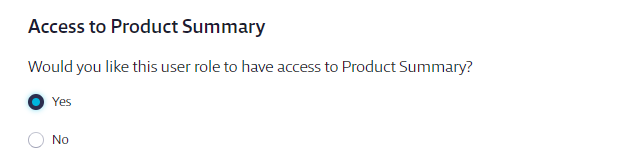
Product Summary Modules – This allows you to select which product summary indexing modules General Users can see in your account.
If a Product Summary Module is not enabled in Product Summary Settings then it will not be available for user roles to view.

Print Labels – This allows you to control whether or not General Users have access to print workplace labels.
Product Summary Features – This allows you to select whether or not General Users can view these sections of the Product Summary.

Chemical Risk Assessments (Available to SDS Management and Chemical Management accounts only) – This allows you to select what level of access this role has to Chemical Risk Assessments created in your account. General Users can have access to view and print Chemical Risk Assessments but they cannot be given access to create or edit them. Note that Chemical Risk Assessments must be enabled in your account for the Chemical Risk Assessments option to be available. See Product Summary Settings for more information.
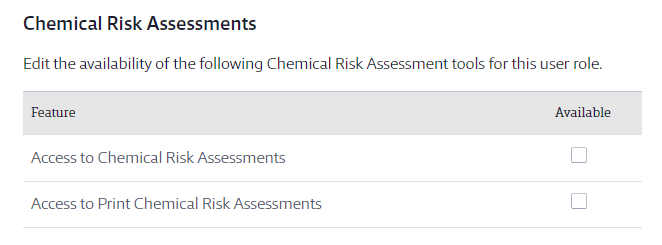
Inventory and Locations
Access to Location Request – Select Yes if you want General Users to be able to request a safety data sheet already in your eBinder be assigned to a location where it is not currently assigned.
Access to Containers – Select Yes if you want General Users to be able to view container information. Note that General Users do not have the ability to add, edit or delete containers.
Access to Maps – Select Yes if you want General Users to be able to see any maps you’ve assigned to locations. See Adding and Use Maps for more information on maps.