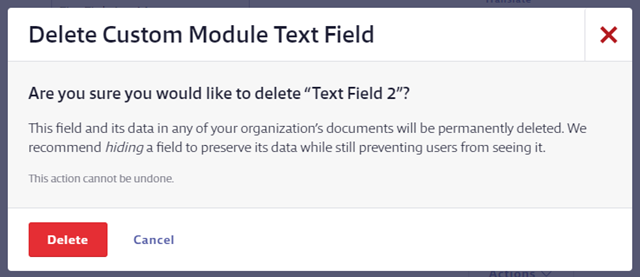Custom Module indexing options are only available for GM Pro, SDS Management, and Chemical Management accounts
The Custom Module gives you the flexibility to index information that doesn’t fit in the other product data indexing modules in the Product Summary. Information you enter in the Custom Module can be included on some labels and reports. Users can also use the eBinder Search bar to search for information in the Custom Module.
For example, if you want to include fire-fighting measures, accidental release measures, or information specific to your organization on your labels or reports or be able to search by this information, you can index it in the Custom Module.
Before you can index information in the Custom Module, an Account Administrator or Administrator needs to set up the fields you want to use in Product Summary Settings.
Click on the Settings menu in the upper right-hand corner of your account and select Product Summary Settings.
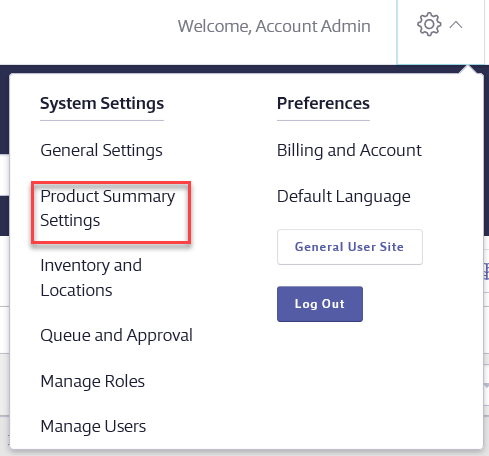
Scroll down to the Product Summary Modules section. In the Custom Modules section select the checkbox for Custom Module. Click Save.
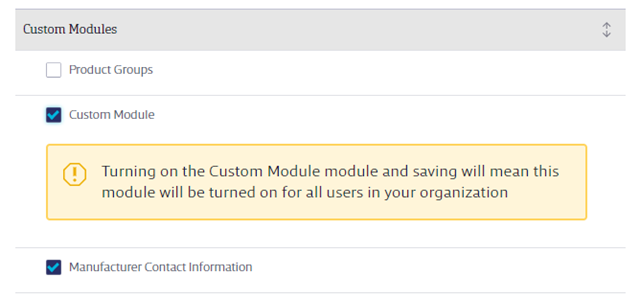
Click on Other at the top of the Product Summary Settings page to jump directly to the Custom Modules section.
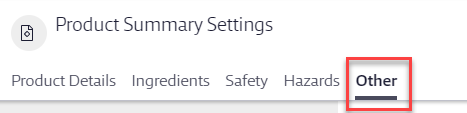
Locate the Custom Module section.
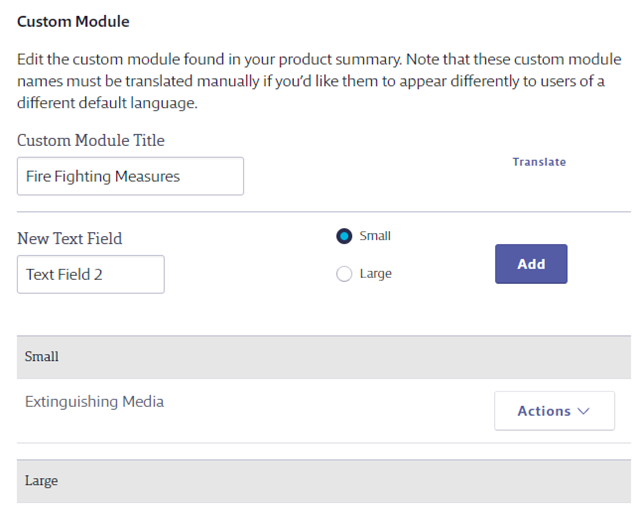
To change the display name of the Custom Module, enter the name in the Custom Module Title field and click Save Changes in the lower right-hand corner.
For example, if you plan to use the Custom Module to index Fire Fighting Measures, change the Custom Module Title to Fire Fighting Measures.
Next, determine how many fields you want to use in the module. You can have up to six small text fields (max of 255 characters each) and up to three large text fields (max of 10,000 characters each).
Select the radio button for the field size (small or large), enter the name of the field in the New Text Field box, and click Add.
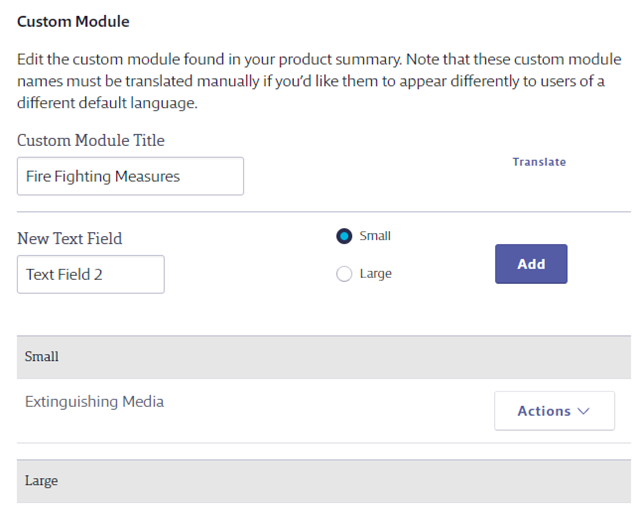
If you have staff using your Chemical Management system in languages other than English,
VelocityEHS recommends you use the Translate feature to ensure they see the correct wording. Click on Actions, on Translate, and then use Edit to enter the correct word for the languages you need. If you do not translate the names of your fields, staff who use the system in another language will see Custom Module, Text Field, or Text Area as the names of the fields.
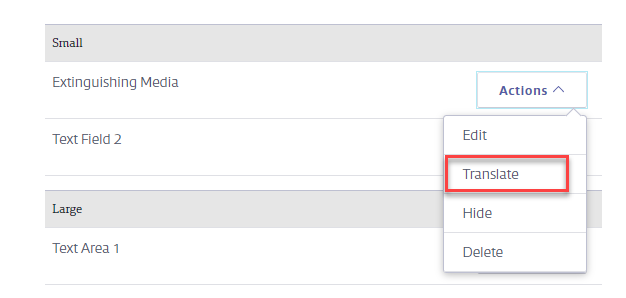
Now that your Custom Module is set up, see Custom Module Indexing for information on adding product data to the module.
If you decide you no longer want to use one of the Text Fields or Text Areas you set up, VelocityEHS recommends you use the Hide option instead of Delete. Deleting a text field or area also deletes any data entered in that field or area.