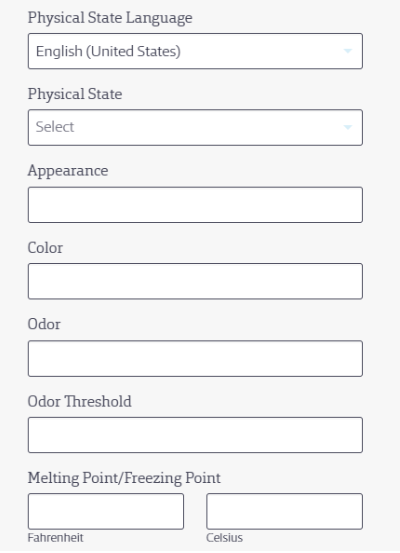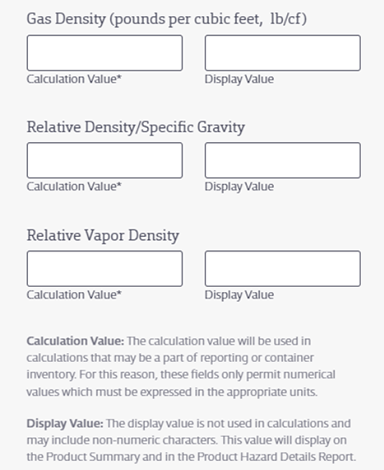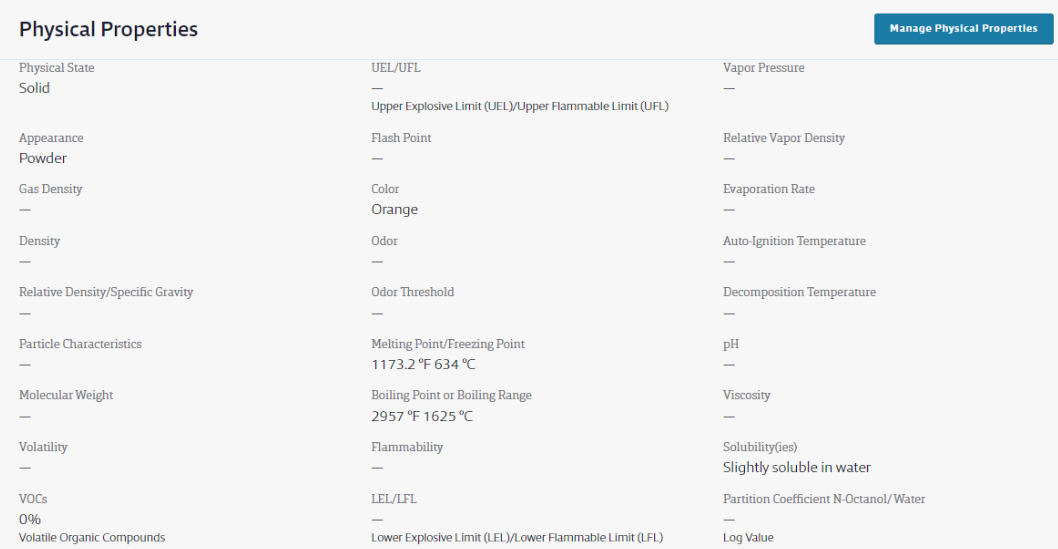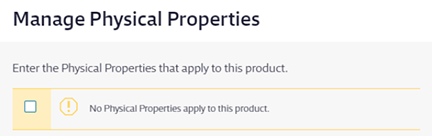Physical Properties indexing options are only available for GM Pro, SDS Management and Chemical Management accounts.
If you want to run reports with Physical Properties included, you must first index this information in the Product Summary. Physical Properties are also required for Tier II reporting.
Before you can index Physical Properties, ensure the module is enabled in your account and turned on in the Product Summary. See Indexing Safety Data Sheet Information for more information.
Once the module is turned on, select Manage Physical Properties at the top right of the module.

On the Manage Physical Properties page you can review the safety data sheet on the right-hand side. Use the toggle buttons at the top right to show or hide the PDF.
If there are Physical Properties listed in Section 9 the safety data sheet you can use the fields on the left to enter that information.
Several properties have both a Calculation Value field and a Display Value field.
- The Calculation Value enables you to track product inventory amounts and supports reporting of this information. This field allows only numerical entries and must be expressed in the appropriate units of measure.
- The Display Value field enables you to capture the content of the safety data sheet exactly as it appears on the SDS. For example, specific gravity may be listed on the safety data sheet as 1.520 g/cm3. You would enter 1.520 in the Calculation Value, and you could then enter 1.520 g/cm3 in the Display Value.
To learn more about how these fields work, see Calculation and Display Values.
Your Chemical Management account comes standard with a pre-populated list of Physical States from which you can choose. If you need to add a new Physical State to this list, you can do so in the Product Summary settings. See Product Summary Settings for more information.
Any new Physical State you enter will be flagged with the language selected in the drop-down menu when you added it in Product Summary Settings. This means it will only appear as an option for your account when that same language is selected in the Physical State Language drop-down menu in the indexing module.
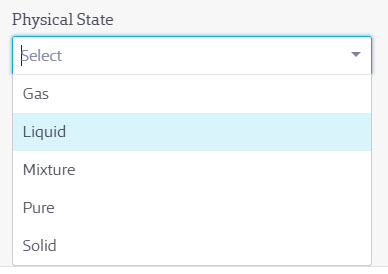
Enter all data you need to index, and then click Save. You will see the Physical Properties listed in the module.
If there are no Physical Properties listed on the safety data sheet and you want to indicate this in the Product Summary, select the checkbox for No Physical Properties apply to this product. This lets users know that you reviewed the safety data sheet and determined that no Physical Properties were listed.
Select Save.