Product Summary & Indexing – User Guides
DOT Hazard Classes Indexing
Was this helpful?
Thanks for your feedback!
DOT Hazard Classes indexing options are only available for GM Pro, SDS and Chemical Management accounts.
If you want to print labels or run reports with DOT (Department of Transportation) Hazard Classes included, you first need to index this information in the Product Summary.
Before you can index DOT Hazard Classes, you need to ensure the module is enabled in your account and turned on in the Product Summary. See Indexing Safety Data Sheet Information for more information.
Once the module is turned on, click on Manage DOT Hazard Classes at the top right of the module.

In the Manage DOT Hazard Classes modal you can review the safety data sheet on the right-hand side. Use the toggle buttons at the top right to show or hide the PDF.
If there are DOT Hazard Classes listed on the safety data sheet you can use the checkboxes for the options on the left to make your selections. Your Chemical Management account comes standard with the prepopulated list of DOT Hazard Classes options from which you can choose. You can use the Filter DOT Hazard Classes field to search for a specific item.
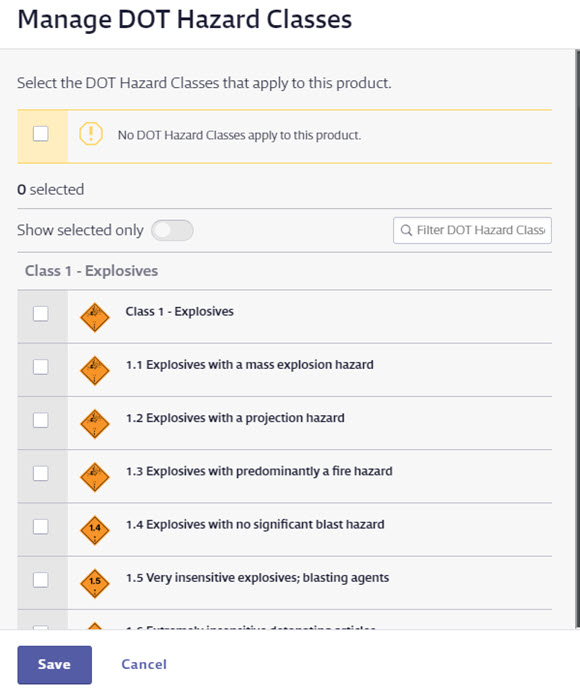
Make sure all the DOT Hazard Classes options you need to index are selected and then click Save.
You will now see the name of the DOT Hazard Classes and any relevant pictograms in the DOT Hazard Classes module.
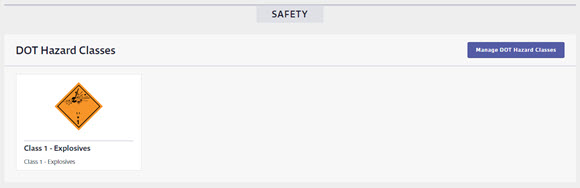
If there are no DOT Hazard Classes listed on the safety data sheet and you want to indicate this in the Product Summary, select the checkbox for No DOT Hazard Classes apply to this product. This lets users know that you reviewed the safety data sheet and determined that no DOT Hazard Classes were listed.
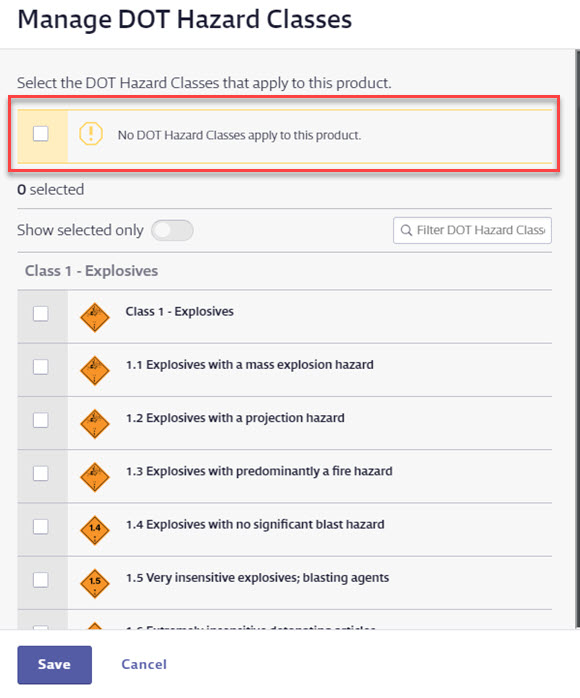
Select this checkbox and click Save
