Custom Module indexing options are only available for GM Pro, SDS Management and Chemical Management accounts
The Custom Module gives you the flexibility to index information that doesn’t fit in the other product data indexing modules in the Product Summary. Information you enter in the Custom Module can be included on some labels and reports. Users can also use the eBinder Search bar to search for information in the Custom Module.
For example, if you want to include fire-fighting measures, accidental release measures, or information specific to your organization on your labels or reports or be able to search by this information, you can index it in the Custom Module.
Before you can use the Custom Module, you need to do several things:
1. Ensure the module is enabled in your account and turned on in the Product Summary. See Indexing Safety Data Sheet Information for more information.
2. Set up the fields you want to use in the Custom Module. To set up Custom Module fields, see Setting up the Custom Module.
Once you’ve enabled the Custom Module and set up the fields in Product Summary Settings, turn on the Custom Module in the Product Summary by clicking the Start Indexing button (or Select Modules button if you’ve already turned on indexing modules) and select Custom Module. Click Save.
Click on Manage at the top right of the module in the Product Summary.

In this example, we’re using the Custom Module to index fire-fighting measures. Therefore, when we set up the module we named it Fire-Fighting Measures and named the fields to match typical fields on a safety data sheet. As part of that set up, we enabled and named one small Text Field (255 characters) and one large Text Area (10,000 characters).

Enter the relevant information into the available fields and then click Save.

If there is no relevant custom module information for a particular product, you can select No XXXXX information applies to this product. This lets users know that you reviewed the safety data sheet and determined that no relevant information was listed.
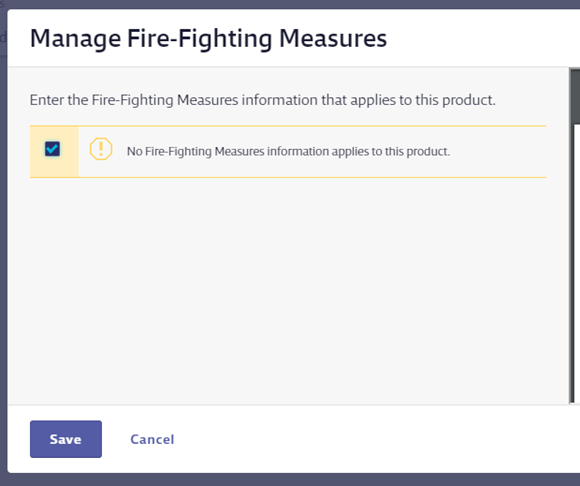
Select this checkbox and click Save.



