Product Hazard Details Report is only available for GM Pro, SDS Management and Chemical management account types.
The Product Hazard Details Report is an easy way to get a list of the data you’ve indexed for the products in your eBinder. This report includes information you’ve entered in the modules on the Product Summary page. This report is also useful if you need to determine which products still need to be indexed. For more information on indexing information for your products see Indexing Safety Data Sheet Information.
Select Products
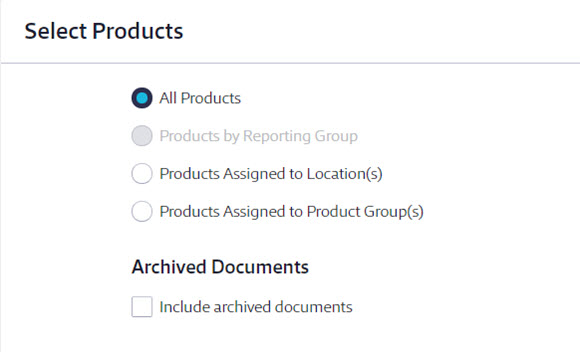
Selecting All Products will include all products available in the eBinder.
If you have created reporting groups, you can select Products by Reporting Group which allows you to select a reporting group from the drop-down menu. If you have not created reporting groups this option will be grayed out. See Creating Reporting Groups for more information.
Selecting Products Assigned to Location(s) lets you choose specific locations for your report. If you only need to create a report for products at a specific location or locations, use this option. Using this option also gives you the ability to save the locations you’ve selected as a reporting group. This lets you quickly select the same locations each time using the Products by Reporting Group option.
Selecting Products Assigned to Product Groups allows you to include only those products assigned to a specific group. If you have not created any product groups this option will be grayed out. See Creating and Managing Product Groups for more information.
If you choose Products Assigned to Product Groups, you must decide whether to have all Product Group names appear in a single cell for each product or list each Product Group name in a separate row. The latter option means that if one product is assigned to more than one group it will appear on your report multiple times.
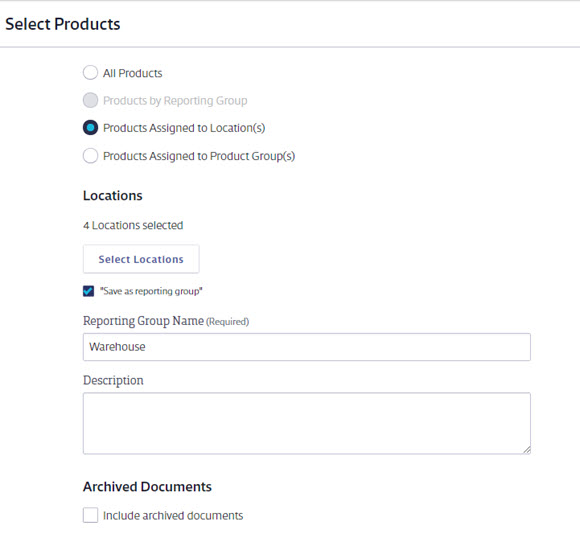
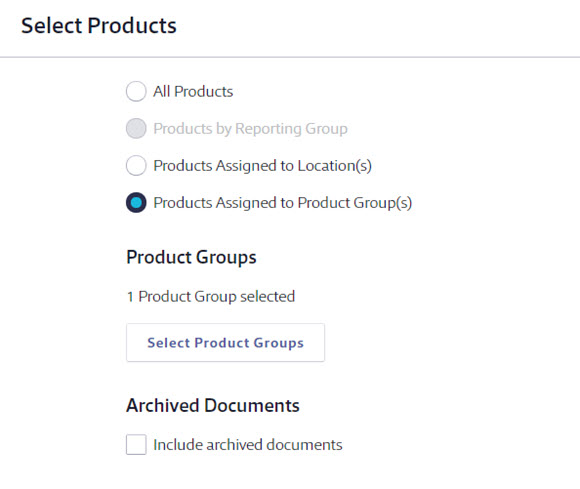
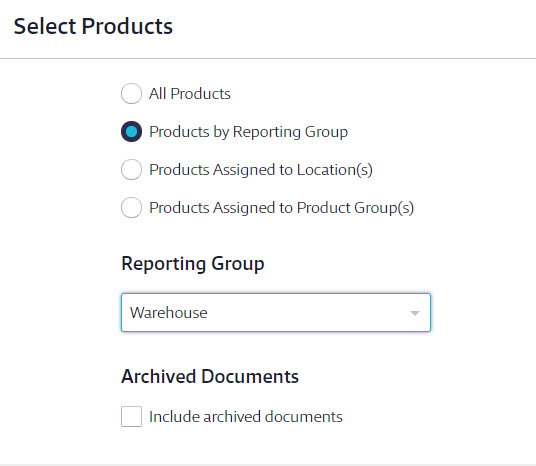
By default, your report will only include Active documents. If you want to include all Archived documents and products, select Include archived documents.
Select Hazard Modules
Once you’ve selected which products to include on the report, choose the hazards modules that you would like to appear in the report columns for each product.
Only the product summary indexing modules you’ve enabled for your account will appear here. For more information on enabling indexing modules see Indexing Safety Data Sheet Information.
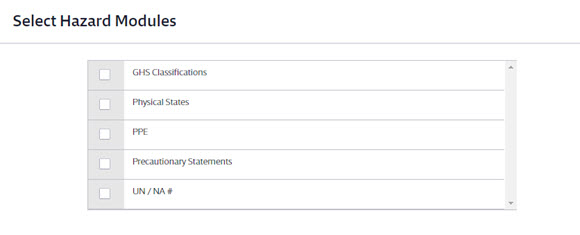
Next you need to select if you want all of the hazard data for a particular module to be listed in a single cell for the product or if you want each item to be listed on a separate line. For example, if you selected Precautionary Statements and a product has 5 different precautionary statements indexed, selecting List hazard data in a single cell would include all 5 precautionary statements in the same cell. Selecting List hazard data on separate rows would create a separate row on the report for each statement.
Select Report Columns
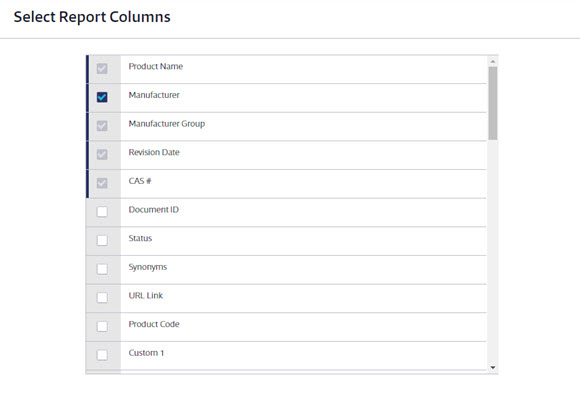
Next, choose the data that you would like to appear in the report columns for each product.
Some columns are required and cannot be unchecked. You can select as many additional columns as you need.
Including Archived documents causes the Status column to appear automatically in the report. This column designates whether a safety data sheet is active or archived.
Once you’ve made all of the selections for your Product Summary Report, click the Run Report button at the bottom of the page.
Note that if there is no indexed data for a field for a product, the cell on the spreadsheet will be blank.


