Information in this article applies only to SDS Management and Chemical Management accounts
Making sure all of your employees have easy access to the safety data sheets for the products your company uses is a key component of compliance with hazard communication regulations. Your Chemical Management account includes a unique URL, called the Company Link, that gives your general employees access to your eBinder without the need to remember a username or password.
The Company Link brings up the General User Site. This is a read-only version of your account that, by default, allows your employees to access the safety data sheets and information in your eBinder and use SDS Search.
Locating your Company Link
Account Administrators and Administrators can find your unique Company Link URL by opening the Settings menu and selecting Manage Roles.
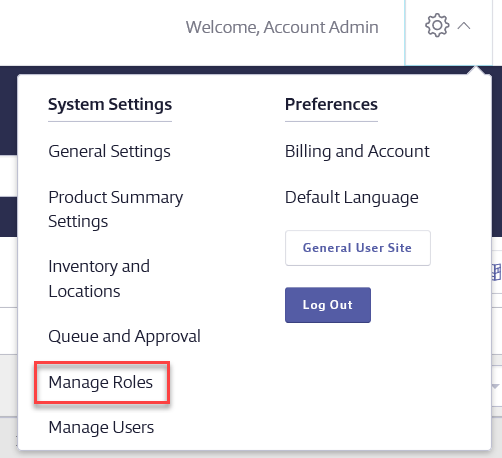
In the Manage Roles screen, scroll down to the General User section.
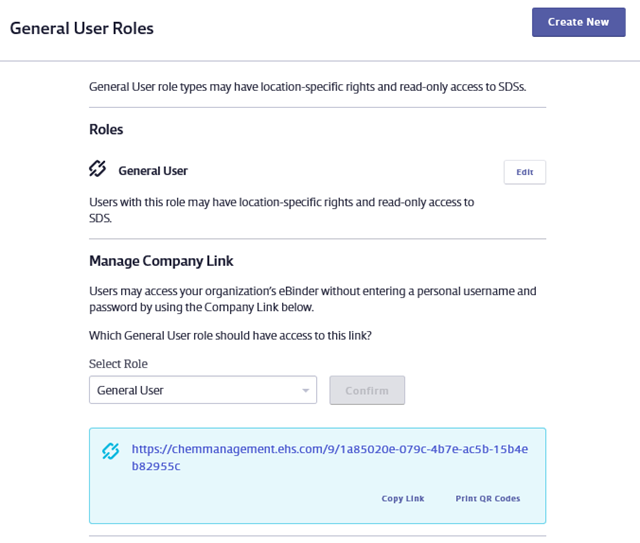
In order to make your eBinder accessible to your general staff, you need to share this link with them. VelocityEHS recommends several different ways to do this, described in this article:
Adding your Company Link to your organization’s intranet
If your organization uses an intranet page or portal to which employees regularly connect to view internal documents or to access other internal tools or processes, you can add the Company Link there.
Note that you cannot place the link on a website that is accessible to people outside of your organization. If you feel that this is an option you wish to pursue you will need to contact Customer Support first.
Sending link via email
Navigate to the Company Link in your account and click Copy Link. Open your email program and paste the link in an email to your employees.
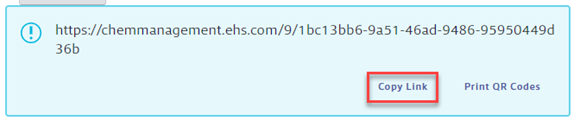
Your employees can then use the link to create browser bookmarks, desktop icons or use a mobile device to access the General User Site.
If your employees want to access the link on their mobile device see [How do I provide employee access to my account via a mobile device] for more information.
Create browser bookmarks
If not all of your employees have access to a computer or mobile device, VelocityEHS recommends setting up computer kiosks with browser bookmarks or desktop icons.
The process of adding a bookmark or favorite in your Internet browser varies slightly depending on which Internet browser you’re using. The steps below apply specifically to Microsoft Edge or Chrome.
Open your Company Link in the Internet browser on the computer where you want to create the bookmark.
Click the star button and then click Add to favorites.
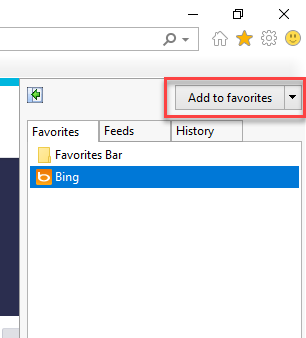
Click the Add button on the Add a Favorite modal.
Your employees can now use this bookmark to access the eBinder and the rest of your General User Site.
Creating desktop icons
- Copy your company link and go to the desktop, right click > new > shortcut.
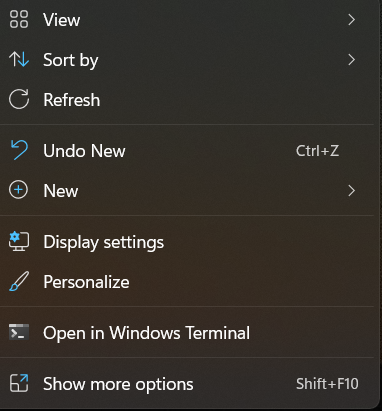
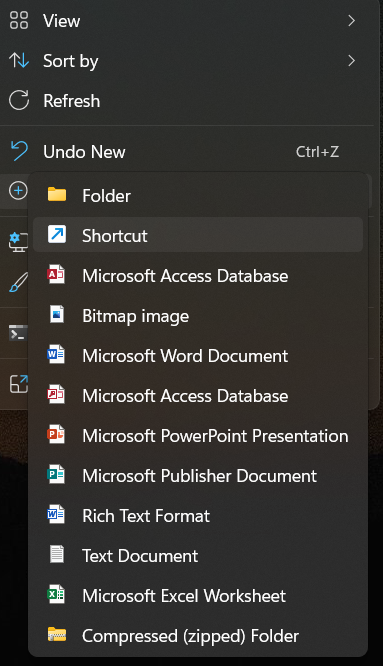
2. Paste the company link as the file location.
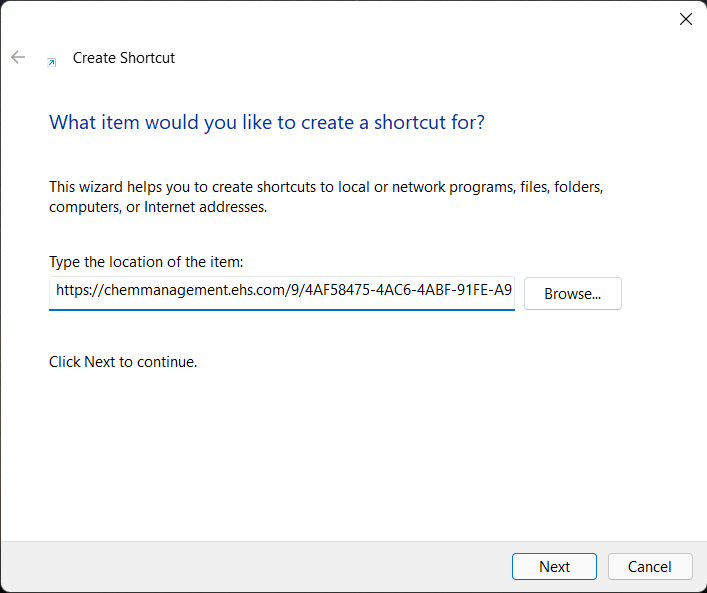
3. Rename, yes.
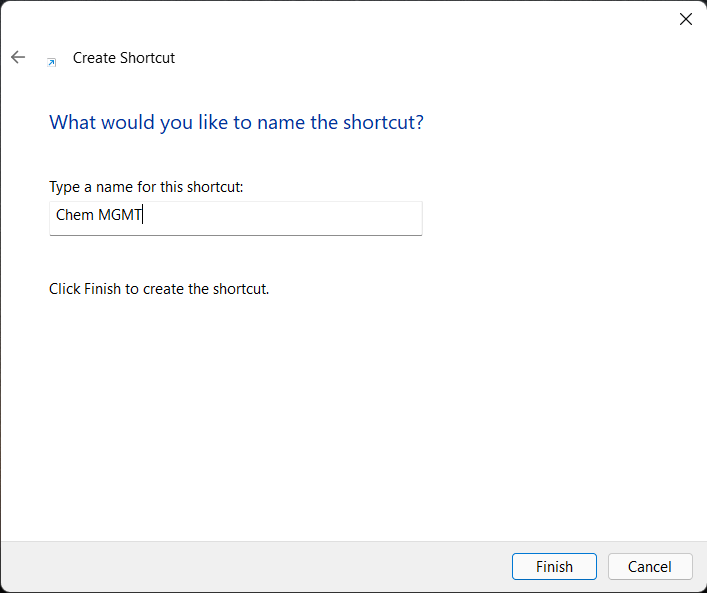
4. Save the desktop icon. Right click over the created shortcut > properties > change icon.
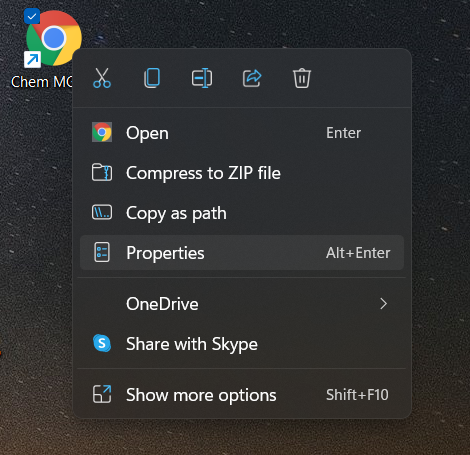
5. Browse to where the icon is saved and apply, then click OK.
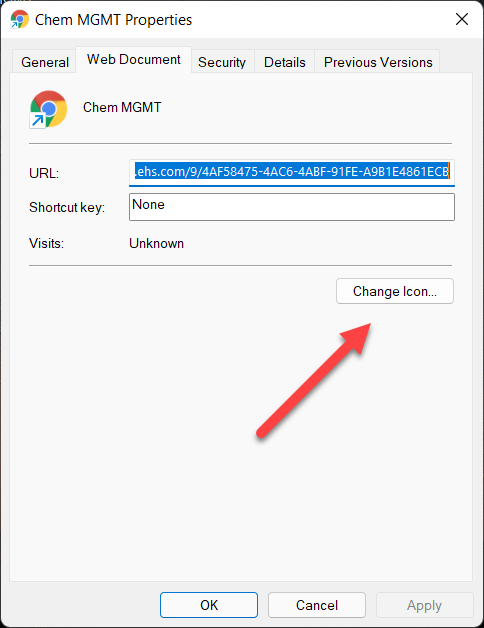
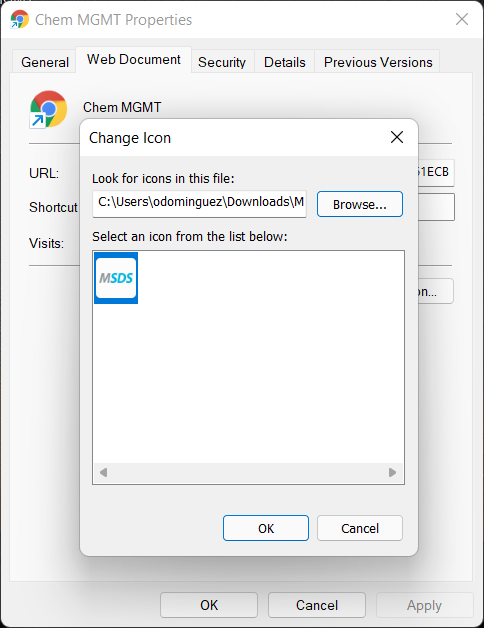
Creating QR code labels
The QR code function allows you to print labels that can be scanned using the SDS/Chemical Management mobile app or a QR scanner app on a smartphone or tablet. Scanning this QR code takes the employee directly to your Chemical Management account.
To generate a QR code label, navigate to the Company Link URL section in your account and click Print QR Codes.
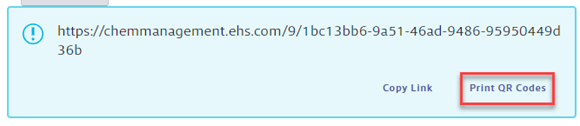
Here you can select to print one label or a full page of the same labels. Note that these labels are designed to print on Avery 5960 (or equivalent) 1″ x 2-5/8″ stock.
By default, the instructional message reads Scan to access an SDS. You can choose to edit it here.
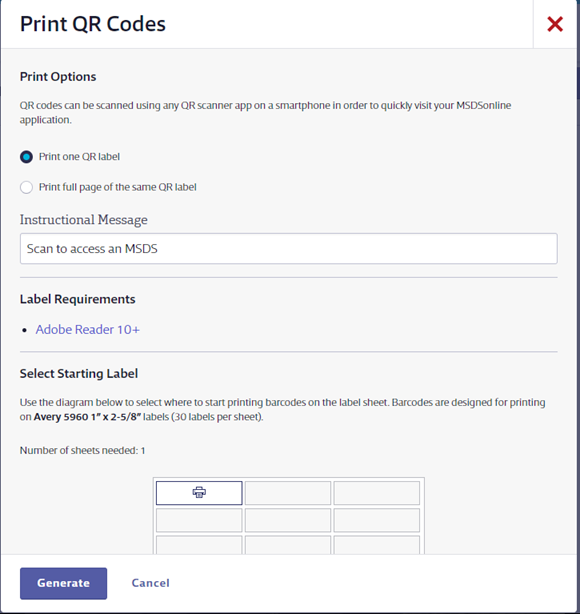
Once you’ve made your selections or edits, click Generate. This creates a PDF which you can then send to a connected printer.
You can then place the labels on posters, business cards, telephones or in other places where your employees can easily see them. Employees can then use their mobile devices to scan the QR code and bring up your organization’s eBinder. See How do I provide employee access to my account via a mobile device for more information.
Posters
Below are the poster options you can download and print for use in your organization.
- VelocityEHS Provider Poster (Link). Explains that your company uses SDS Search as your SDS provider and how to access the account using the link.
- VelocityEHS Provider Poster (Icon). Explains that your company uses SDS Search as your SDS provider and how to access the account using a computer desktop icon.
- VelocityEHS Provider Poster (Intranet). Explains that your company uses SDS Search as your SDS provider and how to access the account using a link on your company’s Intranet.


