SDS Search is the database of millions and millions of documents you can add to your eBinder. It’s recommended that you start with SDS Search when you need to add a safety data sheet to your eBinder since access to this database is a large part of your VelocityEHS subscription.
This article addresses the following functions of SDS Search:
Accessing SDS Search
Searching SDS Search
Filtering Search Results
Adding to the eBinder from SDS Search
Accessing SDS Search
You can access SDS Search two ways:
1. Click on Menu in the upper left hand corner of the screen and then click on SDS Search
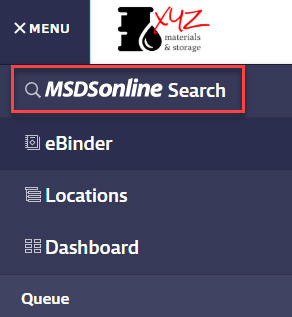
2. If searching your eBinder produces no results, you will get an option to search SDS Search instead.
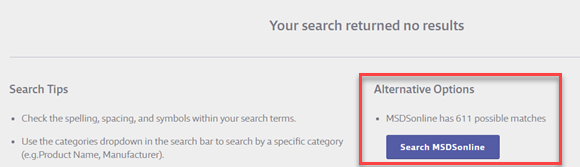
When you click on the Search VelocityEHS button from this null results page, you will be taken to the SDS Search screen and any search results that match your search term will be listed.
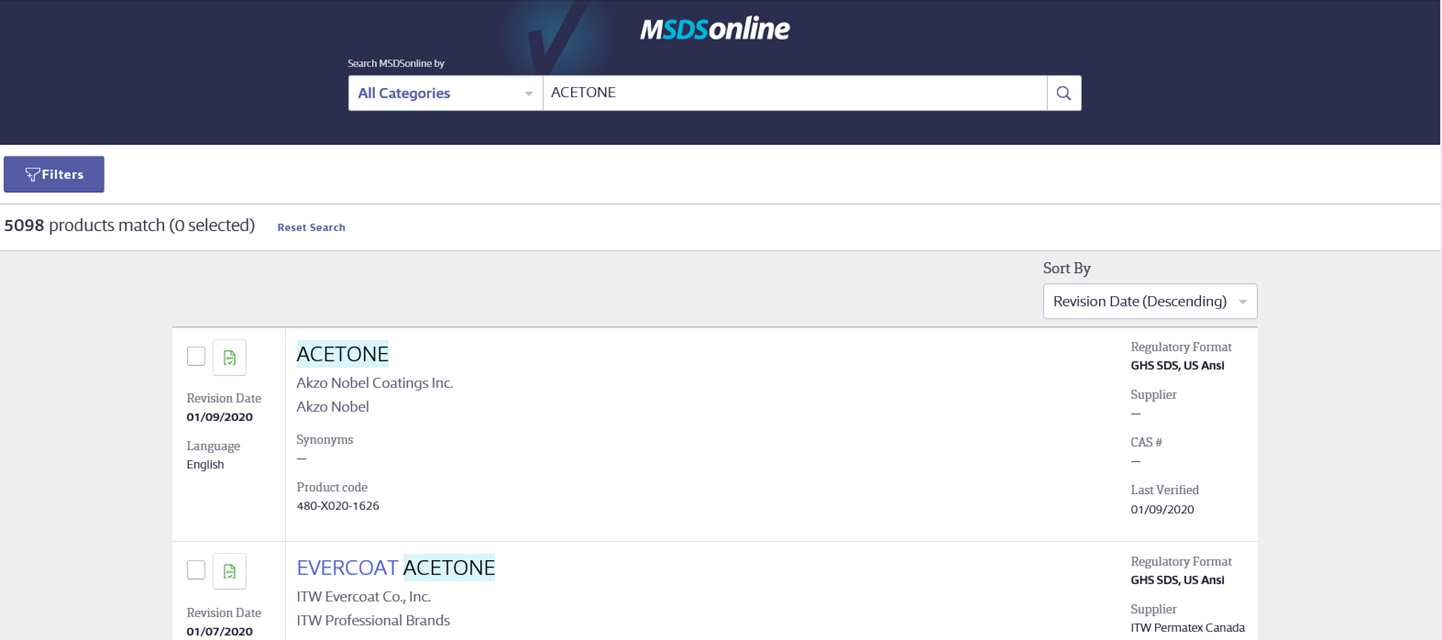
If you choose to access SDS Search from the Menu, you will see a Categories menu, the Search bar, and rotating search tips in the gray space beneath.

Searching SDS Search
You can use the Search Bar in SDS Search to search by the following:
- Product Name
- Manufacturer name
- CAS #
- Product Code
- Supplier
- Synonyms
After you type at least three characters of your search term into the Search Bar you will see suggested search results and categories. You can either click on one of these or click the Search button or press Enter on your keyboard. Note: you must enter at least three characters for the search to work.
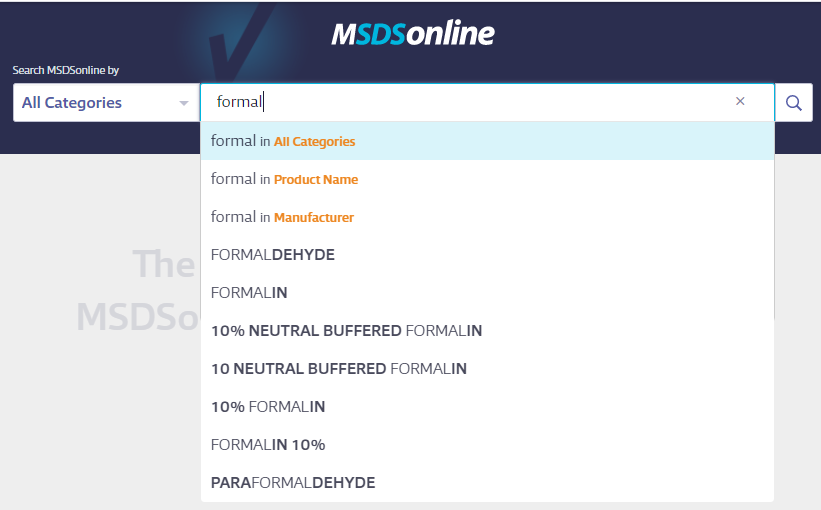
You can also use the Categories menu to pre-filter your search results. By default, SDS Search will search for your search term in All Categories listed above. If you want to search in only one category, click on the Categories menu and select the category in which you want to search. Then type your search term into the Search Bar and click the Search button.
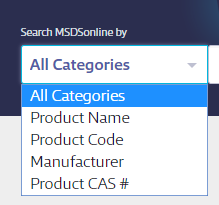
Filtering Search Results
Once the search results have populated, you have the option to filter them further using the Filters button
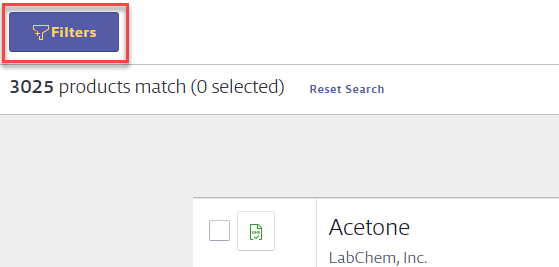
Once you click on the Filters button, you can filter your results by:
- Manufacturer
- Regulatory Format
- Language
- Revision Date
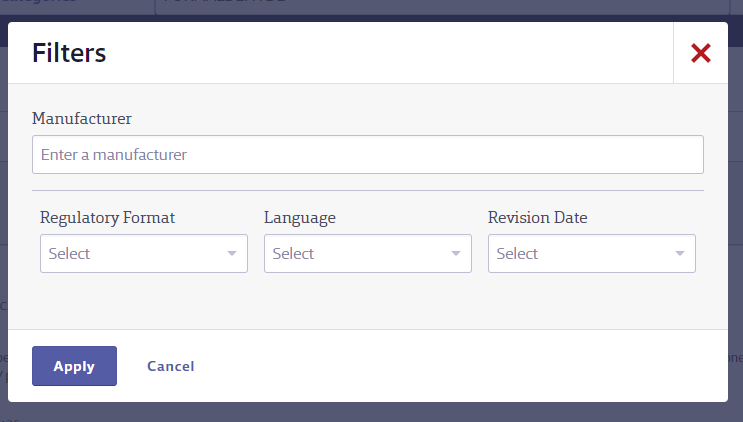
To filter the results by manufacturer, type the manufacturer name into the Manufacturer Search Bar. As you type you will see suggested manufacturer names. Click on the name of the manufacturer to add it to the Manufacturer Search Bar. Continue this process until you’ve added all the manufacturer names by which you want to narrow your results.
VelocityEHS has grouped some manufacturers into Manufacturer Groups that encompass multiple Manufacturers that are part of company.
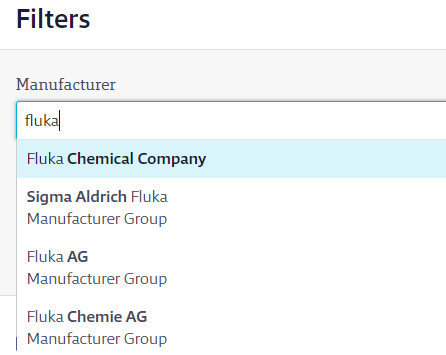
If you need to remove a manufacturer from the Manufacturer Search Bar, click the orange X.
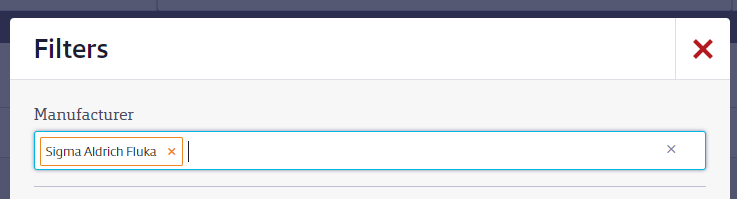
To filter by Regulatory Format, Language or Revision Date, click “Select” in the appropriate dropdown menu and then click on the option you want.

To select multiple options in a drop-down menu, hold down Ctrl on your keyboard while clicking the list option with your mouse cursor.
Click Apply once you’re ready to filter your results.
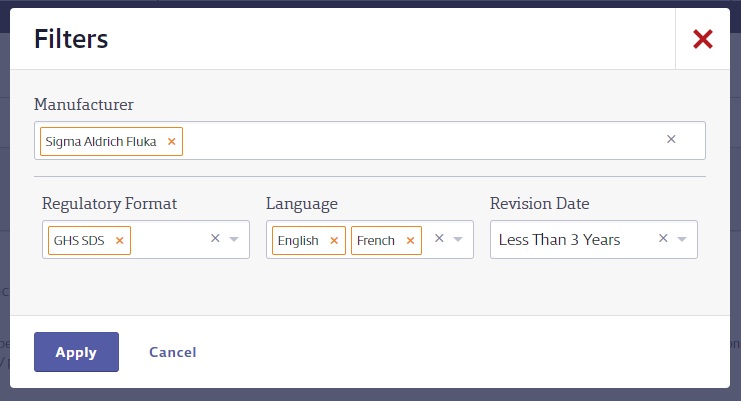
Note that you may get no results if there are no products that match both your search term and the filters you chose. VelocityEHS recommends you remove filters to expand your search results.
To remove a selected filter, click the orange X. To remove all filters, click Reset Search

Search Results will be sorted by Relevancy by default. To change the Sort By order, click on the Sort By drop-down menu. Your account will remember your last Sort By choice the next time you access SDS Search.
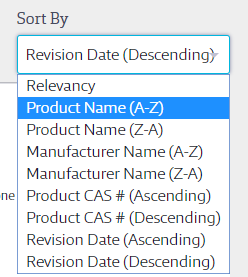
By default, SDS Search will show up to 50 results per page. You can use the arrows at the bottom of the page to move from page to page or you can choose to show 25 results or 100 results per page. Your account will remember your last page results options choice the next time you access SDS Search.
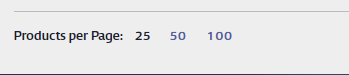
If there are no results in SDS Search that match your search terms and criteria, you will see a Null Results page with search tips and additional options.
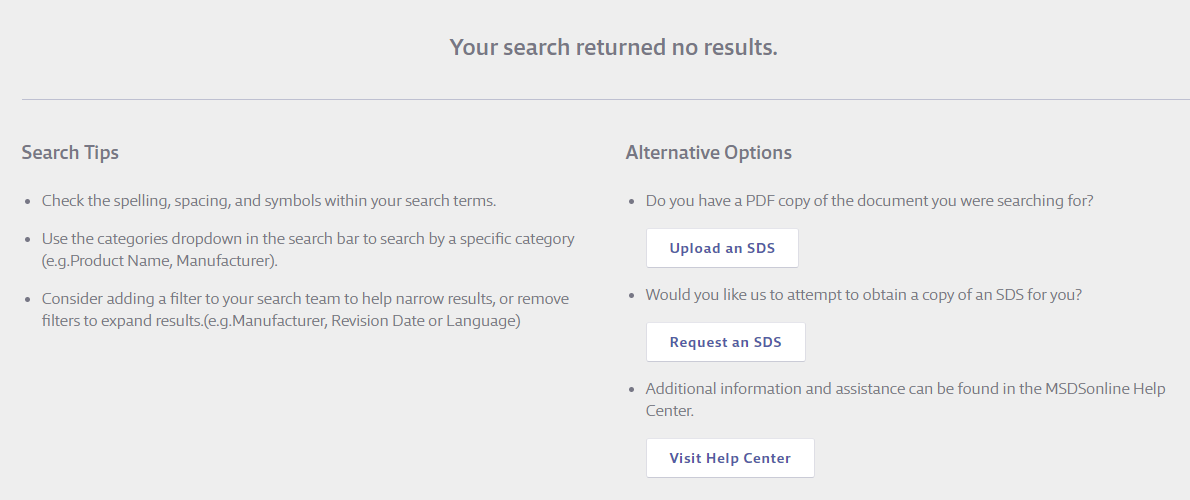
If you already have a PDF copy of the safety data sheet for which you were searching, you can click the Upload an SDS to Upload it. Click here for more information on Uploads.
If you do not have a PDF copy of the safety data sheet and would like VelocityEHS to attempt to obtain the document from the Manufacturer, click Request an SDS. Click here for more information on Requests.
Adding to the eBinder from SDS Search
Once your search returns results, you can review information about the product, view the PDF of the safety data sheet, and view any previous versions in the Product Card.

The Product Card will include the:
- Product Name
- Manufacturer
- Manufacturer Group
- Synonyms
- Product Code
- Regulatory Format(s)
- Supplier
- CAS #
- Last Verified date
- Revision Date
- Language
- Number of prior versions (if enabled in General Settings)
- PDF icon
To review the safety data sheet for the product, click the PDF icon.
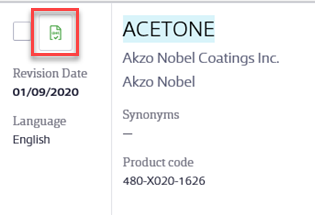
You can add the safety data sheet to your eBinder by clicking the Add to eBinder button from the PDF window.
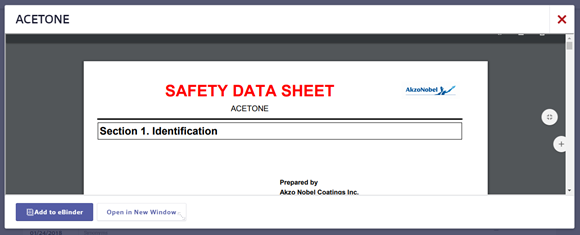
If there are previous versions available, click the downward facing arrow next to the number of versions. This will display the PDF icon for the previous version(s) along with that version’s revision date. Clicking on the PDF icon allows you to see the previous version of the safety data sheet.
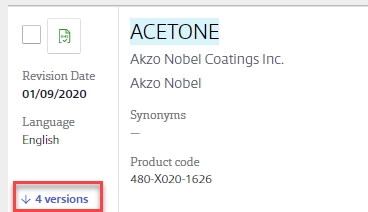
To add a safety data sheet to your eBinder directly from your search results, click the checkbox next to the PDF icon for the document(s) you want to add. An “Add to eBinder” button will appear above your search results. Click the Add to eBinder button.

If you have created locations in your account, the Locations modal will appear and you can select to which location or locations you want to assign the product and then click Submit. If you do not want to assign the product to a location, click Skip. See Assigning Products to Locations for more information. Note that your options may differ depending on your permissions. See Editing Licensed User and Role Permissions for more information.
You will see a Success Message and the checkbox will change to the orange “In eBinder” icon.
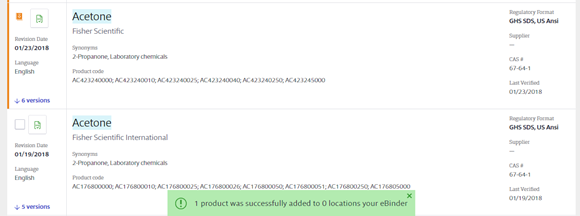
By default, safety data sheets added from SDS Search by Account Administrators, Administrators and Managers will appear immediately in the eBinder. If you’d prefer to route these documents to the Queue for review or Approval, click here for more information on document routing settings.
If a safety data sheet in SDS Search is already in your eBinder, you will see the In eBinder icon instead of a checkbox on the Product Card. You can click on the icon to go directly to the product in your eBinder.


