Using the Queue to Track and Add Safety Data Sheets
The Queue is the safety data sheet routing hub for your Chemical Management system. Safety data sheets enter the Queue while they undergo processing by VelocityEHS or when they need to be reviewed or approved before being added to the eBinder.
Queue Overview
To access the Queue, click the Menu button in the upper left-hand corner of your account. If you have items in your Queue, the number of items will appear on the Queue line.
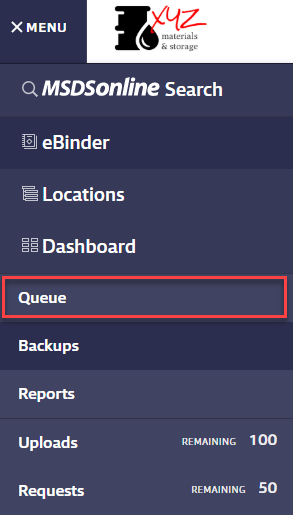
On the Queue screen, there are tabs for each of the Queue sources that list the number of safety data sheets pending from that source.
Safety data sheets in the Queue come from the following sources:
- Auto Updates: More recent versions of SDSs currently in your eBinder
- SDS Search: Safety data sheets added to your account via SDS Search that are awaiting review
- Requests: SDSs that you’ve asked VelocityEHS to locate
- Uploads: SDSs that you’ve uploaded to your account
- Location Requests: SDSs in your eBinder that your employees ask to be assigned to additional locations (available for SDS and SDS/Chemical Management accounts only)
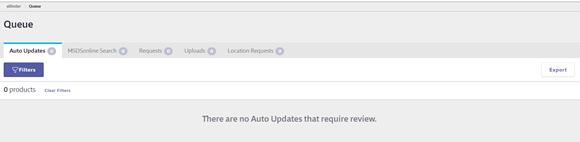
By default, the following will be routed to the Queue:
- Requests
- Uploads while they go through the quality assurance review
- Safety data sheets added via Chemical Management by General Users (available for SDS and SDS/Chemical Management accounts only)
- Location Requests (available for SDS and SDS/Chemical Management accounts only)
For information on configuring which items go to the Queue, see Configuring Queue and Approval Processes.
The Status column in the Queue will display one of four statuses depending on how the SDS was routed to the Queue and its current state:
- In Progress: applies to Uploads and Requests that VelocityEHS is currently processing
- Ready for eBinder: applies to safety data sheets that you are free to add to your eBinder or delete from the Queue
- Incomplete: applies to Uploads and Requests that could not be completed or did not pass the QA process. Incomplete safety data sheets will be available in the Queue for 30 days by default.
- Requires Approval: applies to safety data sheets that require approval before being added to the eBinder (available for SDS and SDS/Chemical Management accounts only)
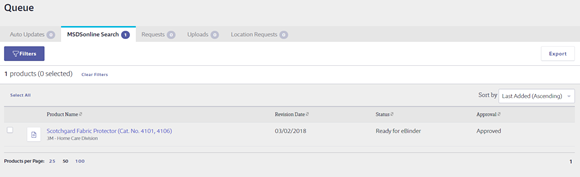
Reviewing, Adding and Deleting Safety Data Sheets in the Queue
To review the safety data sheet, click on the View PDF icon.
To review additional information about the product, click on the product card to display the Summary Panel. The panel also contains information about which locations, if any, the product is assigned.
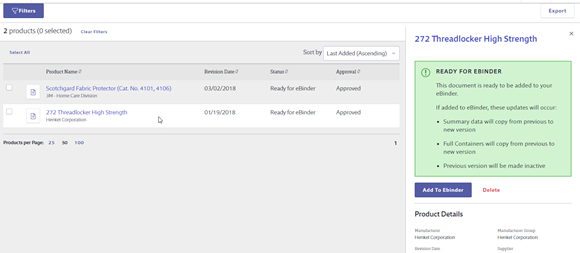
If the safety data sheet is a newer version of one already in your eBinder, the Summary Panel will also contain an Other Version section with information about and a link to the previous version in your eBinder. This allows you to quickly compare the two safety data sheets. Depending on your Queue and Approval settings, adding the newer version may mean that data will be copied from your previous version to your new version, and that your previous version may even be marked as archived in your account.
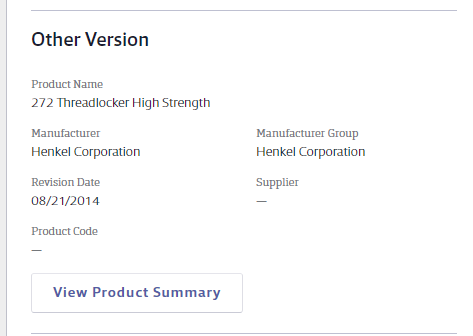
Once you’ve reviewed the safety data sheet, you can either click Add to eBinder or Delete from the Summary Panel. You can also use the checkboxes to select multiple safety data sheets and add or delete more than one at a time.
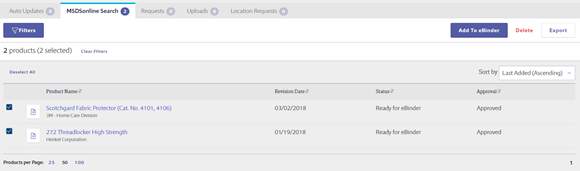
By default, adding or deleting safety data sheets from the Queue is handled on a first-come, first-serve basis. This means that once a licensed user adds the document to the eBinder or deletes it from the Queue, it will no longer be in the Queue for any other user.
If a Manager adds a safety data sheet from the Queue, it will be added to all locations to which the document is assigned, not just the locations to which the Manager is also assigned.
If a user deletes a safety data sheet from the Queue they will see a message warning them that it will be deleted for all users.
If a user sees the below message, they have an active project on their account which is the reason that they would not be able to add or approve SDSs from the Queue.
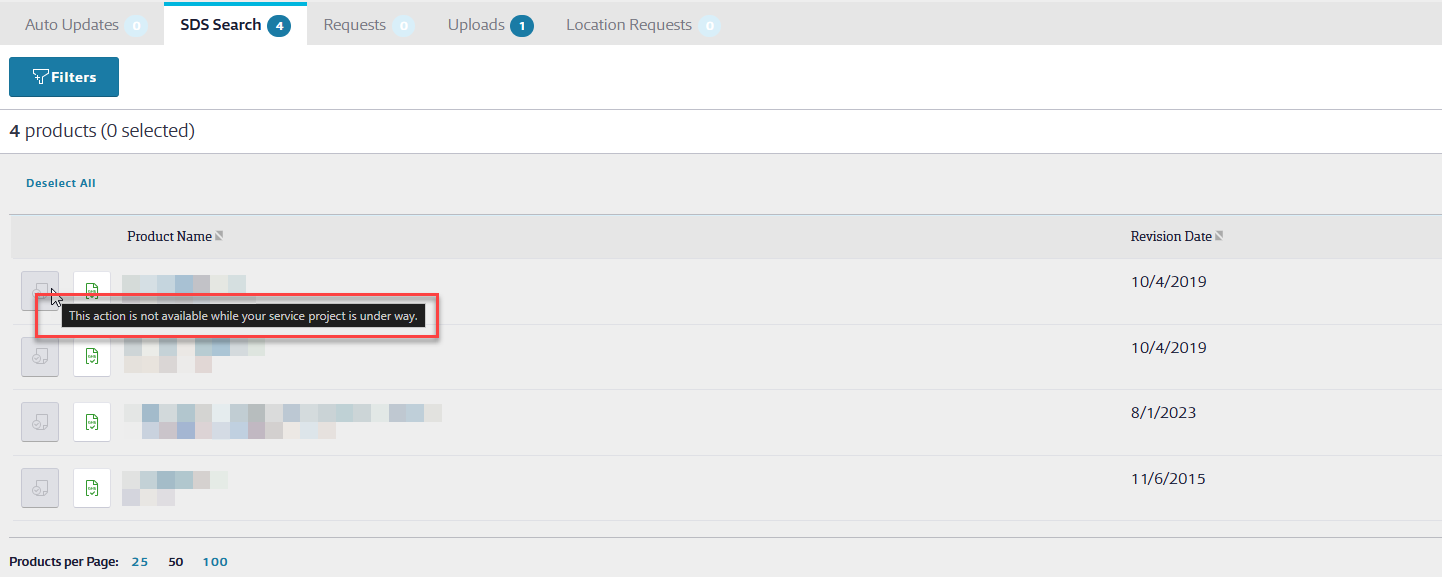
Approving Safety Data Sheets in the Queue
Available for SDS and SDS/Chemical Management accounts only
SDS and SDS/Chemical Management accounts have the option to set up document routing and approval workflows that require users to answer questions about why they want to add the safety data sheet to the eBinder and allow for more detailed control over which users can add safety data sheets to the eBinder from the Queue.
Document routing and approval workflows are configured in the Queue and Approval menu. For more information on document routing see Configuring Queue and Approval Processes.
If a document requires approval, there will be an Approval button in place of the checkbox. Select this button to enter the Approval page.
For more information on approval workflows, see Chemical Approval Tools.


