Product Summary & Indexing – User Guides
WHMIS Classifications Indexing
Was this helpful?
Thanks for your feedback!
WHMIS Classifications indexing options are available only for GM Pro, SDS Management, and Chemical Management accounts.
If you want to print secondary container labels or run reports with WHMIS Classifications included, you must first index this information in the Product Summary.
Before you can index WHMIS Classifications, ensure the module is enabled in your account and turned on in the Product Summary. See Indexing Safety Data Sheet Information for more information.
Once the module is turned on, click Manage WHMIS Classifications at the top right of the module.

On the Manage WHMIS Classifications page you can review the safety data sheet on the right-hand side. Use the toggle buttons at the top right to show or hide the PDF.
If there are WHMIS Classifications listed on the safety data sheet you can use the checkboxes for the options on the left to make your selections. Your Chemical Management account comes standard with the prepopulated list of WHMIS Classifications options from which you can choose. You can use the Filter WHMIS Classifications field to search for a specific item.
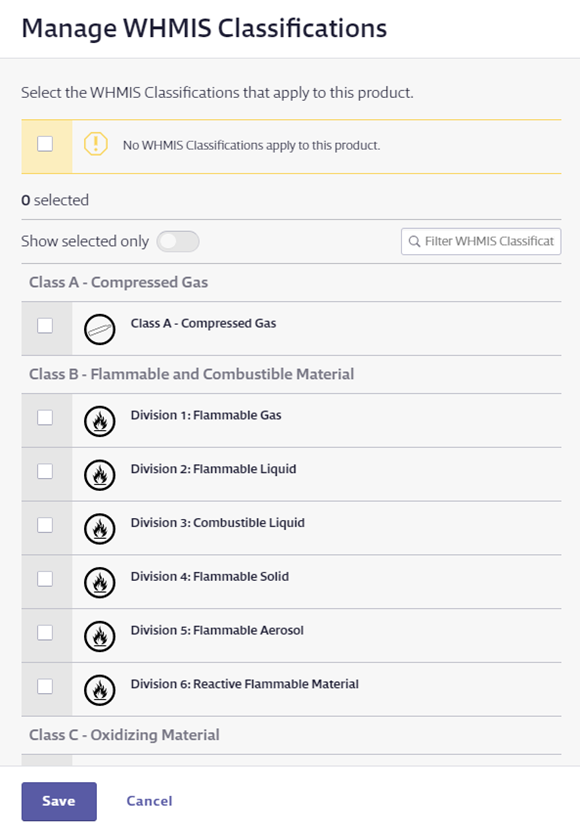
Select all WHMIS Classifications options you need to index, and then click Save. You will see the name of the WHMIS Classifications and any relevant pictograms in the WHMIS Classifications module.
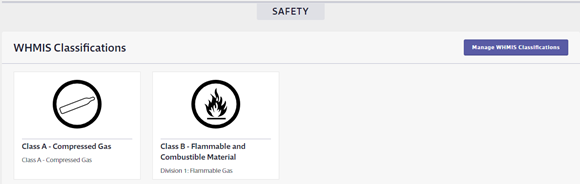
If there are no WHMIS Classifications listed on the safety data sheet and you want to indicate this in the Product Summary, select the checkbox for No WHMIS Classifications apply to this product. This lets users know that you reviewed the safety data sheet and determined that no WHMIS Classifications were listed.
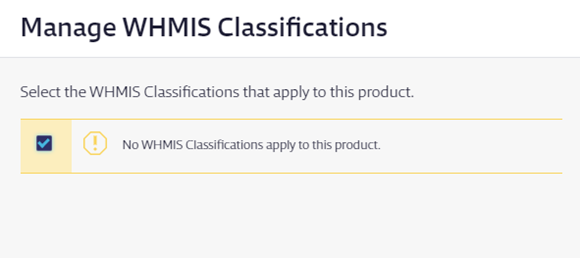
Click Save.
