GHS Classification indexing options are only available for GM Pro, SDS Management and Chemical Management accounts.
If you want to print secondary container labels or run reports with GHS classifications and pictograms included, you must first index this information in the Product Summary.
Before you can index GHS Classifications, ensure the module is enabled in your account and turned on in the Product Summary. See Indexing Safety Data Sheet Information for more information.
Once the module is turned on, click Manage GHS Classifications at the top right of the module.

On the Manage GHS Classifications page you can review the safety data sheet on the right-hand side. Use the toggle buttons at the top right to show or hide the PDF.
You have the option to select a language in which to index your GHS Classifications. By default, the indexing language in the drop-down menu will be the same as the default language you’ve set for your account.
Selecting a language will translate the prepopulated list of GHS Classifications into your selected language.

Note that if you have already indexed information and then change the language it will remove any indexed information.

Additionally, indexing modules can only be indexed in one language; ensure the correct language is selected before you begin indexing.
If there are GHS Classifications listed on the safety data sheet you can use the checkboxes for the options on the left to make your selections. Your Chemical Management account comes standard with a prepopulated list of the GHS Classifications from which you can choose. You can use the Filter GHS Classification list to search for a specific item by either the classification or the H code.

If you need to edit the GHS Classification, click the Edit link and enter or change information in the Description box. Click Save. Note that these edits will apply only to this safety data sheet.
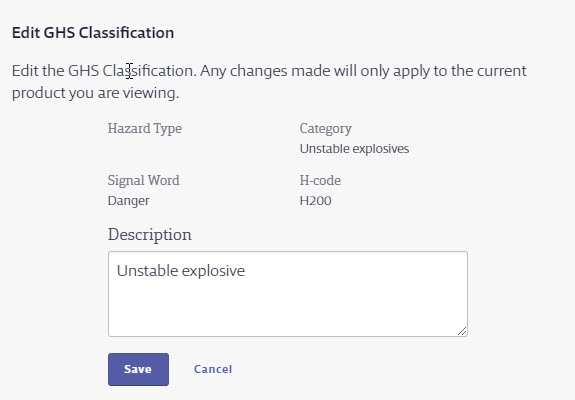
Select all GHS Classification options you need to index, and then click Save. You will now see the GHS Classification, including pictograms, in the GHS Classifications module.
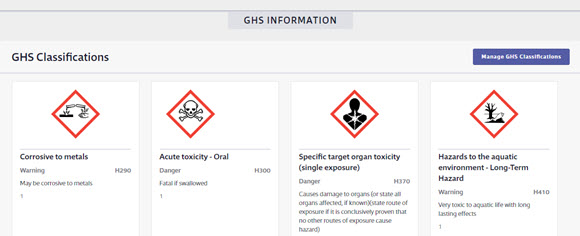
If there are no GHS Classifications listed on the safety data sheet and you want to indicate this in the Product Summary, select the checkbox for No GHS Classifications apply to this product. This lets users know that you reviewed the safety data sheet and determined that no GHS Classifications were listed.
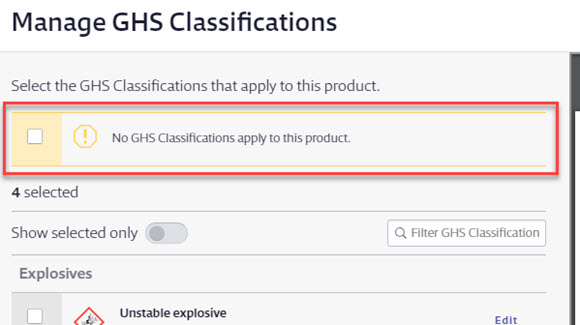
Click Save.



