Completing Chemical Risk Assessments
Chemical Risk Assessments & Reports are only available for Chemical Management Account types.
The Chemical Risk Assessment feature allows you to complete chemical risk assessments directly in your Chemical Management account.
To enable Chemical Risk Assessments, ensure the following:
- Enable in Product Summary Settings. See Product Summary Settings for more information.
- Users who need access to Chemical Risk Assessments must have the correct permissions enabled in Role Settings. See Manage Roles Overview and Editing General User Role Settings for more information.
VelocityEHS also recommends you enable the following indexing modules in Product Summary Settings as these are the modules used by the Chemical Risk Assessment:
- GHS Classifications
- Precautionary Statements
- Physical Properties
- Ingredients
- PPE
- First Aid
- TDG Classifications
After adjusting Product Summary Settings and Role Settings, log out and log back in to ensure your changes take effect.
Creating a New Risk Assessment
You can create a new Chemical Risk Assessment from the Product Summary page for a product. In the Chemical Risk Assessments section, click the View Risk Assessments button.
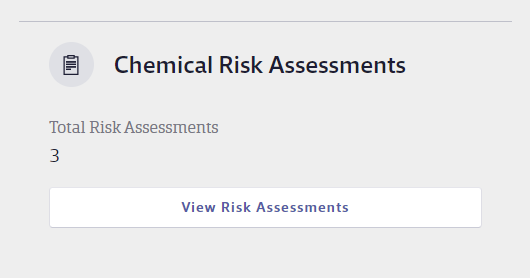
Click the New Risk Assessment button to create a Chemical Risk Assessment for this product.
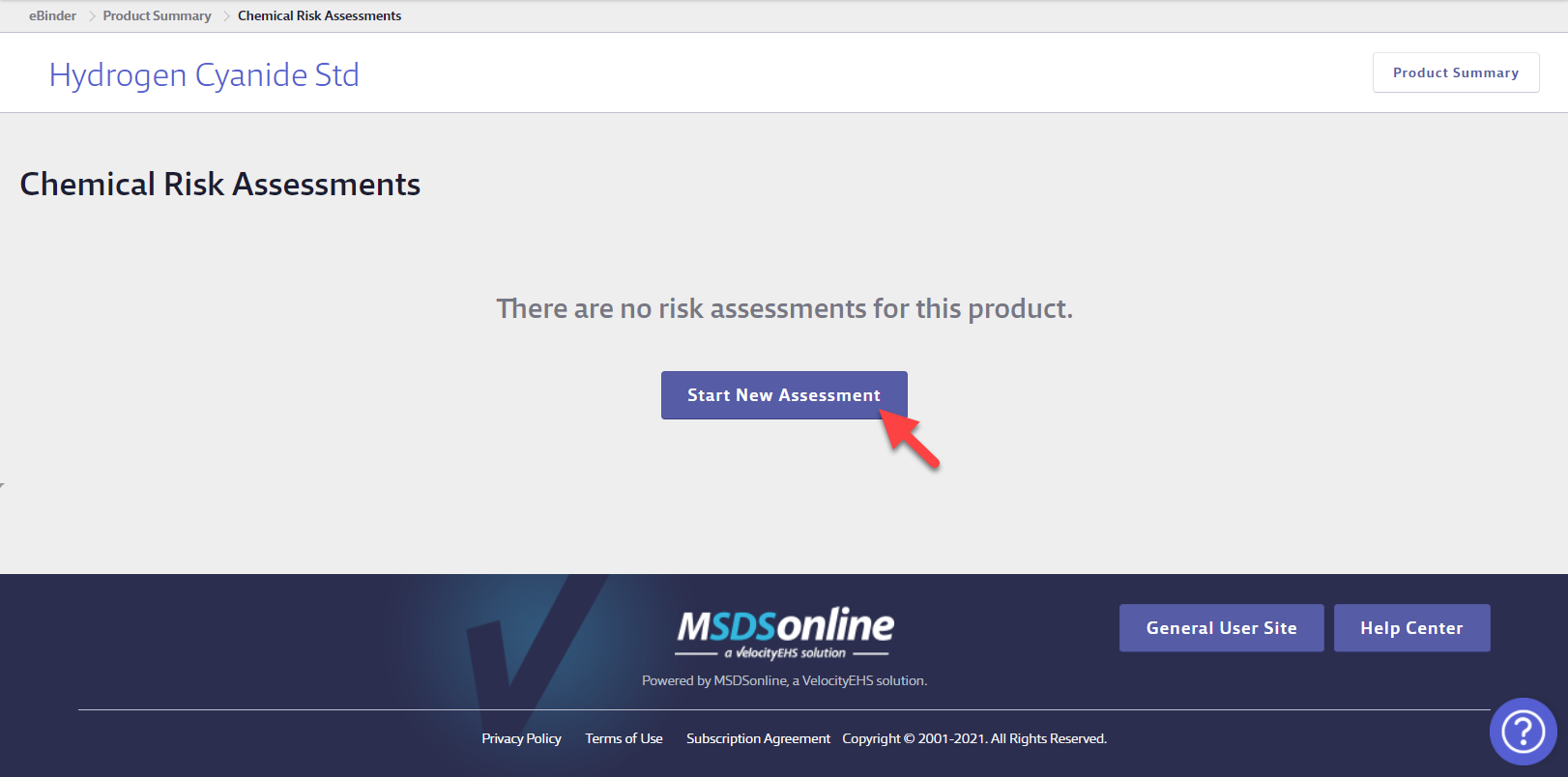
At the top of the Chemical Risk Assessment, you’ll find the Risk Assessment details. This section provides information about your company, the chemical product, and the chemical manufacturer.
The View SDS button will open the SDS in a new window for reference if needed.
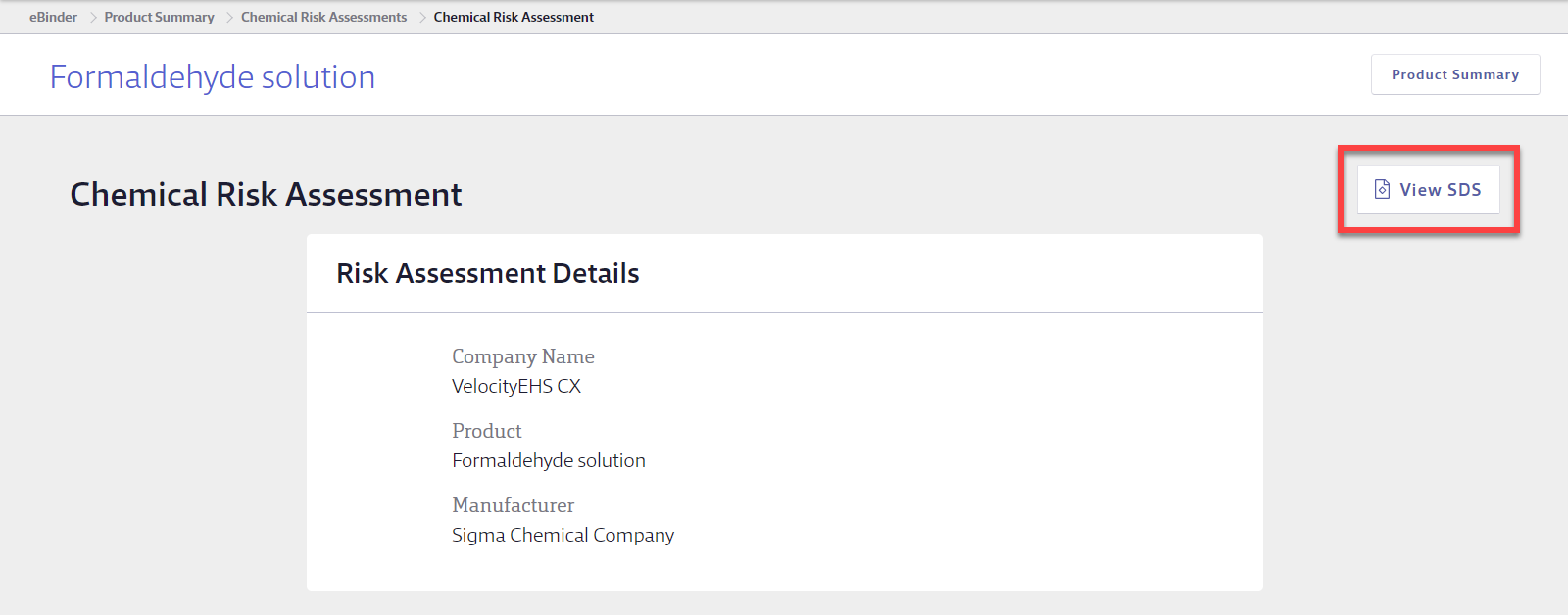
Based on how the chemical is used on-site, add a name for the process along with a brief description.
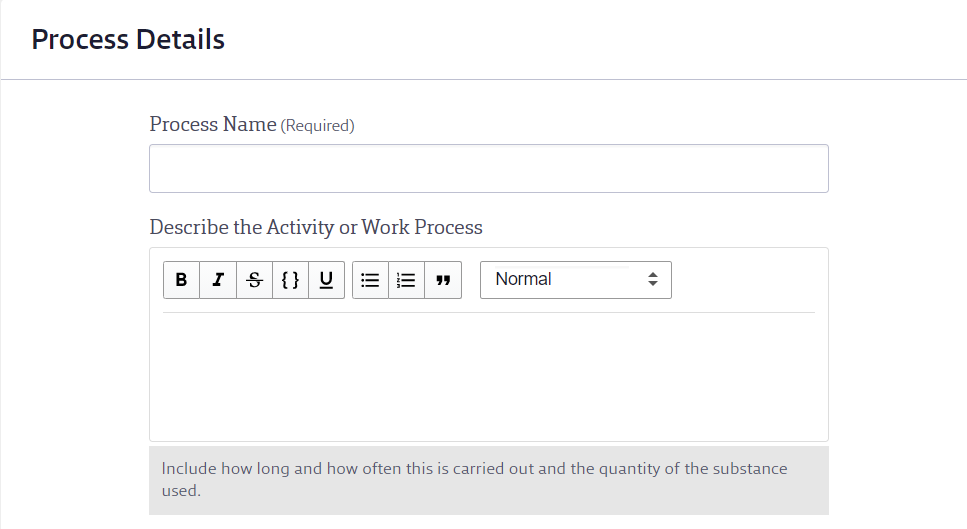
Add additional details about the process including the following:
- The substances that are involved in the process (this field is typically auto-generated, but can be edited if needed)
- If it is possible to substitute the material with a less hazardous alternative
- Mark the individuals who are at risk during the process (employees, public, subcontractors, other)
- Identify the number of individuals at risk during the process
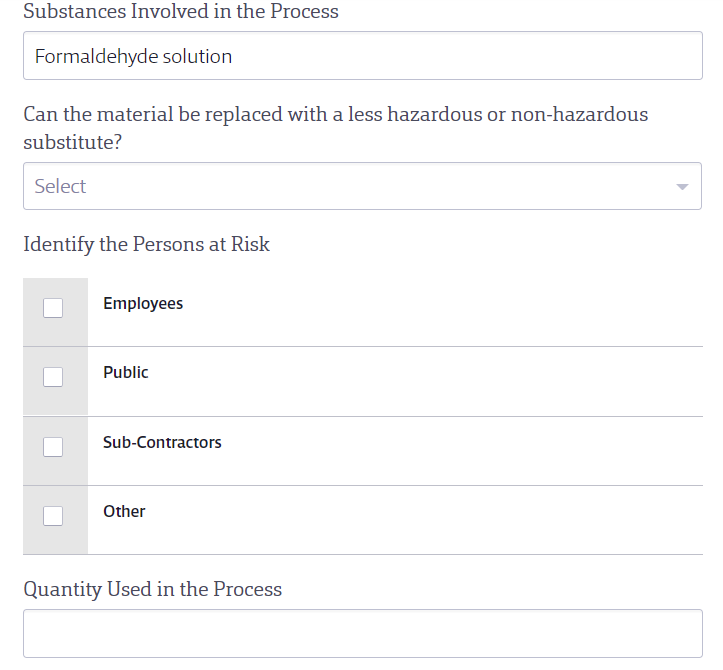
Identify the location where the process occurs. You can only select one location at a time.
Add any additional details about the location.
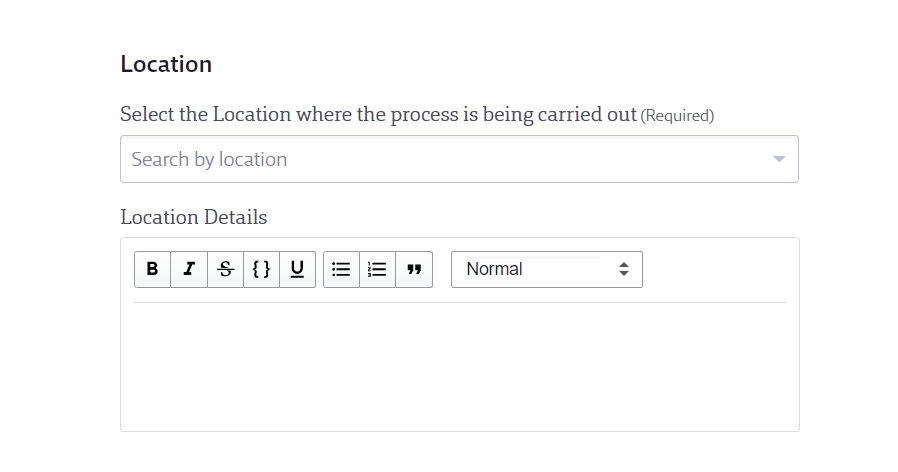
In the Health Effects & Hazard Section, you will find a list of applicable GHS classifications, if GHS classifications have been indexed.
If you have not yet indexed GHS classifications, you can manually select the applicable data for the purpose of the Risk Assessment.
You will also be able to add additional information about GHS classifications immediately below.
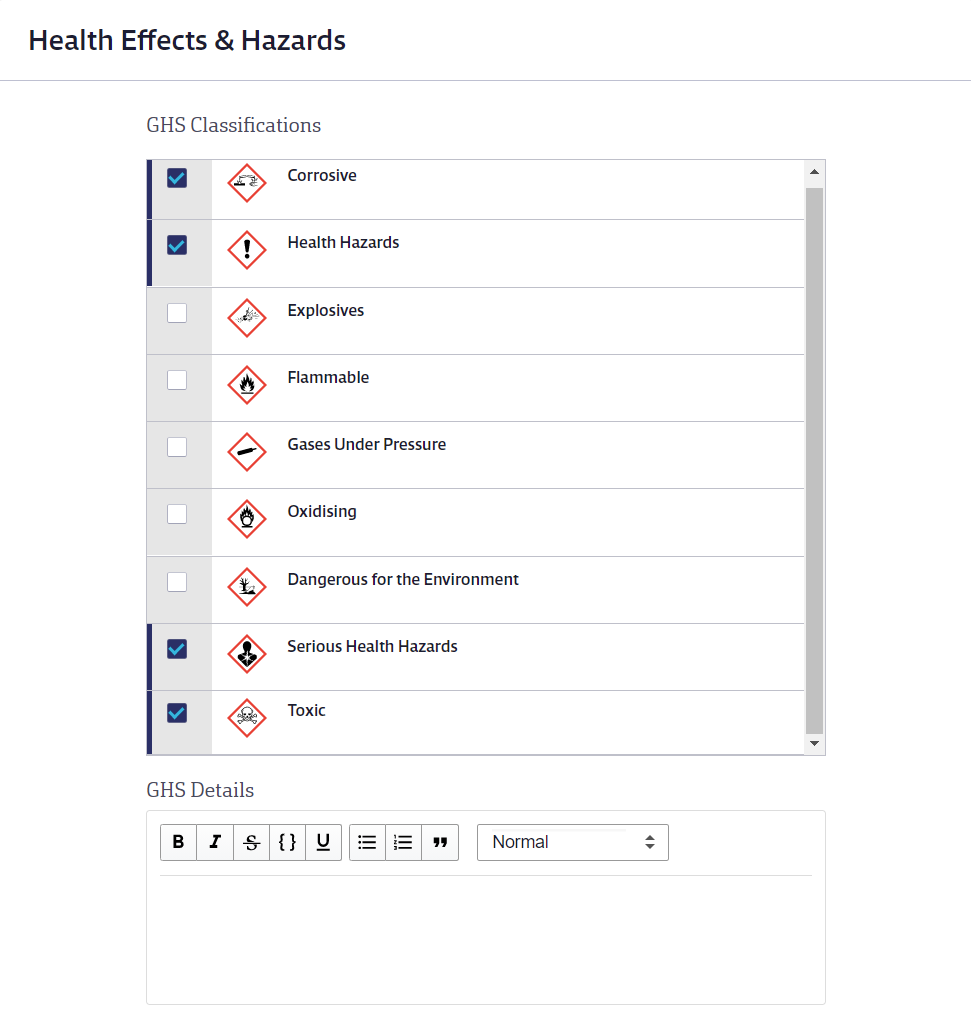
Next, you will find a list of applicable precautionary statements, if precautionary statements have been indexed.
If you have not yet indexed precautionary statements, you can manually select the applicable data for the purpose of the Risk Assessment.
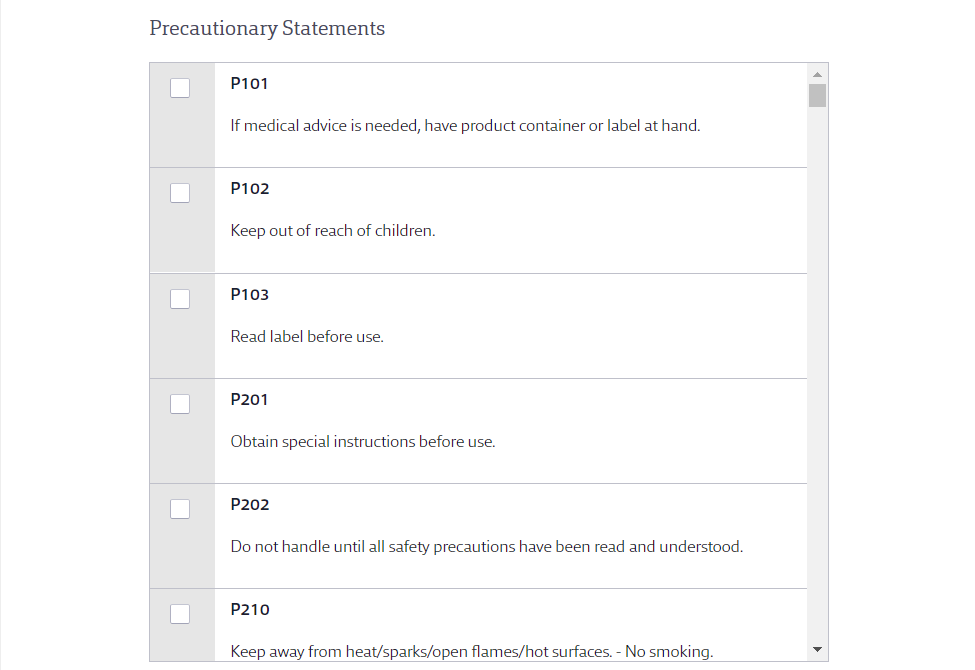
Next, you will find a list of applicable Hazard Types, if they have been indexed in the Physical Properties module.
If you have not indexed physical properties, you can manually select the applicable data for the purpose of the Risk Assessment.
You will also be able to add additional information about the hazard type immediately below.
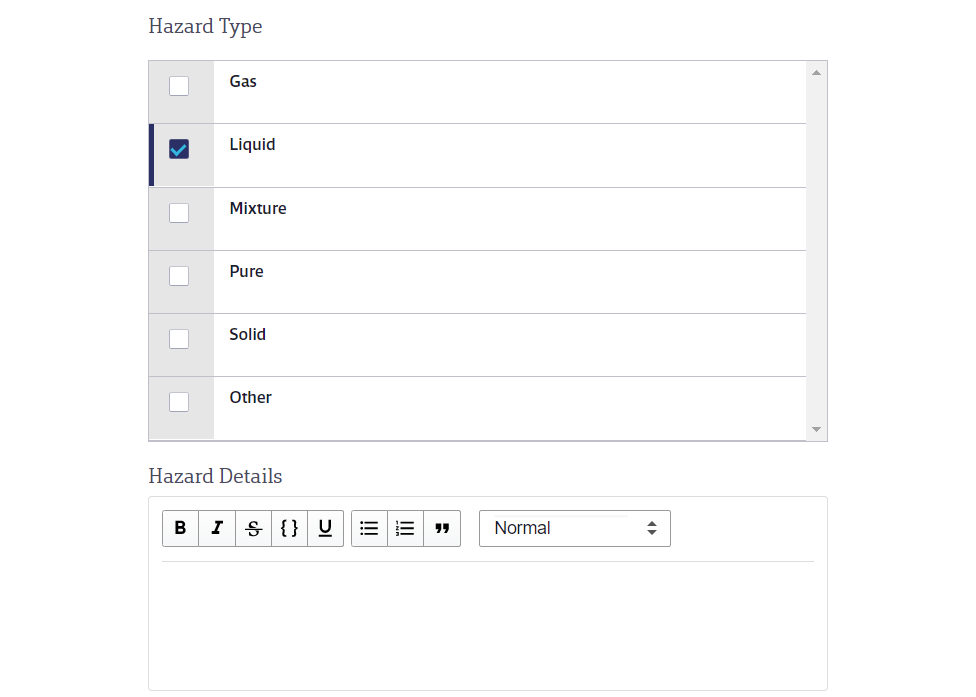
For this chemical process, indicate the potential ways in which an individual might be exposed to this chemical.
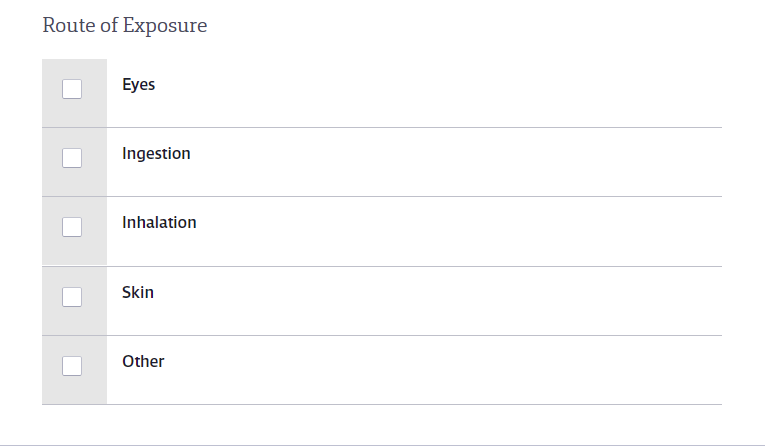
At the end of the Health Effects & Hazard Section, you will find transportation information, if TDG classifications have been indexed.
If you have not yet indexed TDG classifications, you can manually select the applicable data for the purpose of the Risk Assessment.
You will also be able to add additional transportation information immediately below.
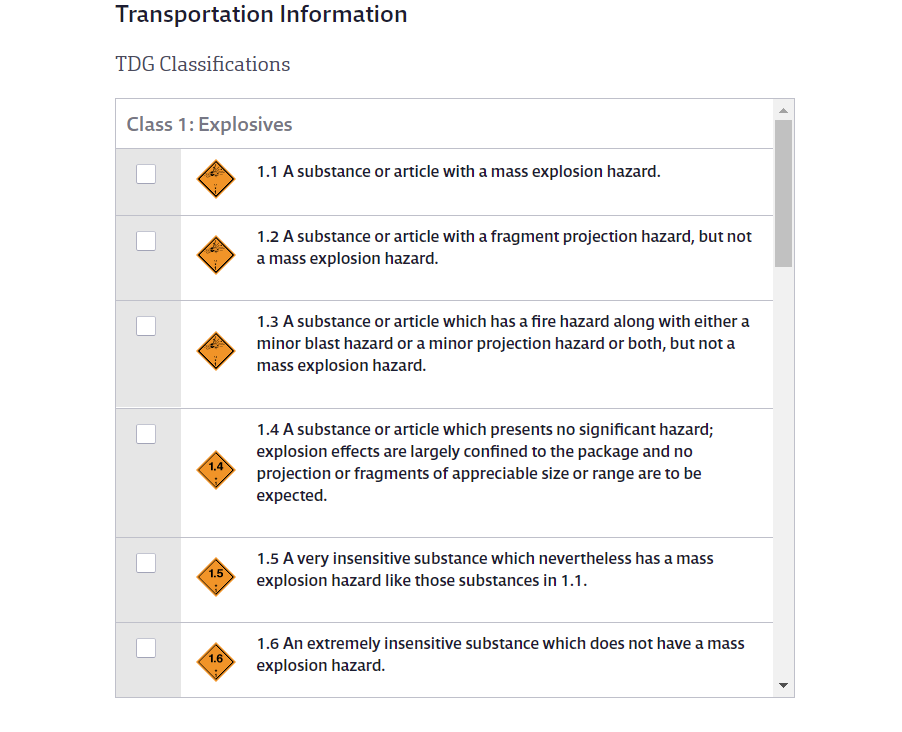
In the Regulations section, you can find chemical ingredients that are listed on one of the UK’s Workplace Exposure Limits lists, per COSHH regulations.
If ingredients are not indexed, only the Regulations Details will be available.
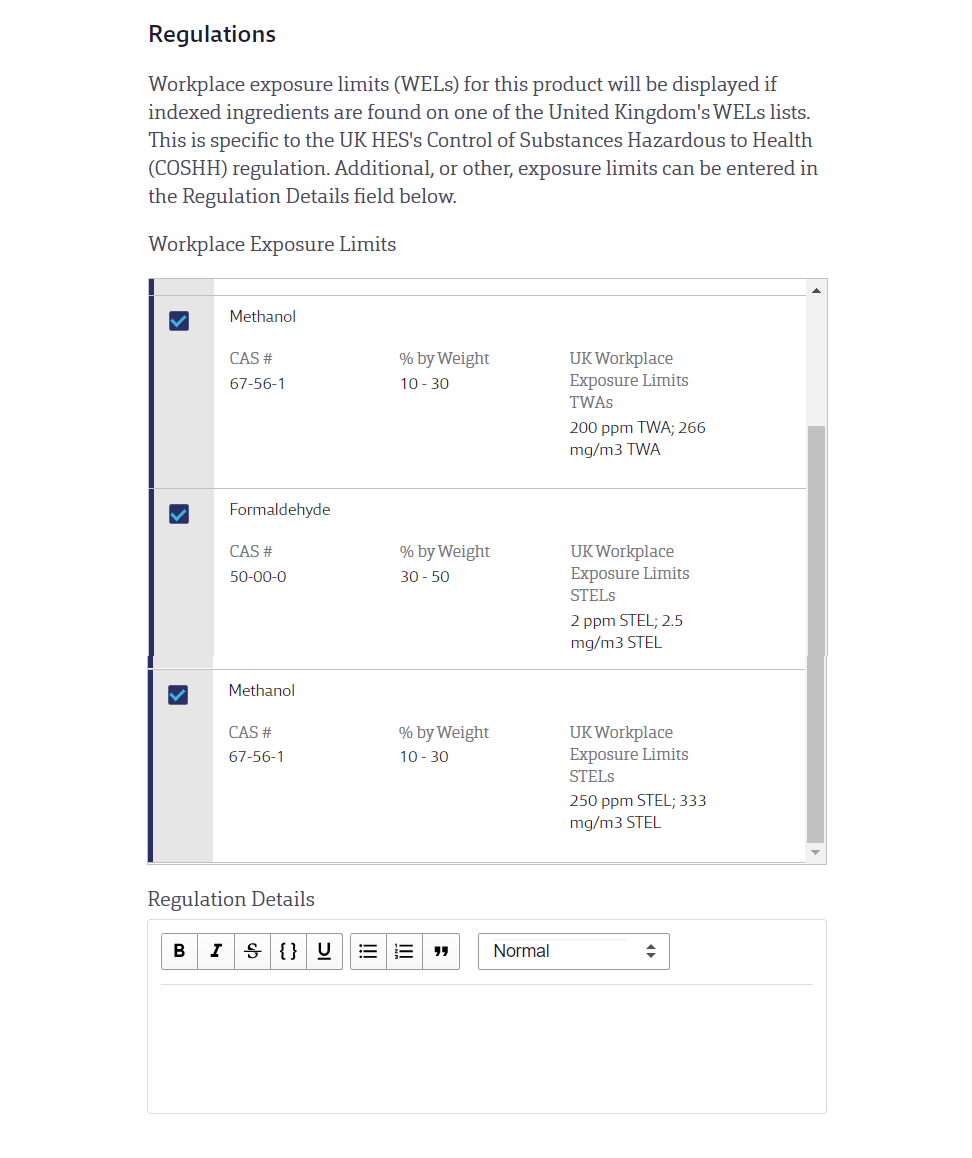
In the first drop-down menu in the Control Measures section, determine if health surveillance and monitoring are necessary for this chemical process. Add any details in the text box.
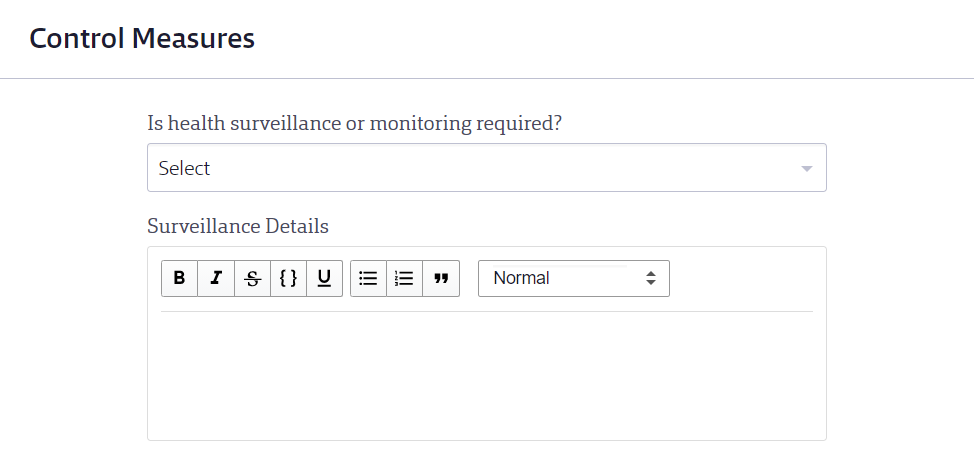
Next, you will find applicable PPE for this chemical, if PPE is indexed.
If you have not indexed PPE, you can manually select the applicable data for the purpose of the Risk Assessment.
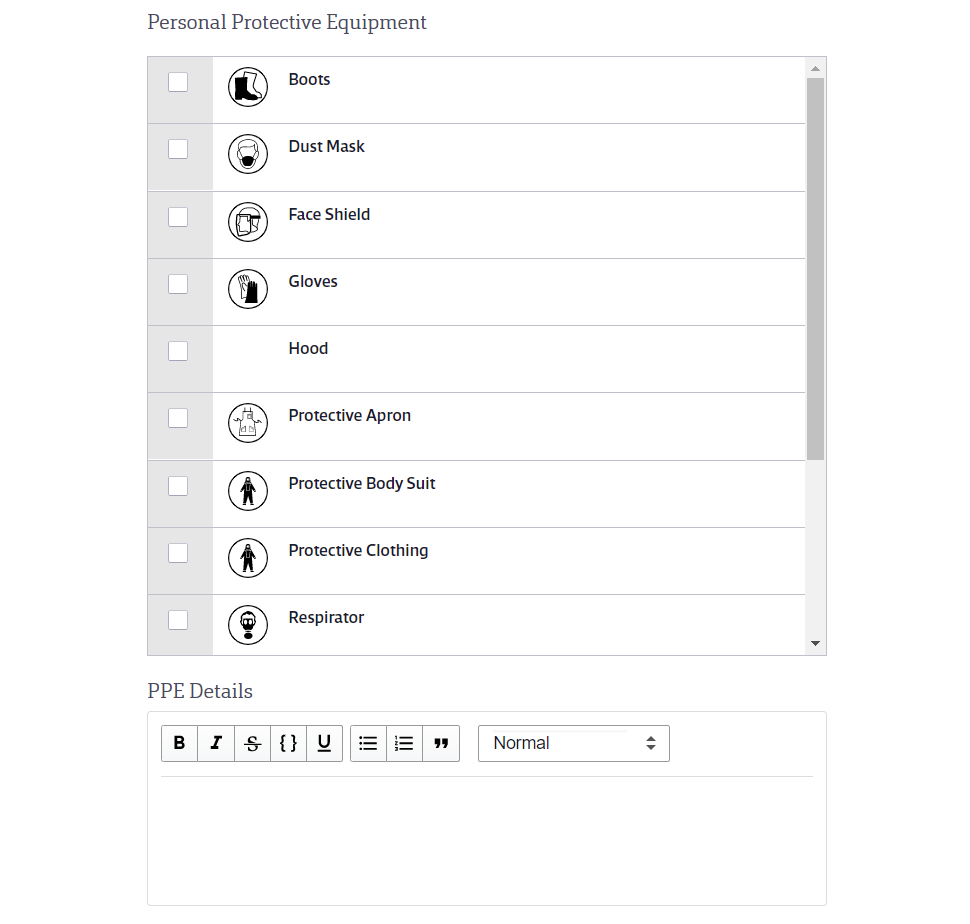
Add tasks for control measures for this chemical process.
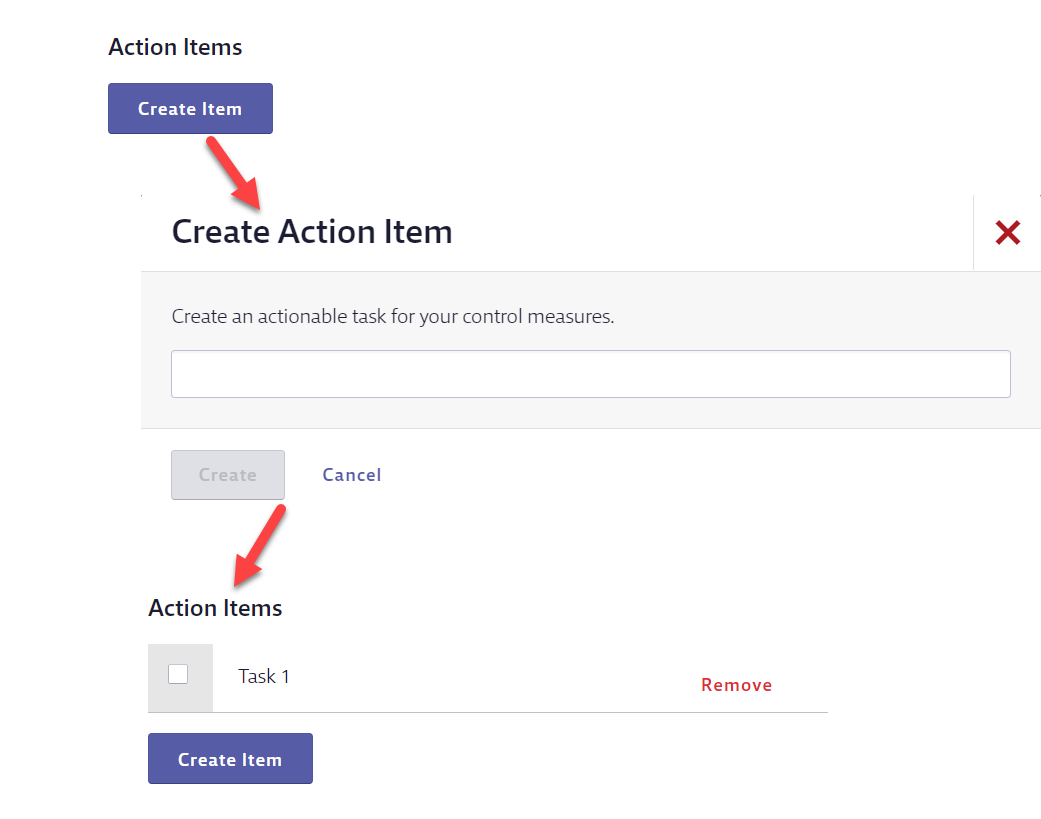
Note: Action items are not assigned to individual people, and there are no action item notifications at this time. This space is meant for documenting any action items related to control measures that are either pending or completed.
Include information about how the chemical is being stored, including:
- The quantity of the chemical being stored
- The ventilation used in storage
- Identifying if the storage is adequate
- Any additional details about storage
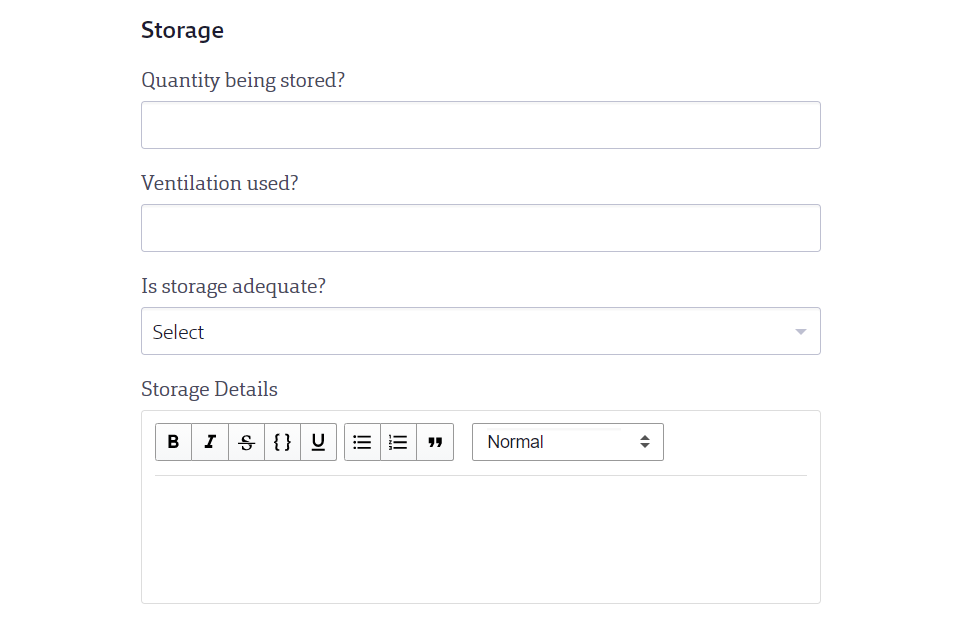
In the next section, include the following information:
- How the hazardous waste from this chemical is disposed of
- Additional details about the disposal
- Determine if the exposure to this chemical is adequately controlled
- Additional details about the exposure
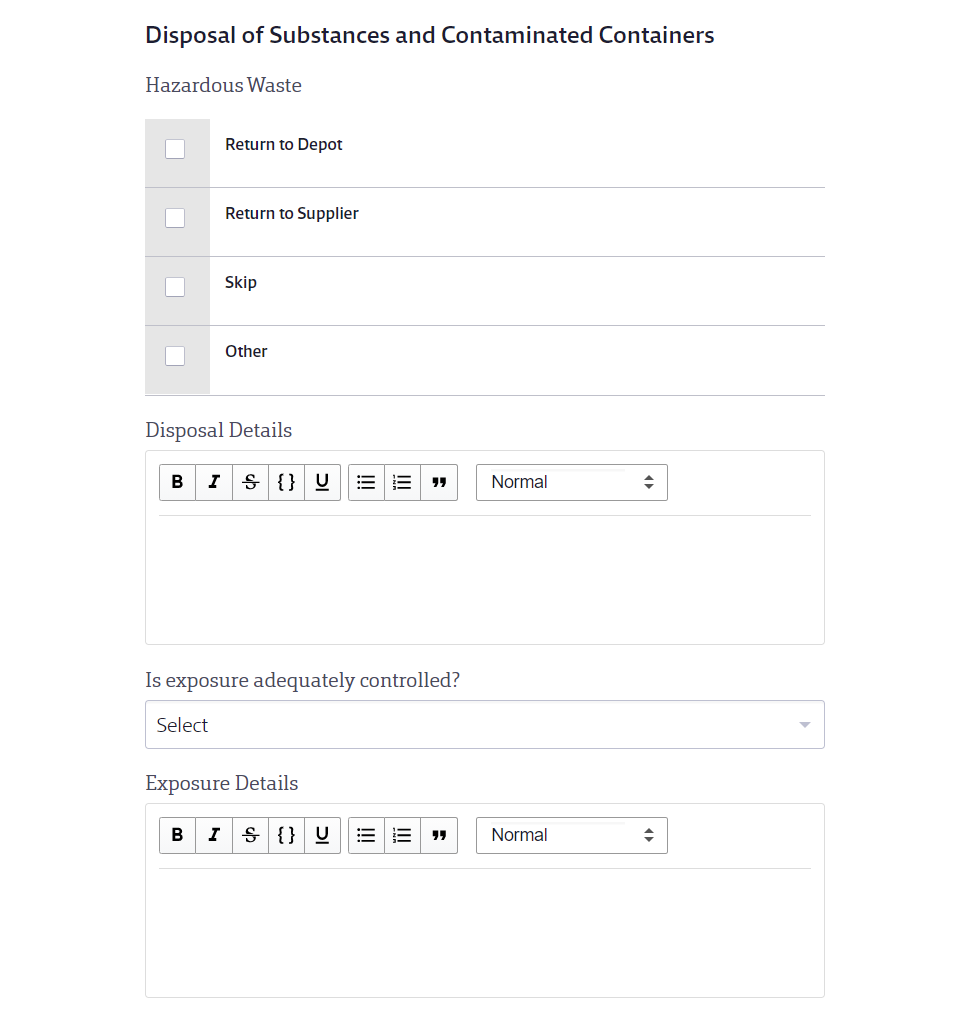
In the Emergency Response section, add information about the following:
- First Aid
- Spillage
- Fire
If the First Aid module is indexed, the indexed data will be included here.
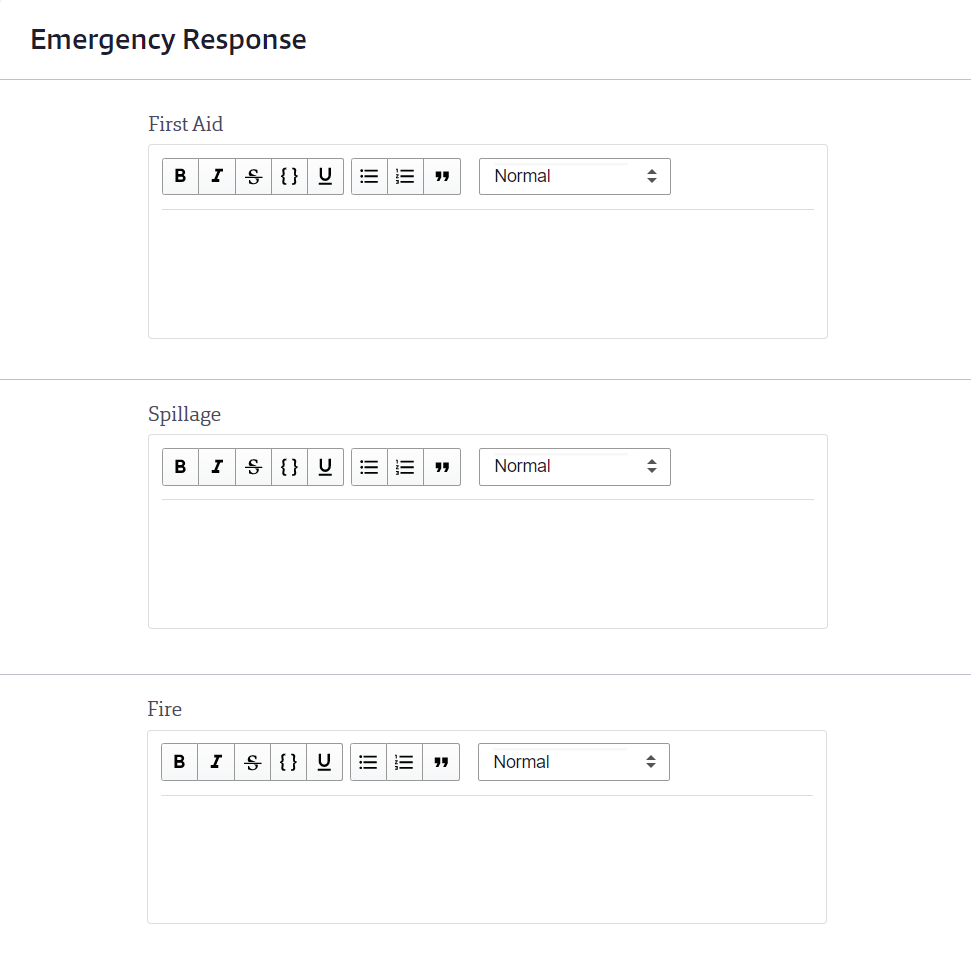
Select the color-coded risk rating for this process:
- High
- Medium
- Low
The guidance for the risk rating should come from the SDS, and from employees involved in the process that includes the substance being assessed. The CRA feature focuses on a tailored assessment, in which you apply your expertise and process-specific context to document decisions for the risk level and control plan.
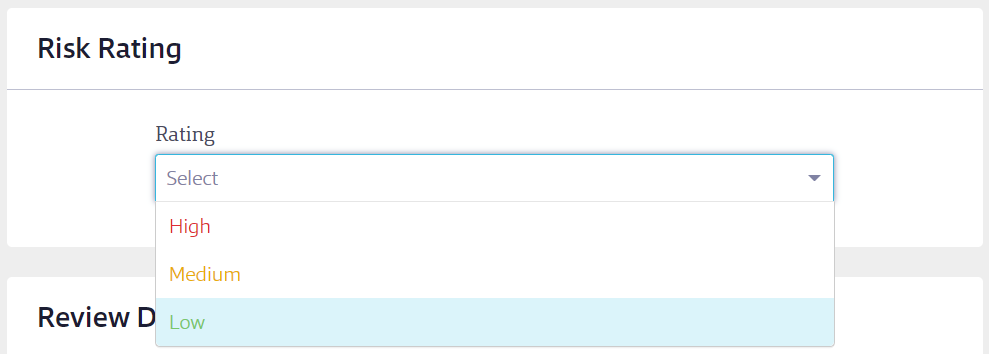
At the bottom of the Risk Assessment, review your name and date, and add the review date.
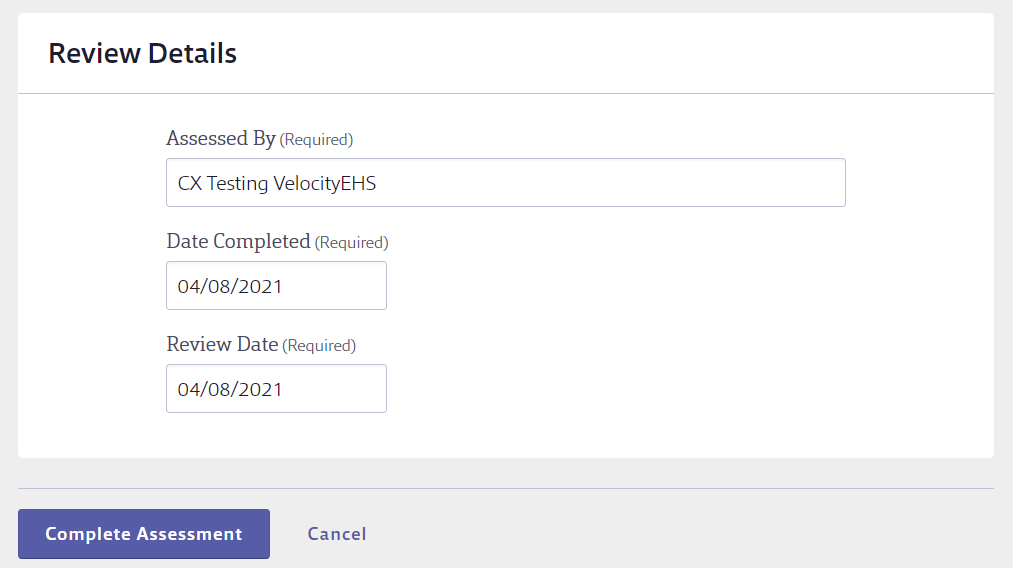
Alternatively, if you are not yet ready to complete the assessment, you can save it as a draft and come back to it later.
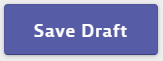
Reviewing and Editing a Risk Assessment
After creating the Chemical Risk Assessment, you will see it listed on the Chemical Risk Assessment page. To access the full Chemical Risk Assessment again, click the name.
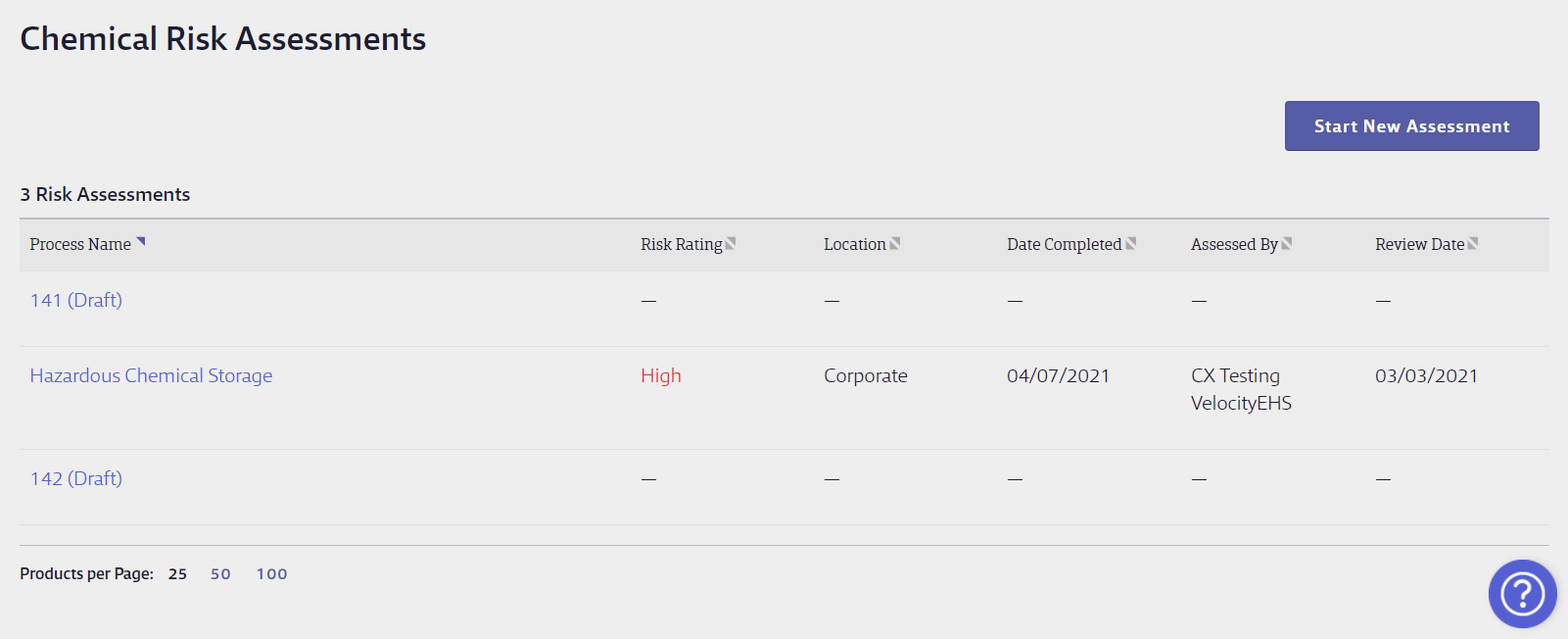
Click on the Product Row to:
- Edit: Allow users to work on a Risk Assessment over time and/or edit completed risk assessments
- Review: View a read-only version of the Chemical Risk Assessment
- Share: Share a read-only version of the Chemical Risk Assessment by printing a PDF of all the information in the assessment, downloading the associated SDS, or printing a PDF of the Chemical Rise Assessment summary.
- Delete: Delete the Chemical Risk Assessment. This removes all data from the assessment.
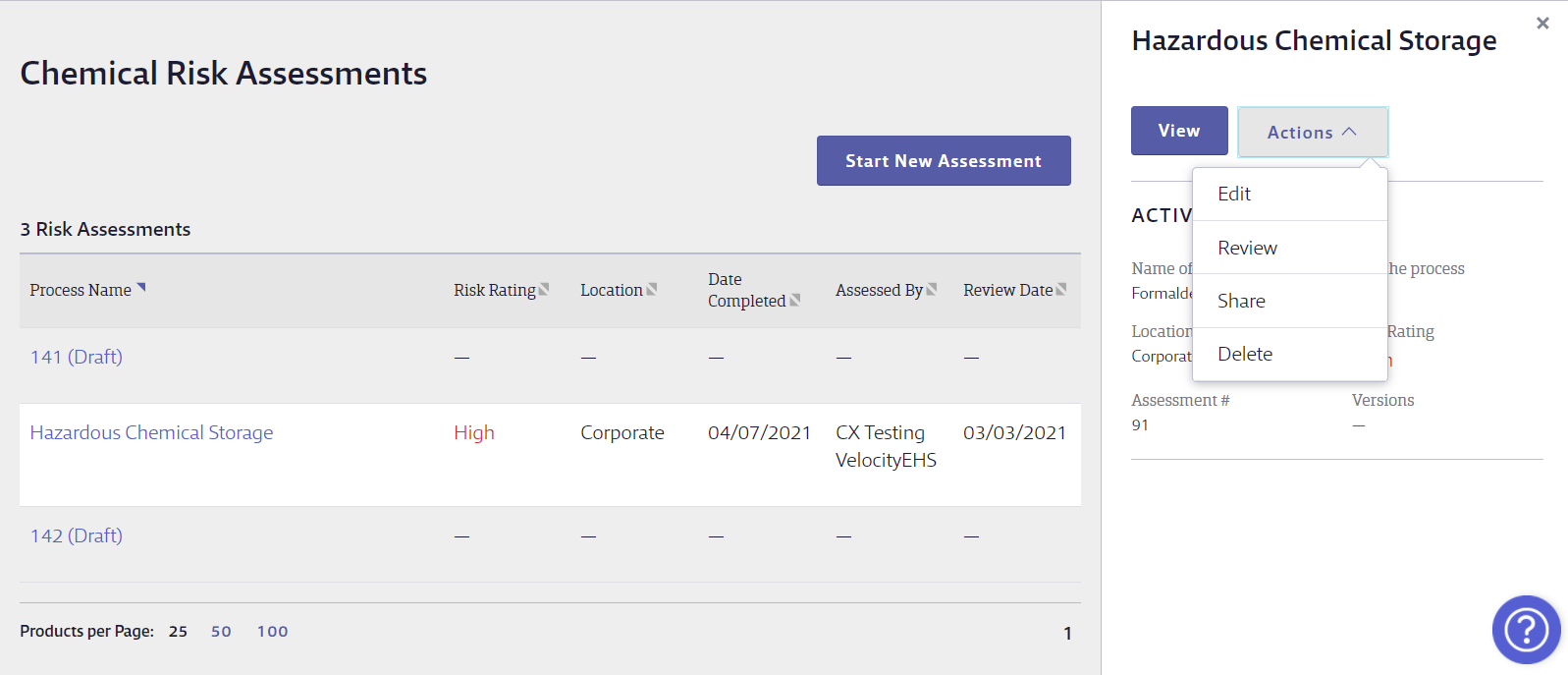
To run a report to see data from multiple risk assessments at a time, see Running a Chemical Risk Assessment Report.


