Waste report is only available for SDS Management and Chemical Management accounts.
The information in this article is specific to the Waste report. If you need information on reports in general see Reports Overview.
The Waste report shows you all containers with a Waste status in a location or locations during specified period of time. This is an easy way to see which containers may be ready for disposal. For more information on containers statuses see: What are the different container statuses?
Select Products
If you have created reporting groups, you can select Products by Reporting Group which allows you to select a reporting group from the drop-down menu. If you have not created reporting groups this option will be grayed out. See Creating Reporting Groups for more information.
Selecting Products Assigned to Location(s) lets you choose specific locations for your report. Using this option also gives you the ability to save the locations you’ve selected as a reporting group. This lets you quickly select the same locations each time using the Products by Reporting Group option.
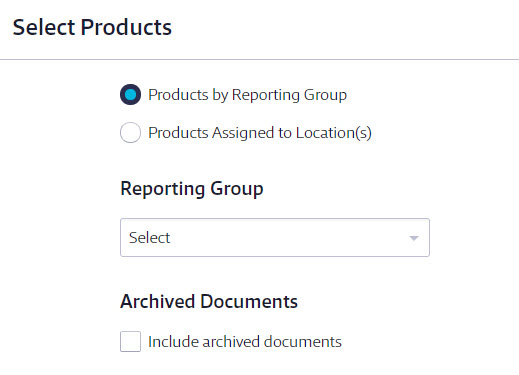
By default, your report will only include Active safety data sheets. If you want to include all Archived safety data sheets and products, select Include archived documents.
Select Date Range
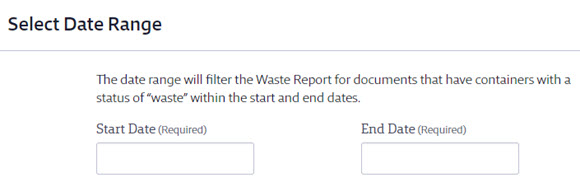
A date range is required for this report. The date range will filter containers based on the date they were marked as “Waste.” The report will include all containers that had a status of Waste during the selected time frame.
Select Report Columns
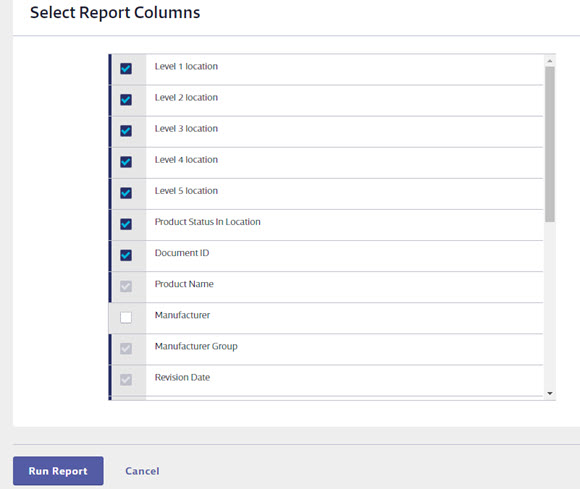
Once you’ve selected which products to include on the report, choose the data that you would like to appear in the report columns for each product.
Some columns will be required and cannot be unchecked. You can select as many additional columns as you need.
Once you’ve made all of the selections for your Waste report, click the Run Report button at the bottom of the page.


