Labels and Reports – User Guides
SDS Documents Uploaded Report
Was this helpful?
Thanks for your feedback!
SDS Documents Uploaded Report is only available for SDS Management and Chemical Management accounts.
The information in this article is specific to the SDS Documents Uploaded Report. If you need information on reports in general see Reports Overview.
The SDS Documents Uploaded report is an easy way to get details on the Uploads used by Account Administrators, Administrators and Managers. This report gives you information about which Uploads received an Upload Credit, which were marked Incomplete, and who uploaded which safety data sheets. Note that if you manually deleted an Incomplete item from your Queue it will not appear on this report. Additionally, Uploads that were exact duplicates of a safety data sheet already in your eBinder will not appear on this report.
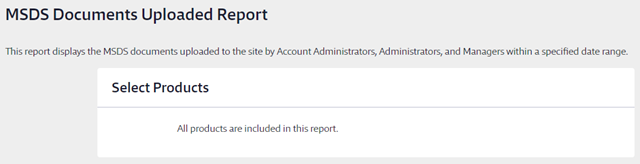
All active products are included in this report.
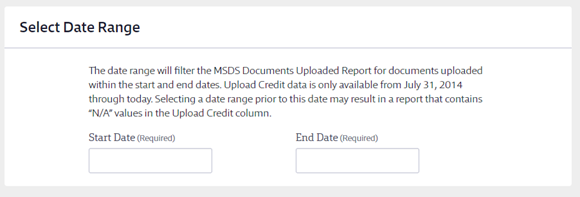
The date range allows you to see just the safety data sheets that were uploaded within a specific time frame. Clicking in the fields brings up a calendar from which you can select the date.
This section allows you to select the role(s) you want included onyour report. This means that the report will show the safety data sheets uploaded by users with those roles.
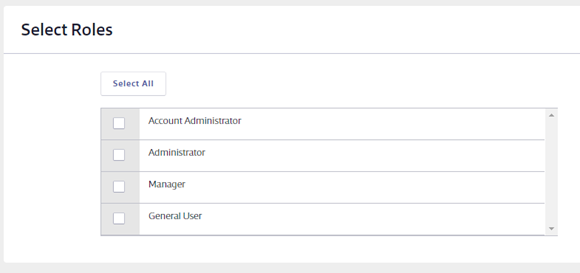
Choose the additional data that you would like to appear in the report columns for each product.
Some columns will be required and cannot be unchecked. You can select as many additional columns as you need.
The Upload Credit column indicates whether the safety data sheet earned your account an Upload Credit. For products assigned to multiple locations, a Y/N value will display for one of the locations, and a dash (-) will display for repeated instances of the product name. For a product for which no Upload Credit data is available, N/A will display.
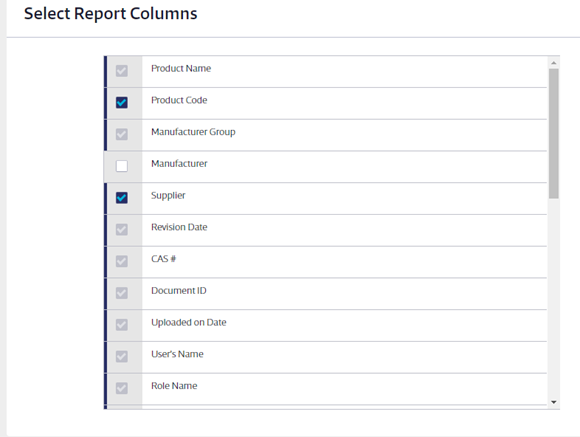
Once you’ve made all of the selections for your SDS Documents Uploaded Report click the Run Report button at the bottom of the page.