You will need to have created locations and assigned products to them before you can manage products in locations. See Creating Locations and Assigning Products to Locations for more information.
Some regulatory bodies require that you keep a history of the chemicals used in your facilities, and keeping a list of the safety data sheets may be one way to meet this requirement.
In your account you have two options for products at locations: In Use and Not In Use. In Use means the product is currently being used at that location. Not In Use means that the product was once used at that location but is no longer being used there.
If you are no longer using a product at a specific location, you can change the status of that product in your eBinder from In Use to Not In Use for location so that you can keep the history of that product being used there.
If you have a product that is no longer being used at any location, you can archive it instead. See Archiving and Deleting Safety Data Sheets for more information on archiving.
Changing a product from In Use to Not In Use
Once you have a product assigned to a location or locations, you can use options in the More menu in the eBinder to easily change an In Use product to Not In Use. See Managing Products in the eBinder for more information.
From the eBinder, you can also click on the product name or use the summary panel to go to the Product Summary page for that product. Once in the product summary, scroll down to the Product Inventory module.
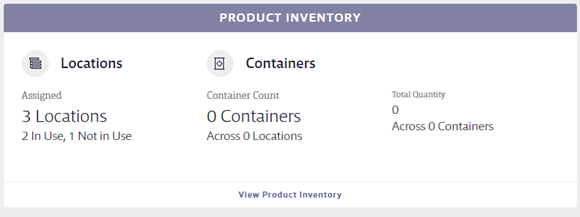
To edit information about a product’s locations, click View Product Inventory.
A location with a green dot means that the product is In Use at that location. A red dot means that the product is marked Not In Use at that location.
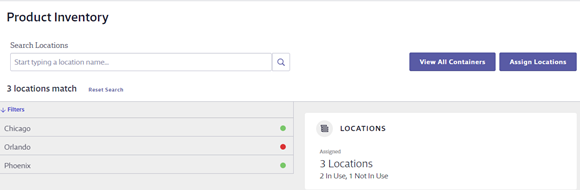
Once on the Product Inventory screen, click on the location where you need to change the product’s status. This will display the location summary panel.
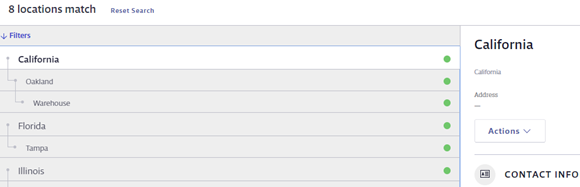
In the Actions drop-down menu, you’ll see either Mark Not In Use or Mark In Use depending on the product’s current status in that location. Note that you cannot mark a product as Not In Use if you currently have a full container of that product at that location.
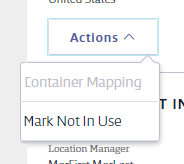
Once you select Mark Not In Use, the green dot will change to red. If you change it back to In Use, the dot will change back to green. If you change a safety data sheet from In Use to Not In Use at a location, it will also be marked Not In Use at any child locations. Similarly, if you mark a safety data sheet as In Use at a child location, it will show as In Use at all parent locations.
If you want to track the containers of your products for reporting purposes, you can also create new containers for In Use products in this screen using the Create Container button. For more information about containers, see Creating and Managing Containers.
If you need to remove a product entirely from a location, click the Assign Locations button.
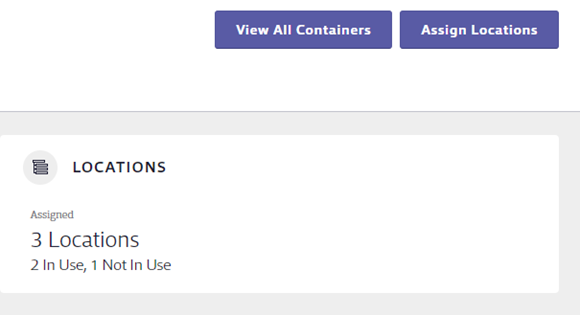
In the Locations modal, uncheck the box next to the location name and click Assign. Note that this will also remove any history of the product being used at this location. Therefore, we only recommend doing this if the product was erroneously assigned to a location.


