Label printing options are only available to GM Pro, SDS Management and Chemical Management accounts
The primary responsibility for labels falls to the product’s manufacturer. If a product is transferred from its original container or if its original label is damaged, it is the employer’s responsibility to communicate any product hazards via a workplace label. Therefore, if you take products out of their original container and place them into a different container, regulations may require you to print secondary or workplace container labels that include certain information.
Note that in order to include information from the safety data sheet on a label that information must be indexed in your account. See Indexing Safety Data Sheet Information for more details.
By default, all users have the ability to print labels. There are several ways to access the Print Labels feature.
Print labels from the eBinder
Using the checkboxes in the eBinder allows you to print the same label type for
multiple products at the same time. Locate the product or products in your eBinder for which you need to print a label. Select the checkbox next to the View PDF icon for one or more products, up to 50. Click the Labels button at the top right of the eBinder.
Print labels from the summary panel
Locate the product in your eBinder for which you want to print the label. Click on the product card to launch the summary panel. In the summary panel, click the Actions drop-down menu and select Print Labels.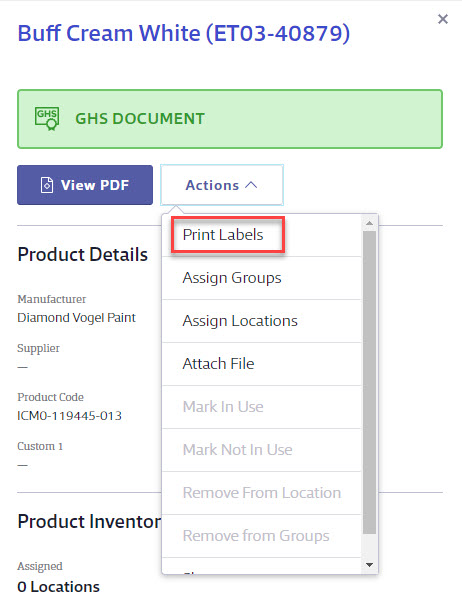
Print labels from the Product Summary
Locate the product in your eBinder for which you want to print the label. Access the Product Summary for that product either by clicking on the product name in the eBinder or by clicking on the product card and then accessing the Product Summary from the summary panel. In the Product Summary, click the Labels button at the top right.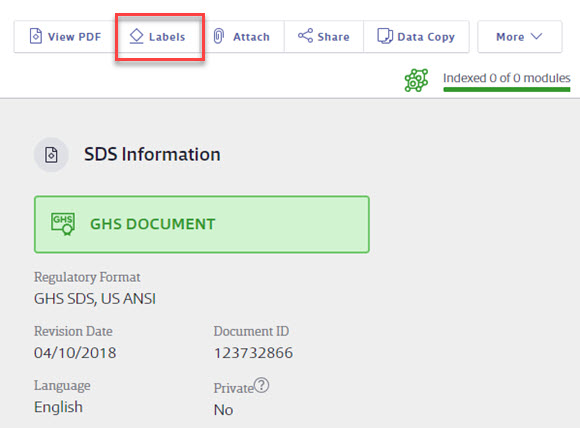
Once on the Print Labels screen you will see various template options depending on the following:
- Which label types are turned on in General Settings
- Which indexing modules are enabled in Product Summary Settings
- If the user has at least View Module access enabled in their role settings
Additionally, you have the option to create a new label template specific to your organization.
Select Generate for the type of label you wish to print or Create New Label to create a new standard label template.
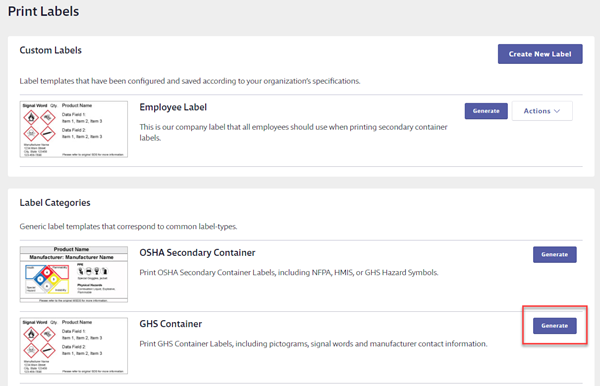
On the Generate Label page, select the label size, symbols, and data fields.
Select your print options and then click Generate. Depending on your Internet browser settings, a PDF of the label will automatically download or you will be prompted to open it.
Use the print options in your PDF software to print the labels. For best results, set your print options to print at actual size.
For detailed instructions on printing the different types of labels or creating a new label template, see the following:


