Each user in your account can adjust what information their eBinder displays for your products and in what order using the Sort by drop-down menu, the Select Columns button, and the Products per Page option.
Sort by Drop-Down Menu
By default, your eBinder will display your products by Last Added (Descending). This means that the most recently added products will be listed first. If you want to change the order by which they are displayed, use the Sort by drop-down menu to select a different order.
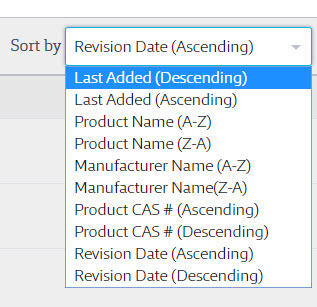
Note that not all products in your eBinder will have a CAS # associated with them. VelocityEHS will enter the CAS # for a product if the safety data sheet specifically indicates the product is made of 95% or more of the same ingredient.
You can also use the Sort Column buttons next to the column names to change the order by that particular column. This will automatically change the Sort by drop-down menu to match your choice.

Whether you use the Sort by drop-down menu or the Sort Columns button, the system will remember your choice and your eBinder will be sorted this way the next time you log in.
Select Columns Button
The eBinder display shows four columns of information for your products. By default, these columns are Product Name, Revision Date, CAS # and Date Added. Clicking the Select Columns button allows you to select which columns of information you want to display.
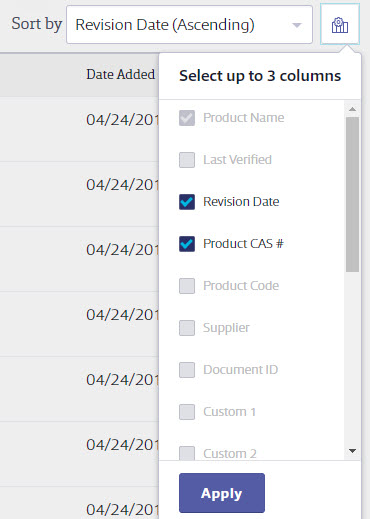
Note that Product Name is always selected which means you can select up to 3 additional columns of information to display. To change which columns are displayed, uncheck the column(s) and then select the checkbox for the column(s) you want to show.
After you check the boxes for the columns you want to display and click Apply, the selections you made in Select Columns will immediately take effect. This allows you to make changes in real time. The system will also remember your selections and will display the columns you chose the next time you log in.
The columns cannot be rearranged, but you can adjust your selections as often as you want. Additionally, clicking on the product card displays the summary panel with additional information about the product. Clicking on the product name takes you to the Product Summary page so you can see all the product information.
The column options are:
- Product Name
- Last Verified – When VelocityEHS reaches out to a manufacturer in an attempt to obtain a newer version of a safety data sheet, we will update the Last Verified date if there is no newer version available.
- Revision Date
- Product CAS # – VelocityEHS will enter the CAS # for a product if the safety data sheet specifically indicates the product is made of 95% or more of the same ingredient.
- Product Code
- Supplier – VelocityEHS will populate this field if there is a supplier listed on the safety data sheet that differs from the manufacturer.
- Document ID – The unique number assigned to every individual safety data sheet in your eBinder.
- Custom 1 – A field you can customize for your organization’s needs. Examples include “Internal Part Number” or “Lot Number”. See Product Summary Settings for information on how to customize this field.
- Custom 2 – An additional field you can customize.
- Date Modified – Lists the last date an aspect of the product was modified. This includes new location assignments, adding synonyms, etc.
- Date Added – The date this safety data sheet was added to your eBinder.
- Added By – The name of the user that added the safety data sheet to the eBinder. For Auto Updates that are added directly to the eBinder this field will say Chemical Management.
- Approval – By default, all safety data sheets added to the eBinder will be listed as Approved. If you set up approval workflows, you may have safety data sheets listed as Not Approved. This column is not available if you are using Site-Specific Approval. See Chemical Approval Tools for more information on approval workflows.
- Added to Queue By – This field displays the name of the user who added the safety data sheet to the Queue. For safety data sheets placed there by General Users and for safety data sheets that bypassed the Queue, this field may be blank. See Using the Queue to track documents for more information.
- Status – This field displays Active unless you chose the Search archived products option from the Filters menu. When you are searching by archived products this field will say Archived.
- Language
- UN/NA # – UN / NA # United Nations (UN) Numbers are four-digit numbers used to identify hazardous chemicals or classes of hazardous materials worldwide. VelocityEHS does not enter these numbers by default. You can enter them yourself in the Product Summary if necessary.
- Regulatory Format – This field shows the regulatory formats were flagged for the safety data sheet based on elements present in the SDS.
The manufacturer name is always listed below the product name. Therefore, manufacturer name is not a column option.
Products per Page
You can choose whether you want to see 25, 50 or 100 products per page using the links at the bottom of the eBinder page. The system will remember your choice the next time you log in.
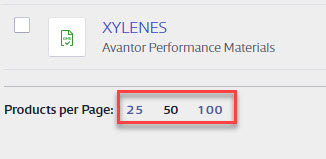
You can move from page to page using the page numbers and arrows on the lower right hand side of the eBinder.


