Printing Multiple Safety Data Sheets
Creating a backup of the safety data sheets in your eBinder is an important step in staying compliant with many regulations that may require safety data sheets to be readily available even if your users do not have Internet access. The Backup feature in your account provides tools to quickly and easily print multiple safety data sheets if you choose to use paper as your backup method.
Downloading the Initial Backup File
The first time you create a Backup you need to download the Chemical Management Desktop Application from your account.
Click on the Global Navigation Menu in the upper left-hand corner of your account and select Backups.
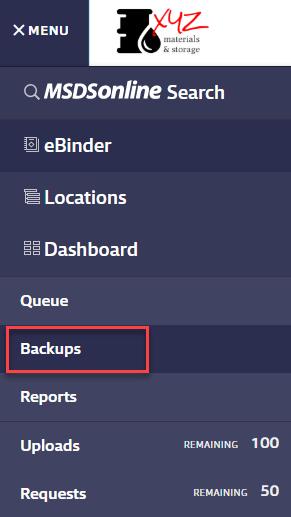
On the Backup page, click Download Application.
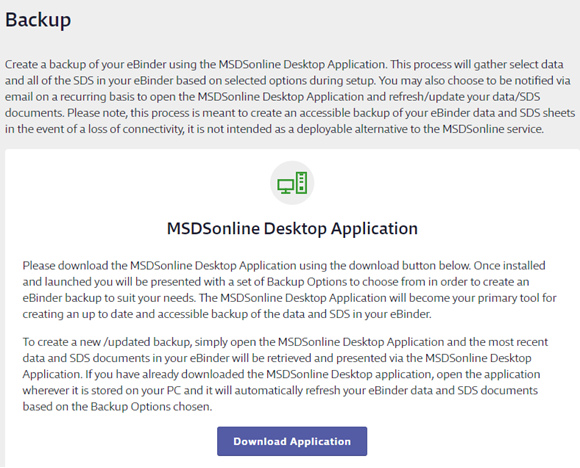
This will download Chemical Management Desktop Setup.exe file. If your computer asks if you want to Run or Save the file, choose Run. Some Internet browsers may automatically download and install the application.
If your system did not automatically install the application or you chose Save, locate the downloaded Chemical Management Desktop Setup.exe file, open it, and follow any installation prompts. Note that the Chemical Management Desktop Application is designed to be installed on your computer’s hard drive. Installation on a network drive is not supported.
Once installed, a brief splash screen will appear and the Application will ask for your username and password. Enter the same Username and Password you use to log into your Chemical Management account. Click Save.
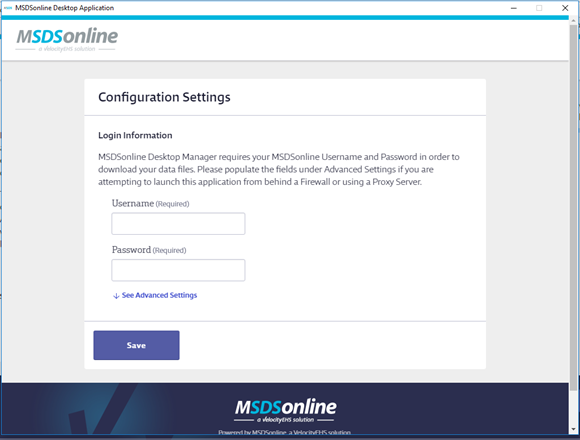
Next, select which safety data sheets you want included in your Backup. Note that if you want to be able to filter your Backup file by locations, select Products assigned to Locations or Products assigned to Locations and Product Groups. You will then get options to select the specific locations or groups you want to include.
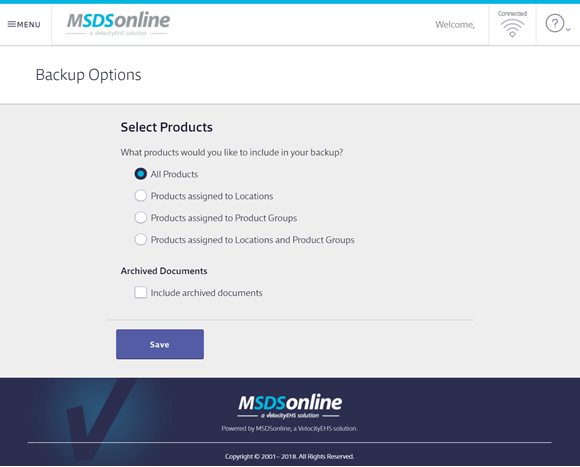
Click Save. The Chemical Management Desktop Application will begin downloading the selected safety data sheets. Once the safety data sheets are imported, you will either see the Print SDS screen or you will need to click on Menu in the upper left-hand corner and then select Print SDSs, depending on your account type.
Printing Multiple Safety Data Sheets
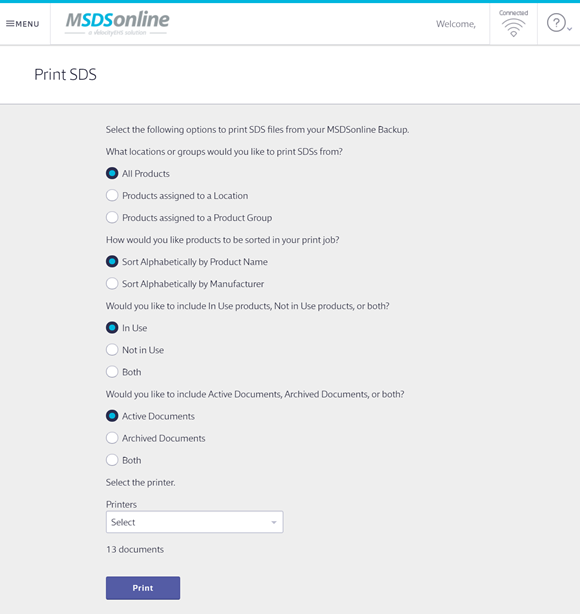
Once on the Print SDS screen, select which safety data sheets you want to print. Note that you can print the safety data sheets for all products in your eBinder or you can print them one location or group at a time. To print the safety data sheets for a specific location, select Products assigned to a Location, click Select Location, and then select the location.
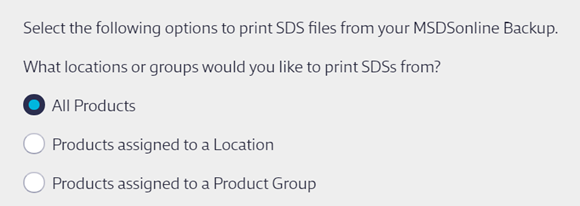
Select the sort order for the safety data sheets.

Select whether you want to print the safety data sheets for products that are In Use, Not In Use, or Both.
Select whether you want to print Active safety data sheets, Archived safety data sheets, or Both.
Select your printer using the Printers drop-down menu.
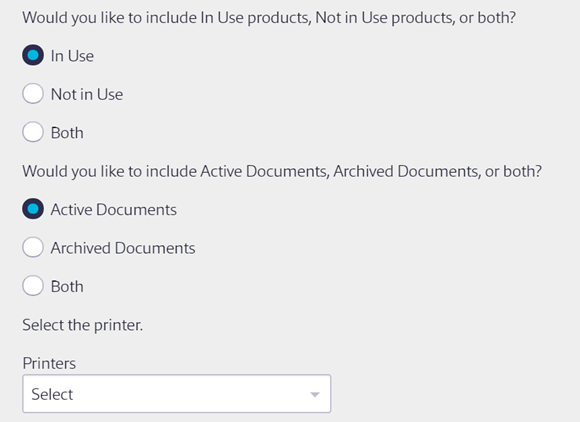
The Chemical Management Desktop Application indicates how many documents will print based on your selections. Once you’re ready to print, click the Print button.
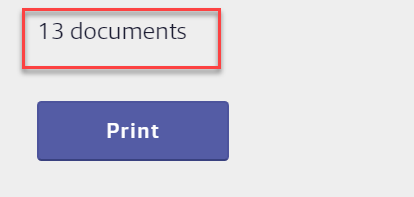
Once the printing has started, each individual PDF file will open in your PDF reader, print, and then document will close. This process will automatically repeat for each document that is being printed. There is currently no way to pause or change this process once it has started. All selected safety data sheets will print out single-sided from start to finish.
The next time you need to print multiple safety data sheets, open the Chemical Management Desktop Application and follow the same steps above.


