The eBinder is the list of safety data sheets for products your company uses and includes several tools and functions that help you easily locate the safety data sheet you need.
Searching in a specific location
By default, searching your eBinder searches for products used at any location. If you want to search for products assigned to a specific location, click on All Locations at the top of the page and select a location from the Locations modal.
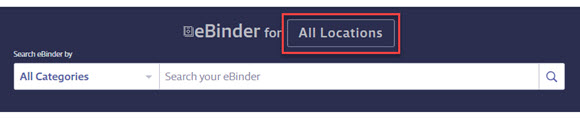
Your account will then default to the location you chose and will show safety data sheets assigned to that location and are marked as In Use. To see safety data sheets that are marked as both In Use and Not In Use, click the orange X to remove the In Use filter.

Note: A selected location stays as your default, even if you navigate away from the page. To return to searching across All Locations, click on the location name next to “eBinder for____”. Select All Locations and then click Apply.
Using the main search bar
The main search bar allows you to search by:
- Product Name
- Product Code
- Synonyms
- Manufacturer name
- Product CAS #
- Company-specific data if a licensed user has entered it in the product summary modules
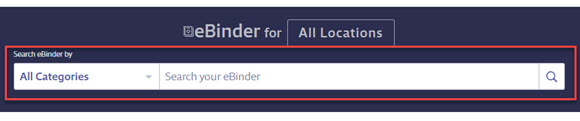
After you type in at least three characters, the system will suggest items in your eBinder based on your search terms. You can select one of these suggestions or you can finish typing and click the Search button. Note: you must enter at least three characters for the search to work.
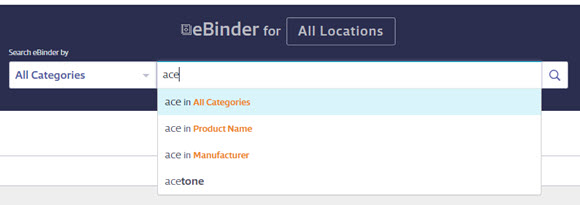
When you find the product, click on the View PDF button to open the safety data sheet.
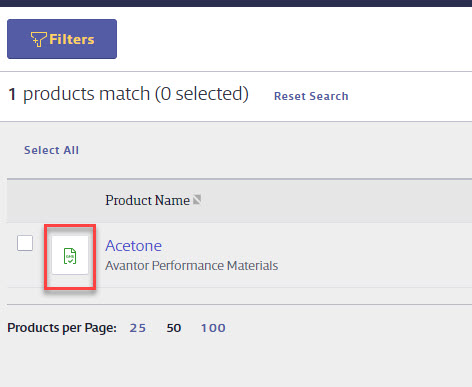
You can also click on the product card to display the summary panel that contains more information about the product and perform more actions. For more information on additional options in the eBinder see Managing Products in the eBinder.
If you want to search using specific categories and filters, there are a variety of options available including:
- Using Categories
- Using Filters
- Manufacturers Filter
- Product Status in Location Filter
- Approval Filter
- Language Filter
- Source Filter
- Groups Filter
- Revision Date Filter
- Containers Filter
- Regulatory Format Filter
- Quick Filter
- Product Data Filters
- Searching for archived products
Using Categories
You can pre-filter your search results by selecting a category from the All Categories drop-down.
By default, the system will search for your search term in All Categories listed above. If you want to search in only one category, click on the Categories menu and select the category in which you want to search. Then type your search term into the search bar and click the Search button or press Enter on your keyboard.
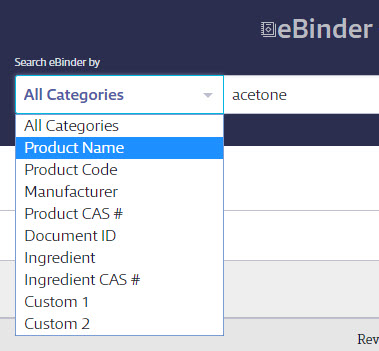
Using Filters
You can further filter the safety data sheets in your eBinder using the Filters button. You can select one or more of the following filters in order to narrow down your eBinder results.
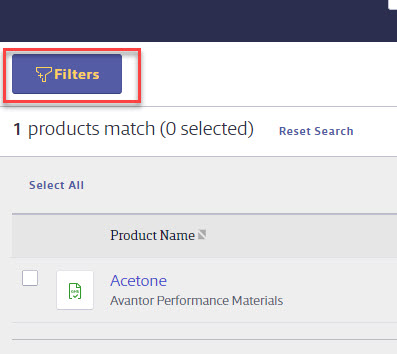
Manufacturers Filter
To filter the results by manufacturer, type the manufacturer name into the Manufacturer Search Bar. As you type you will see suggested manufacturer names. Click on the name of the manufacturer to add it to the Manufacturer Search Bar. You can also add multiple manufacturers to the search bar.
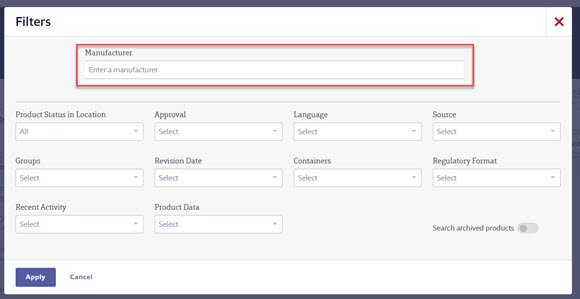
Product Status in Location Filter
The Product Status in Location filter allows you to filter your eBinder by products that are marked as In Use at a location or Not In Use at a location. See Managing Products in Locations for more information on In Use and Not In Use. In order to use this filter you must first select a location.
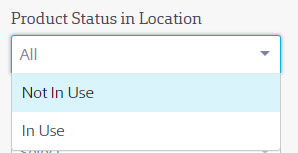
Approval Filter
(available for SDS and SDS/Chemical Management accounts only)
By default, all safety data sheets in your eBinder will have a status of Approved. If you choose to use approval workflows you can use this filter to search by safety data sheets that have a status of Approved or Not Approved. See Chemical Approval Tools Overview for more information on approval workflows.
The Pending option allows you to filter by single file Uploads that are currently going through the quality assurance review. See Uploads for more information.
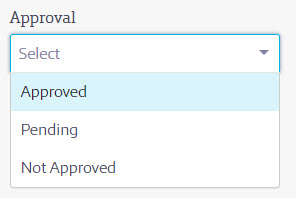
Language Filter
The Language Filter gives you the option to filter your eBinder by the language(s) in which the safety data sheets in your eBinder are written. You can choose multiple languages from this filter if you have safety data sheets in your eBinder in a variety of languages.
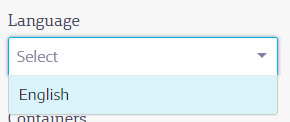
Source Filter
The Source filter allows you to filter your safety data sheets based on how they were added to the eBinder.
- Auto Update – Selecting this filter will show safety data sheets that were added as newer versions of an existing safety data sheet through the Auto Update process. See What is an Auto Update? for more information.
- Request – Selecting this filter will show safety data sheets that were added using a Request. See Requests for more information.
- Upload – This filter option shows safety data sheets that were added using the Upload function. See Uploads for more information.
- SDS Search – This option shows safety data sheets that were added to your eBinder directly from SDS Search by any of your account’s users.
- SDS Project – If you purchased an eBinder build project from VelocityEHS, this filter shows safety data sheets that were added as part of that project.
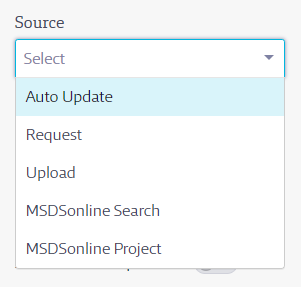
Groups Filter
If you’ve created Product Groups and assigned your safety data sheets to them, you can use the Groups filter to show the products in those groups. By default, this menu will say “No results”. Once you’ve created Product Groups and assigned safety data sheets to them, those group names will appear in this dropdown. You can select one or more Groups by which to filter. You also have the option to filter by Products Not Assigned to Groups. See Assigning Products to Product Groups for more information.
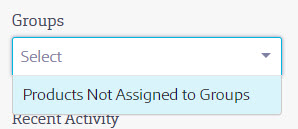
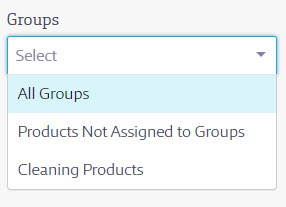
Revision Date Filter
The Revision Date Filter looks at the safety data sheet revision date entered by VelocityEHS and allows you to see safety data sheets with a revision date that fits within your selected time period. This is a single select filter.
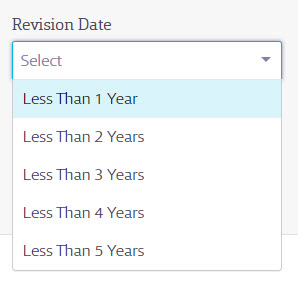
Containers Filter
(Available for SDS and SDS/Chemical Management accounts only)
If you’ve created containers for your products, you can use this filter to show which products have containers and which do not. See Creating and Managing Containers for more information.
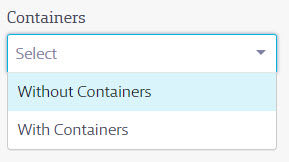
Regulatory Format Filter
VelocityEHS flags all safety data sheets as being authored under one or more regulatory formats. This filter allows you to search your eBinder for safety data sheets flagged as a specific regulatory format or formats.
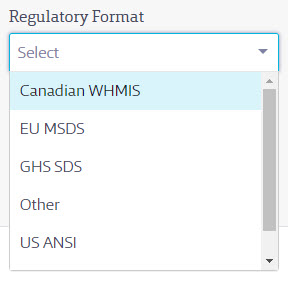
Quick Filter
This filter allows you to see documents that fit certain criteria, either as defined by you or as defined by VelocityEHS. This is a single select filter.
- Banned – You have the ability to ban products in your eBinder and choosing this option will show all the products that you’ve banned. See Banning Products for more information.
- Discontinued Products – If, during the course of contacting manufacturers to obtain safety data sheets, VelocityEHS discovers that a product has been discontinued, we will flag safety data sheets for that product as a Discontinued Product. Selecting this option in the Recent Activity filter will show you any documents flagged by VelocityEHS as discontinued.
- Multiple Versions – This filter will show you products that have both a current safety data sheet and active previous versions. This allows you to quickly see if you need to archive older versions.
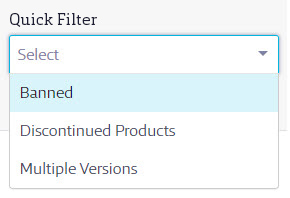
Product Data Filters
(Available for SDS and SDS/Chemical Management accounts only)
The Product Data filter gives you the option to search your eBinder by information you’ve entered from the safety data sheet into the modules in the Product Summary. See Indexing Safety Data Sheet Information for details on how to enter this information.
Within the Product Data filter you can select a module by which to search. You will then get an additional drop-down menu with filter options that pertain to the data that has been entered.
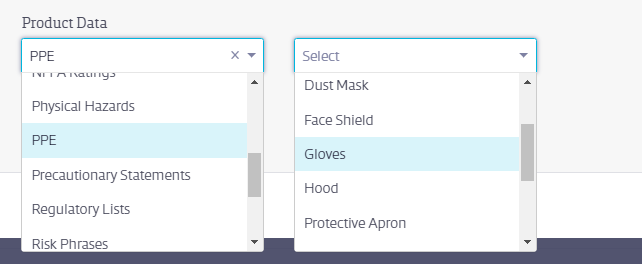
For example, if you want to search for safety data sheets for products that require the use of gloves, you would first need to ensure that you’ve indexed the PPE (personal protective equipment) module for your products that require gloves. Then you would select PPE from the Product Data filter and then select Gloves from the drop-down menu that appears.
If you want to search for products that have not had a specific module indexed, you can select the module in the Product Data filter and then select “No Indexed [module name]”.
You may also see the option of “Indexed without Data”. This means that no information of that type was listed on the safety data sheet and the licensed user who indexed the module marked it as such.
Searching for archived products
To search for safety data sheets that have been archived in your account, click on the Search archived products toggle button. This will filter your eBinder to show you only safety data sheets that have been archived. See Archiving and Deleting Safety Data Sheets for more information on archiving.
No Results Options
If your eBinder search returns no results, you will receive some Search Tips and several additional options.
If you used filters as part of your search, try removing them to expand your results. To remove a filter, click on the Remove filter X next to the filter name or click Reset Search to clear all filters and search terms.

By default, you will also have the option to Search SDS, Upload an SDS, or Request an SDS. If you would like to change these defaults, see Manage Roles Overview.


