Product Summary & Indexing – User Guides
Banning Products
Was this helpful?
Thanks for your feedback!
Marking a product as banned will help you identify products that you deemed prohibited for use in your organization.
To ban a product, locate the product in your eBinder and navigate to the Product Summary either by clicking on the product name or by clicking on the product row and then on Go to Product Summary in the summary panel.
In the Product Summary, click on Edit Product Details.
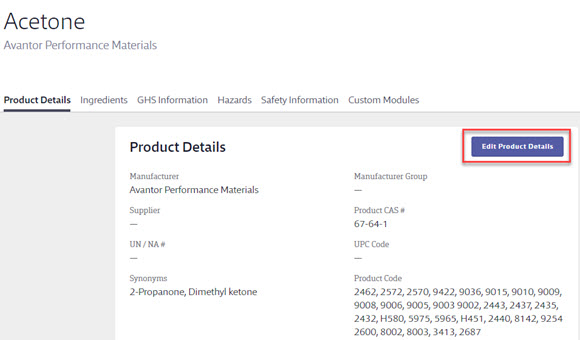
Scroll to the bottom of the Edit Product Details screen and select the Banned product checkbox.
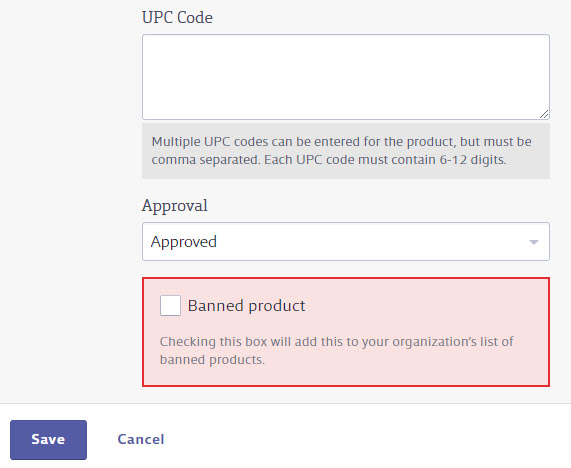
Click Save.
The Product Summary page will now include the banned product banner.
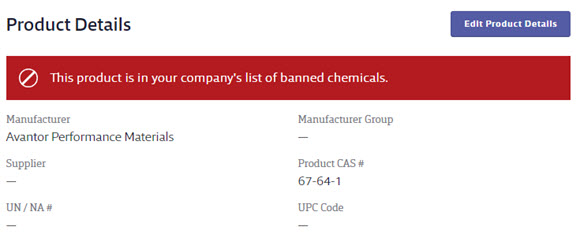
Banned products appear in the eBinder with the banned icon above the product name.
![]()
Using the Quick Filter option in the eBinder allows you to filter your eBinder to show just banned products.
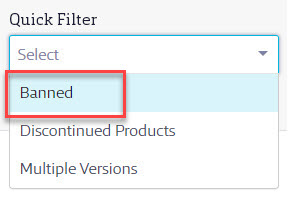
The following information only applies to SDS Management and Chemical Management accounts accounts:
You can also run a report of all banned products. See Ingredient Details Report for more information.
By default, indexing a banned ingredient for a product will automatically ban the entire product. See Product Summary Settings for more information on changing this setting.
For information on banning a specific ingredient, see Managing and Banning Chemicals using the Master Chemical List.