The Avery Design & Print Online feature is only available to GM Pro, SDS and SDS/Chemical Management accounts
For general information on accessing the Print Labels feature, see Printing Labels Overview.
The Avery Design & Print Online label option gives you the ability to automatically pass indexed GHS Classifications, Precautionary Statements, and Manufacturer Contact Information from your Chemical Management account to the Avery Design & Print Online wizard. This feature gives you additional flexibility when configuring your labels.
In order to use this feature, the following must be true:
- The GHS Classifications and Precautionary Statements product data indexing module must be enabled. See Indexing Safety Data Sheet Information for details on enabling this module.
- Users who need to print these labels must have at least View Module access to the GHS Classifications and Precautionary Statements indexing module. See Manage Roles Overview and Editing General User Permissions for more information.
- The GHS Classifications or Precautionary Statements must be indexed in the Product Summary for the product for which you need the label. See Indexing Safety Data Sheet Information for details on indexing.
There may be a cost from Avery associated with using their GHS Wizard. Please contact Avery directly if you have questions.
To use the Avery Design & Print Online feature, click Generate on the Print Labels page.

Once you’ve clicked Generate, you will see a message letting you know that the Avery website will open in a new tab in your Internet browser and you will be automatically directed there. Click Continue.
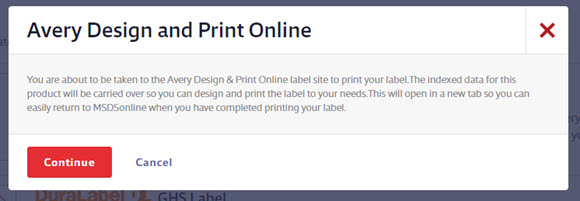
Once on the Avery site, you will see a list of GHS-specific product/label options provided by Avery.
The Avery Design & Print GHS site will import your product data and start the GHS Wizard. Note that if you have edited any hazard or precautionary statements in your Chemical Management account those edits will not be imported into the Avery wizard. However, you will be able to edit them within the Avery tool.
If you encounter any issues with the transfer of data from your account to the Avery Design & Print GHS Wizard site, please contact VelocityEHS support.
If you have any questions, issues or difficulty with your label on the Avery Design & Print GHS Wizard site contact Avery via phone at 800-GO-AVERY or visit their website.
Please see our Avery Design & Print FAQ for additional information.


