The Reports function in your Chemical Management account provides you with a variety of tools to quickly and easily generate reports of information specific to the safety data sheets and products in your account. Depending on your Chemical Management account type, you can easily generate reports that range from an inventory list of the safety data sheets in your account to a report that compares all the ingredients in your products against a variety of regulatory requirements. Additionally, some account types have the ability to generate account usage reports that can be used for training and other informational needs.
Reports are downloaded as Microsoft Excel spreadsheets that you can edit and manipulate using spreadsheet software tools.
Report Permissions
By default, all licensed users in your account have access to generate reports. However, if you’ve disabled access to Product Summary modules, either in Product Summary settings or in Manage Roles settings, this will affect which reports and report options a user has. Additionally, you can disable access to reports entirely for any user role. See Product Summary Settings and Manage Roles Overview for more information.
Requesting a Report
To access Reports, click on the Menu button in the upper left-hand corner of your account and select Reports.
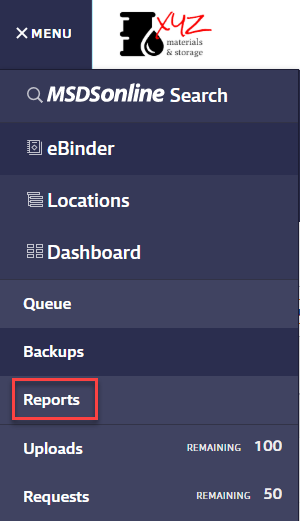
If you’ve already requested a report, this line will indicate how many reports are available to be downloaded.
On the Reports page, you’ll see a list of the reports available in your account. To create a report, click the name of the report that you would like to run. This brings you to a page where you can choose specific attributes for your report, e.g. locations, date ranges, and product data.
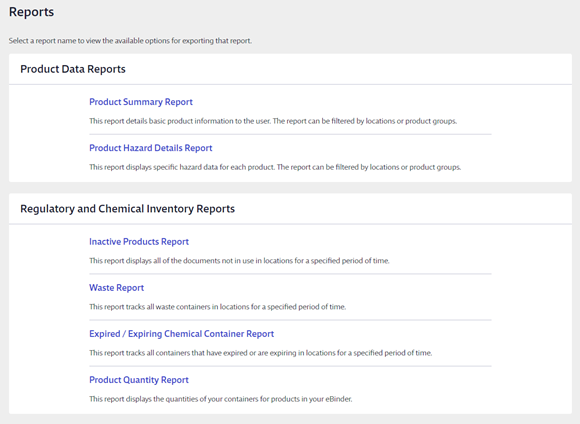
Once you’ve selected your options and clicked Run Report, your request will begin processing. Once your report is processed you will be able to download it from the Reports page. Most reports are generated quickly, although larger reports may require a longer processing time. If your report takes longer than 5 minutes to process you will receive an email notification once it’s completed.
Downloading Your Report
Once your report is available, click its Download button. This allows you to download the report to your computer making it easy for you to manipulate and sort the data.

Specific reports you create can only be downloaded once, so make sure to save your report after downloading it. If you close your report without saving and need the report again, go back to the Reports screen to request it.
There is no limit on the number of times you can request a report. Note, though, that if you already have a report of that type in progress, requesting the same report will overwrite the previous one.
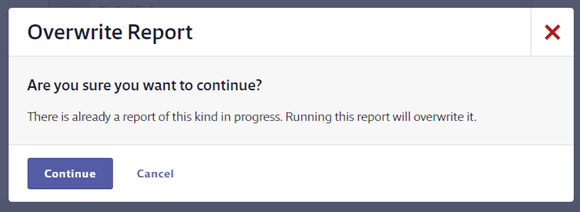
Report Types
See the following articles for detailed information on each report. Note that not all account types have access to all reports.
Expired/Expiring Chemical Container Report
Ingredient Quantity Summary Report
Chemical Risk Assessment Report
Creating the Tier II Emergency and Chemical Inventory Form
SDS Documents Requested Report
SDS Documents Requested By General Users Report


