Brady GHS Container labels are only available to GM Pro, SDS Management, and Chemical Management accounts
For general information on accessing the Print Labels feature, see Printing Labels Overview.
The Brady GHS Container label option gives you the ability to create labels that may fulfill requirements for OSHA’s HazCom 2012, Health Canada’s WHMIS 2015, and other GHS-aligned regulations using a Brady printer and labels.
The Chemical Management system currently works with the following Brady printers and label stock:
- i3300 (formerly BBP33), S3100 (formerly BBP31), i3300 (formerly BBP®30), BradyPrinter S3700 (formerly BBP®35), and BradyPrinter S3700 (formerly BBP®37) printers.
- Brady B30-260-7569-CLP4B, B30-261-7569-CLP4B, and the B30-262-7569-CLP4B label stock. This label allows you to print up to 4 GHS pictograms on die-cut labels with red pre-printed GHS diamonds.
In order to print a Brady label, the following must be true:
- The GHS Classifications and Precautionary Statements indexing module must be turned on in the Product Summary settings. See Indexing Safety Data Sheet Information for details on enabling this module.
- Users who need to print these labels must have at least View Module access to the GHS Classifications and Precautionary Statements indexing module. See Editing Licensed User and Role Permissions and Editing General User Permissions for more information.
- The information you want to include on the label must be indexed in the Product Summary for the product for which you need the label. See Indexing Safety Data Sheet Information for details on indexing.
To print a Brady GHS Container label, click Generate on the Print Labels page.

Select the label size. Each label size indicates to which Brady label stock it corresponds as well as how many pictograms and data fields can be included on the label.
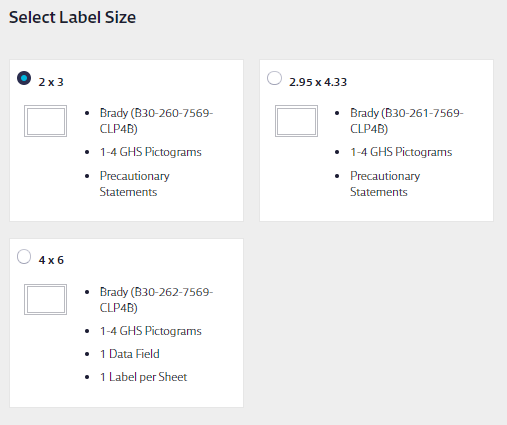
Note that the Label Preview will not change the size to match the size you selected.
You have the option to rearrange the order of the GHS pictograms. Hover your cursor over the pictogram and then click and drag to rearrange them. By default, the system will automatically select up to the first four indexed pictograms, but you can uncheck one of those checkboxes then check one for a different pictogram to add it to the label.
Because the Brady labels already have four diamonds printed on them, if the product does not have four different indexed pictograms, any empty diamonds will be blacked out.
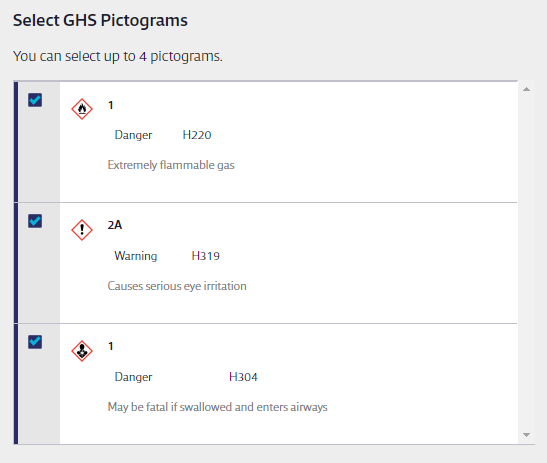
Precautionary Statements will be automatically selected as your data field option. You can rearrange the Precautionary Statements by clicking and dragging to change the order.
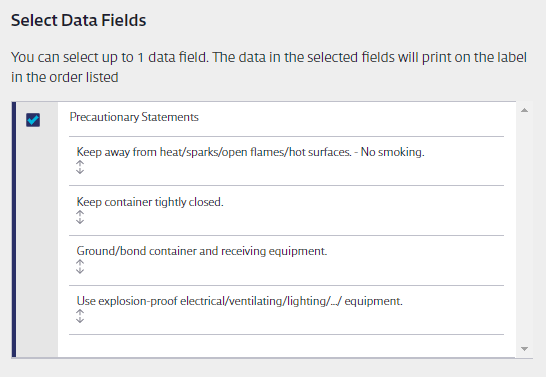
As you select data fields, the Label Preview will update to show your selections. If you select a data field and no information appears under the field name on the preview this means that you have not indexed information for that field yet.
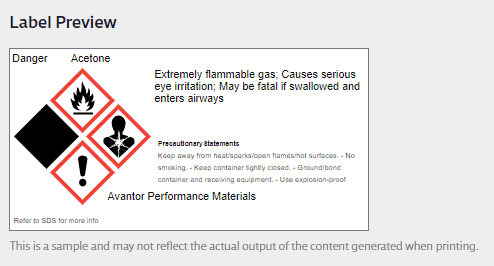
Next, select the type of Brady printer you use. If you need to print to a BBP30, 35, or 37 printer you need to select BradyPrinter S3700.
You can also select a font size. This is useful if your label includes a lot of text. Making the font smaller may allow more of the text to appear on the label.
If you need the label to be in another language, select that language from the drop-down menu. This will translate the following information:
- Data field names
- Signal Words
- Unedited/original Precautionary Statements
- Unedited/original GHS Classifications
- The phrase “Refer to the SDS for more information”
Note that this does not translate any other information.
Translated labels are available for SDS Management and Chemical Management accounts only.
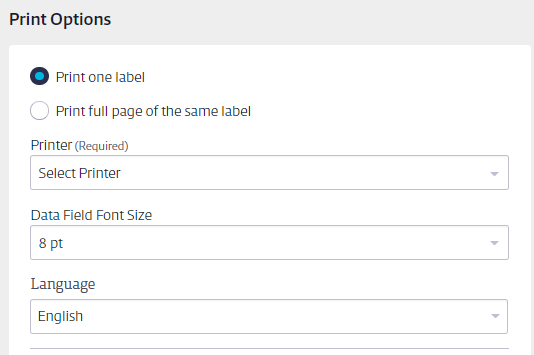
Click Generate, and your Internet browser will either automatically download a PDF of the label or give you the option to open it. Use your PDF reader to open and print the labels. For best results, set your print options to print at actual size.
If you are using a Brady S3100 (formerly BBP31) Label Printer you must also install the Chemical Management BBP31 Updated Parts Driver located on the Brady website.
Additionally, if your labels are printing incorrectly using the S3100 (formerly BBP31) Label Printer try adjusting your settings to the following:
- Shrink oversized pages
- Choose paper source by PDF page size
- Auto portrait/landscape


