Information in this article applies to GM and GM Pro accounts only
If your company stores and uses products in multiple cities, buildings, or rooms you may want to create Locations in your account. There are several reasons why you may want to set up Locations. Using locations allows you:
- The ability to filter your eBinder to see which products are being used at a specific location
- The ability to assign users to view and manage documents and information only at specific locations
- The ability to do more detailed chemical inventory tracking and reporting
Locations can be organized in a variety of ways, similar to a folder structure on your
computer. VelocityEHS recommends creating no more than 4 or 5 location levels. Most VelocityEHS customers find that 5 levels work best for them, which is why we’ve set that as the default.
VelocityEHS recommends the following best practices when creating locations:
- Be consistent in how levels are used.
- Identify physical locations, not groups of products.
- Make sure your location trees match any workflows that you may use to approve safety data sheets.
- Less is more! Keep your locations as simple as possible for easy maintenance.
- Remember that safety data sheets assigned to a lower level location will automatically be assigned to the locations above it in the location tree. For more information on assigning safety data sheets to locations see Assigning Products to Locations.
Adding New Locations
To set up your locations, click on System Settings in the upper right-hand corner of the eBinder and then choose Inventory and Locations.
Click on Edit Locations in the Manage Locations section.
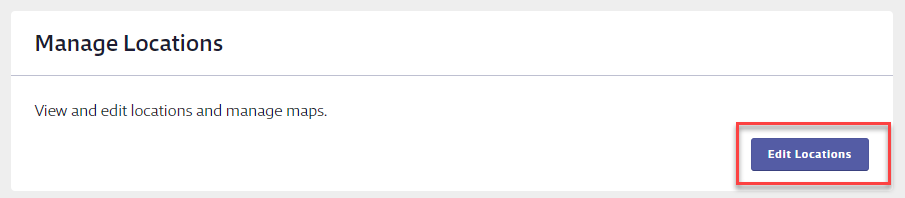
New VelocityEHS accounts have one default level 1 location created called Corporate. To change the name or delete this location, click on the Corporate line. In the summary panel, click Actions. Choose Edit to update the location name. Choose Delete to remove the location entirely.
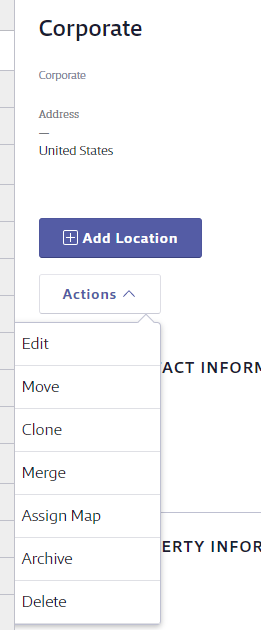
To create a level 2 sub-location, click on the level 1 location line and then choose Add Location in the summary panel.
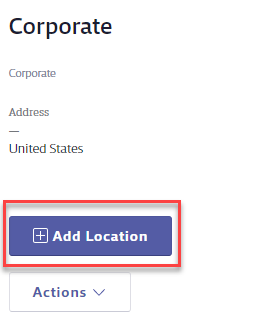
In the Add Location modal, you are required to enter a Location Name.
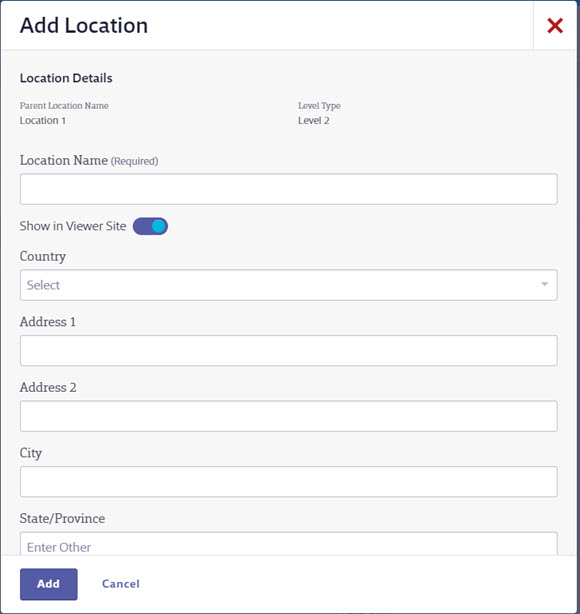
The rest of the fields in the Add Location modal are optional. Information you enter here will be visible both on this screen and in the Product Inventory screen accessible from the Product Summary.
Once you’ve completed the fields, click Add. The location will now appear as a level 2 sub-location.
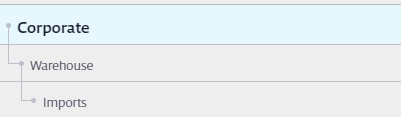
To add a level 3 sub-location, click on the level 2 line and then click Add Location. Repeat this process to create subsequent sub-locations.
You can also hover your cursor over a location line to bring up the Add Location link without the need to open the summary panel.

To create a new level 1 location, click the Add Level 1 button in the upper right-hand corner.
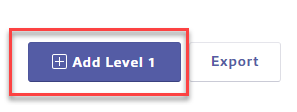
Changing the Number of Location Levels
If you want to change the number of location levels from the default of 5, you can do so in the Levels section on the Locations page.
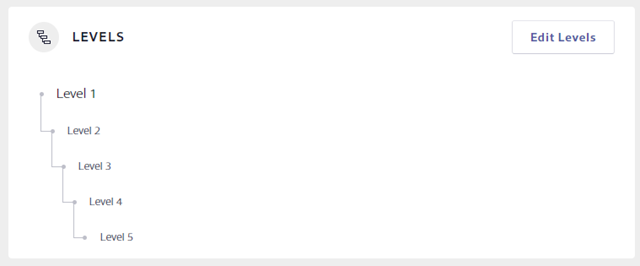
Click Edit Levels and then use the Display Level toggle to turn the level off.
You are not required to have a location at every level, but once you create a location at a level you cannot choose to any longer display that level.
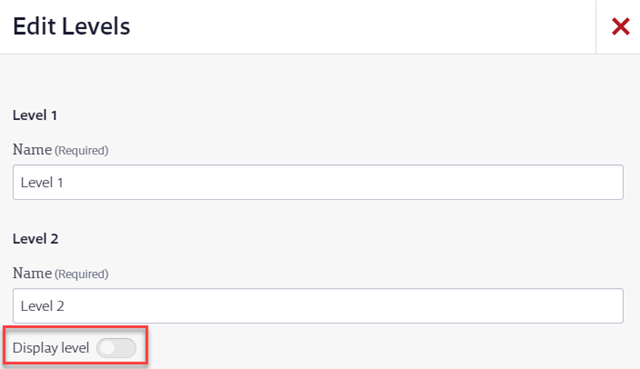
For more information on managing locations once they’ve been created, see Managing Locations.


