Your account’s Dashboard gives you the ability to see high-level information about your account as well as create announcements and add additional resources for all users.
By default, Account Administrators, Administrators, and Managers can access and edit your account’s Dashboard. To access the Dashboard, click on the global navigation menu in the top left corner of your account and select Dashboard.
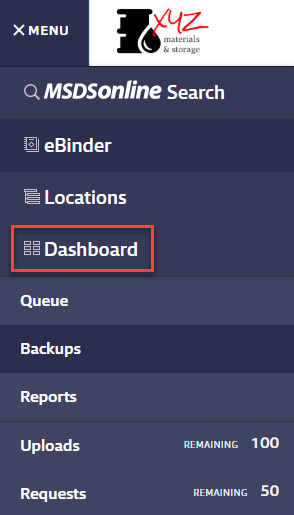
Account at a Glance
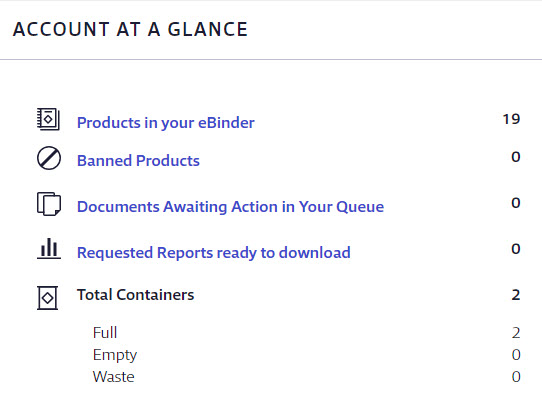
Account Administrators, Administrators, and Managers have an Account at a Glance section of the Dashboard that gives them a snapshot of the account.
- Products in your eBinder – This shows how many individual products are in the eBinder. Clicking this takes you directly to the eBinder.
- Banned Products – This shows how many products in the eBinder are marked as banned. Clicking this takes you to the eBinder with the Banned filter applied.
- Documents Awaiting Action in Your Queue – This shows how many items are in your Queue. Clicking this takes you directly to the Queue.
- Total Containers (available to SDS Management and Chemical Management accounts only) – This lists the number of containers currently created in your account. It then breaks them down by their status (Full, Empty, or Waste)
Note that the data shown for Managers is calculated based on the safety data sheets assigned to their location(s).
Safety Contacts
All users, including General Users, have a Safety Contacts section on the Dashboard. This lists the licensed users for the account as well as their contact information and how many locations they are assigned to.
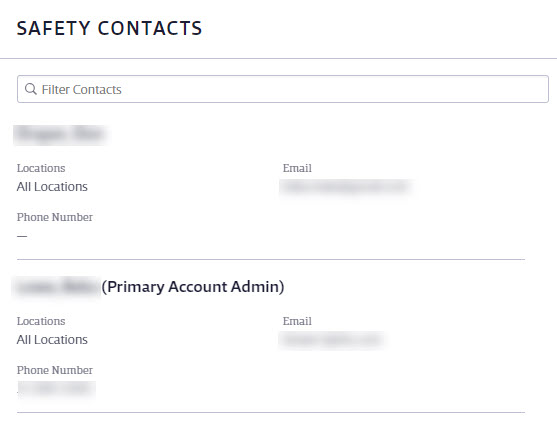
Announcements
Account Administrators, Administrators, and Managers can use the Announcement section to create announcements for all users.
To add an announcement, click the Add button.
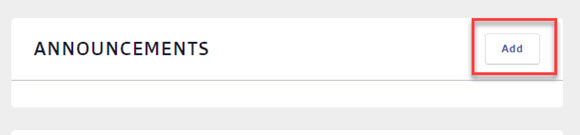
Enter the title of your announcement in the Title field. Enter the text of the announcement in the field below the editing tools. You can use the editing tools to format the text and add links to websites.
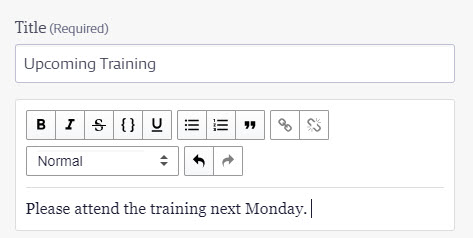
If you want the announcement to appear as a banner at the top of the pages in your account click the Set as Primary Announcement toggle.
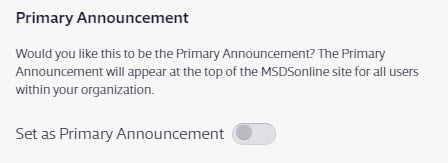
Click Add to finalize your announcement.
If you do not set the announcement as the Primary Announcement it will only appear on the Dashboard in the Announcements section.
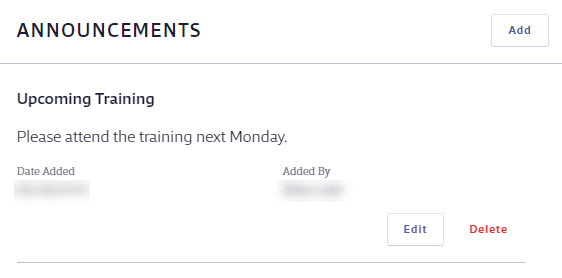
Use the Edit or Delete buttons to edit or delete the announcement. To add another announcement click the Add button.
Note that you can only have one primary announcement at a time. The announcement designated as primary will have a Primary Announcement icon next to the title.
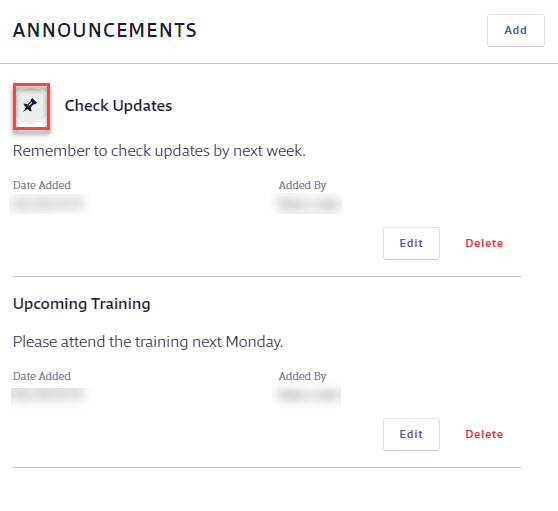
Resources
Account Administrators, Administrators, and Managers can use the Resources section to add training documents, links to websites, or other information they want users to be able to easily access while working in their Chemical Management account.
To add a new resource, click the Add button.
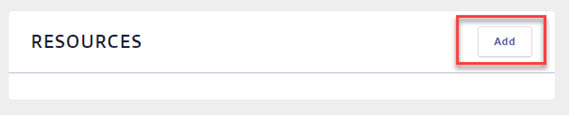
Enter a name for the resource and then either upload a file from your computer or enter the URL for a website.
Add a description for the resource in the Description field.
Next, select which roles should be able to access the resource.
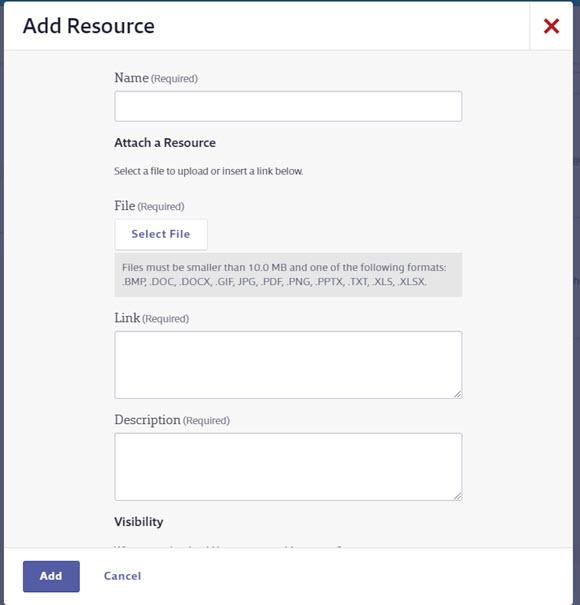
Click Add to finalize the resource.
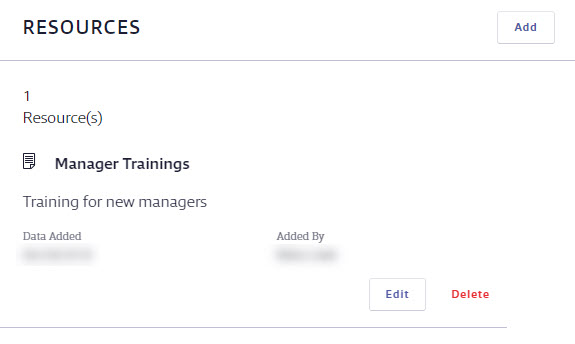
To view the resource, click the Resource title.
Use the Edit or Delete buttons to edit or delete the resource. Click the Add button to add another resource.
Tool Kit Access
If you’ve also purchased access to either the Safety Tool Kit or Enviro Tool Kit, then users who are licensed to use those products can access them from the Dashboard. If you’d like more information about the Tool Kits, visit the VelocityEHS website.


