If you are unable to locate the safety data sheet you need using SDS Search and you have a PDF copy of it saved on your computer, you can use the Upload feature to submit the document for addition to your eBinder.
How to Upload a Single Safety Data Sheet
From your account, click the Menu button in the upper left-hand corner.
Click on Uploads. Note that you must have Uploads remaining in order to use this feature. The number of remaining Uploads will be listed on the Uploads line.
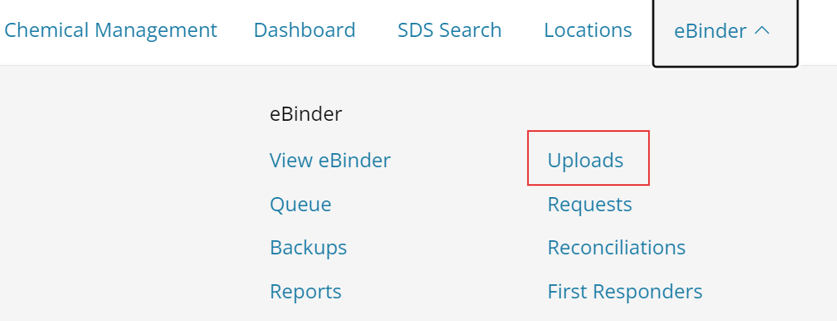
Once on the Upload page, we recommend clicking on “Learn more about our quality standards” to ensure that the document you’re uploading meets the Chemical Management quality standards. Uploaded safety data sheets that are eligible to be added to the SDS Search database are eligible for Upload Credits. You can also see how many previous Uploads were eligible for a credit by hovering your mouse cursor over “More Information” in the Uploads Remaining section.

To Upload the PDF, click Select File and then choose the file from your computer. Note that all Uploaded files must be in PDF format and 8MB or less.
You can provide product details, including Product Name (required), Synonyms, Product Code, Supplier, Product CAS# and Regulatory Format. Custom Fields and UPC are also available for you to add organization specific data. This Upload will then be available in your eBinder as Pending while it is undergoing the Chemical Management quality assurance review.
Any details you include here will also be the exact details included in your eBinder when processing is complete. For example, if you upload a safety data sheet for Windex but put “Blue Stuff” in the Product Name field, the Product Name will be Blue Stuff in your eBinder.

If you prefer not to fill in these fields, you can check Upload without document details. Note, though, that if you choose not to provide any details then the safety data sheet will not be available in your eBinder until after it has gone through the quality assurance process. Additionally, only safety data sheets in ASCII languages (such as English, Spanish, French, and German) can be uploaded without document details. See Non-English Uploads for more information.
If you wish to assign the Upload to Locations, choose the Select Locations button to bring up a display of your available locations. Select the appropriate locations, and choose Assign. This means that once your Upload is processed and added to your eBinder it will be assigned to the location or locations you selected here.

You also have the option to mark a single Upload as Private. See Private Uploads for more information. The Private function is only available for GM Pro, SDS and SDS/Chemical Management accounts.
When done, click the Submit button at the bottom of the page.
Once the safety data sheet is submitted, it goes through the VelocityEHS quality assurance review. You can view its status in your Queue. Safety data sheets that are currently being reviewed will be listed as “In Progress” in the Queue.

By default, all safety data sheets that pass the quality assurance process will be placed in your Queue with a status of “Ready for eBinder” and VelocityEHS will notify you via email that they are ready to be added. If you prefer to have Uploads placed directly in your eBinder click here for information on editing your document routing settings.
If the document does not pass the quality assurance review then it will be in your Queue with a status of “Incomplete”. Click on the product row to open the panel for more information about why it was marked Incomplete. Please contact Customer Care if you have additional questions about Incomplete documents.

How to Upload Multiple Safety Data Sheets
Multiple file uploads are only available for GM Pro, SDS Management and Chemical Management accounts.
NOTE: Multiple file or batch Uploads can be done for documents in any ASCII language at this time. For more information on uploading non-English language documents, click here.
To Upload multiple PDFs at once, click on the Menu button in the upper left-hand corner of your account.
Click on Uploads. Note that you must have Uploads remaining in order to use this feature. The number of Uploads remaining will be listed on the Uploads line.
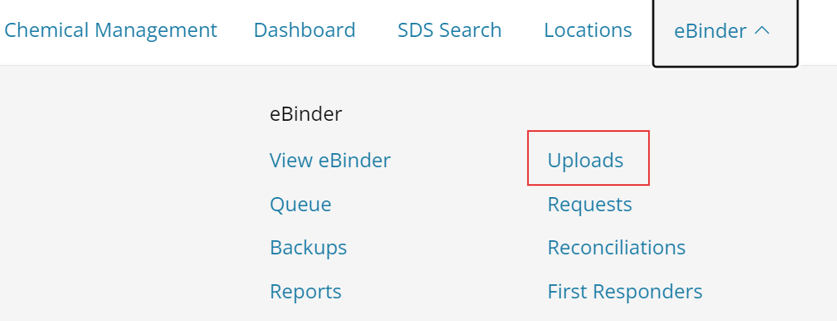
To upload multiple safety data sheets at once, click the Select File button on the Upload page. When the file select window opens, hold down CTRL on your keyboard and choose each file that you would like to Upload, then click Open. All files must be in PDF format and under 8MB each. Note: on a Mac you use the Command key to select multiple files.
The files you selected will be listed with their file names above the Select File button. If you need to remove a file, click the orange X.
If you wish to have these safety data sheets assigned to a location or locations once they pass the quality assurance review process, you can select the location(s) by clicking Select Locations. Note that all of the files uploaded in a batch must be assigned to the same location(s).
Finally, select the Submit button at the bottom of the page.
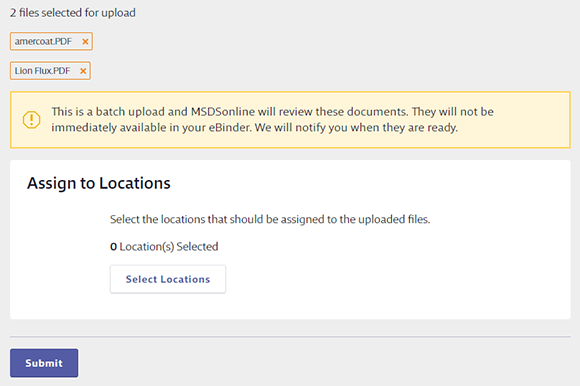
You are not able to enter any product information or mark any of the safety data sheets Private when doing a multiple file Upload. Chemical Management will take care of entering the product name, manufacturer, supplier, revision date, regulatory format and language for each of the safety data sheets you uploaded.
Multiple file Uploads will not be available in the eBinder until after they go through the quality assurance review. While they are undergoing review they will appear in your Queue by the PDF file name and will be listed with an “In Progress” status. Click here for more information about the quality assurance review.
By default, all safety data sheets that pass the quality assurance process will appear in your Queue by Product Name with a status of “Ready for eBinder” and VelocityEHS will notify you via email that they are ready to be added. If you prefer to have your uploaded safety data sheets go directly into your eBinder once they pass the review, click here for information on editing your document routing settings.
If the document does not pass the quality assurance review then it will be in your Queue with a status of “Incomplete” and will not be added to your eBinder. Click on the product line to open the panel for more information about why it was marked Incomplete. Please contact Customer Care if you have additional questions about Incomplete documents.
To determine which of your Uploads received an Upload Credit, use the SDS Documents Uploaded Report.


