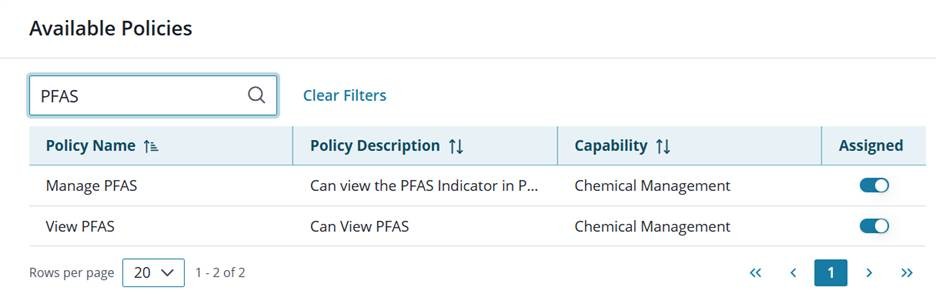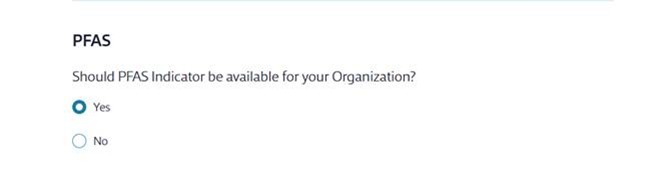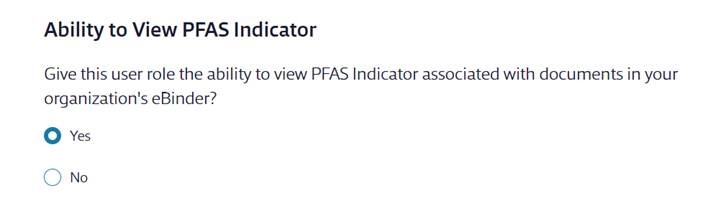Company-Wide Setting
Use the company-wide setting available in Product Summary Settings to manage access to the PFAS Indicator across your organization.
To configure this setting:
Go to System Settings > Product Summary Settings
Find the option labeled “Should PFAS Indicator be available for your organization?”
Choose one of the following:
Yes – Enables the PFAS Indicator details for all users in your organization
No – Disables the PFAS Indicator details across the organization
This setting controls whether the PFAS Indicator is visible within the eBinder for your entire company.
User Access
Non-Advanced Integrated Users
To view the PFAS Indicator, users must be assigned a role with the appropriate permission enabled.
To update this permission:
Go to System Settings > Manage Roles > Product Summary Section
Locate the setting labeled “Ability to view PFAS Indicator” (found below “Ability to View Green Chemistry Details”)
Set the permission:
Yes – Users assigned this role will see the PFAS Indicator in Product Summary > Ingredients
No – Users assigned this role will not see the PFAS Indicator in that section
Note:
Any user with access to Reports will also be able to see PFAS indicator details in the Ingredient Quantity Summary and Ingredient Quantity Details reports.
Advanced Integrated Users
To access the PFAS Indicator, users must be assigned a role with the appropriate policy applied.
Access options include:
View Only Access
If users should only be able to view the PFAS Indicator in the Product Summary > Ingredient Module, assign them a role with the “Can View PFAS Indicator” policy.Full Access
If users need the ability to manage the PFAS Indicator, index ingredient data, and access PFAS-related data in reports, assign them a role with the “Can Manage PFAS Indicator” policy.
These policies define whether a user can view or fully manage PFAS Indicator functionality across the platform.