The information in this article is specific to the Inactive Products Report. If you need information on reports in general see Reports Overview.
The Inactive Products Report is an easy way to determine which products are no longer being used in a specific location. For more information on how to mark a product as Not In Use at a location see Managing Products in Locations.
Select Products
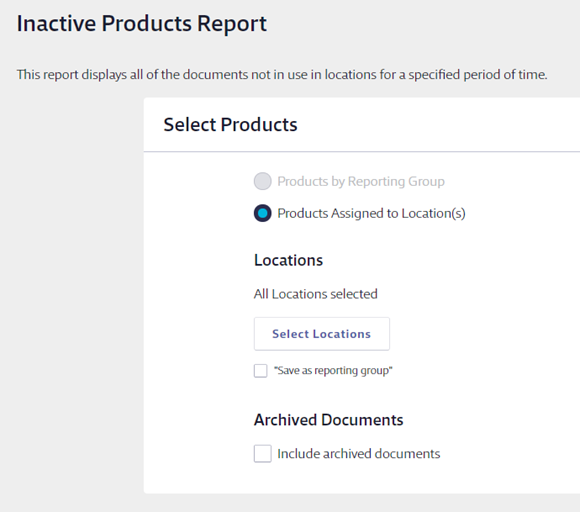
Because a product can only be marked Not In Use at a location or locations, you must first select the locations you want to include on your report.
If you have created reporting groups, select Products by Reporting Group which allows you to choose a reporting group from the drop-down menu. If you have not created reporting groups, this option will be grayed out. See Creating Reporting Groups for more information.
Select Products Assigned to Location(s) to choose specific locations for your report. Use this option if you need to create a report only for products at a specific location or locations. This also enables you to save the locations you’ve selected as a reporting group so that you can quickly select the same locations each time using the Products by Reporting Group option.
By default, your report will include only active safety data sheets. If you want to include all archived documents and products, select Include archived documents. Note that archived and Not In Use are not the same thing. For more information on archived safety data sheet see Archiving and Deleting Safety Data Sheets.
Select Date Range
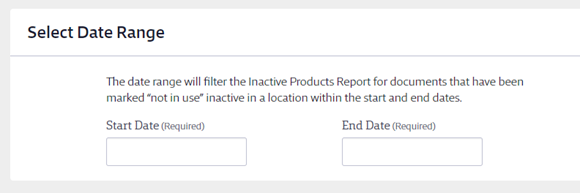
The date range for inactive products allows you to create a snapshot of what products were marked as Not In Use in the specified locations during a specific period of time.
Select Report Columns
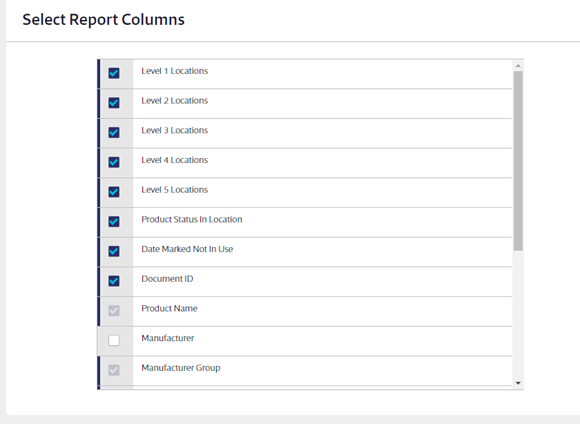
Once you’ve selected which products to include on the report, choose the data that you would like to appear in the report columns for each product.
Some columns will be required and cannot be deselected. You can select as many additional columns as you need to.
Including Archived documents causes the Status column to appear automatically in the report. This column indicates whether a safety data sheet is active or archived.
Once you’ve made all of the selections for your Inactive Products Report, select the Run Report button at the bottom of the page.



