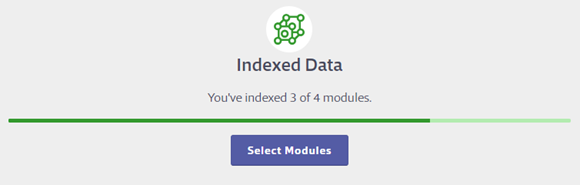Indexing Safety Data Sheet Information
Not all indexing capabilities are available for all account types.
If you want to print secondary container labels, run detailed reports, compare your products against regulatory lists or perform Tier II regulatory reporting, you need to index product information in the Product Summary. Indexing simply means entering information into specific fields, called modules, in the Product Summary for products in your eBinder.
To index the information you need, you first need to ensure you have enabled the modules you want to index. By default, you are only able to select from a few modules in the Product Summary. However, Account Administrators and Administrators have the ability to enable additional modules for use in your Chemical Management system.
Enabling Indexing Modules in Product Summary Settings
To enable indexing modules for use with any product in your account, click on the Settings Menu and then select Product Summary Settings.
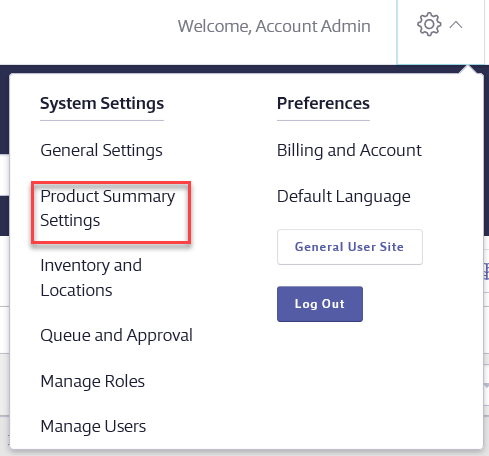
Scroll down to the Product Summary Modules section.
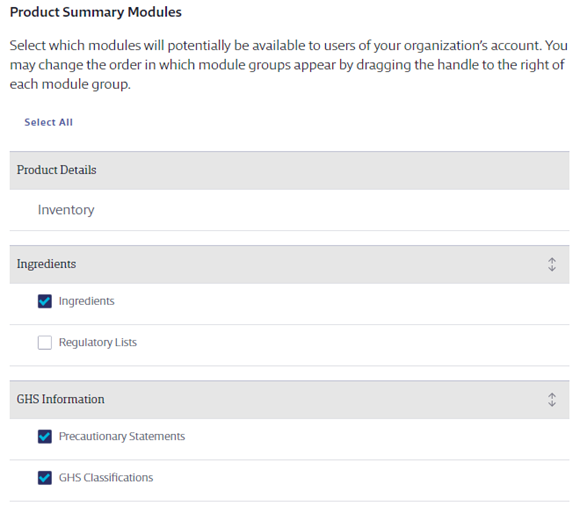
In this section you can enable or disable any of the available modules for your entire account using the checkboxes, and you can change the order in which the module groups appear using the arrows on the right.
VelocityEHS recommends you enable the modules for information you know you will need to include on secondary container labels, use to generate reports or want to be able to search by. However, if you prefer, you can click Select All to enable all modules.
Note that this does not turn on the modules in the Product Summary for all of your products; this only determines whether or not they are available to be selected on the Product Summary page.
Selecting Indexing Modules in the Product Summary
To select indexing modules for a product, locate the product in your eBinder and then navigate to then Product Summary either by clicking on the product name or by clicking on the product card and then clicking Go to Product Summary.
Once on the Product Summary page, scroll down to the Indexed Data section. If you have not selected any modules for this product, click Start Indexing to choose which modules to turn on for this product. Note: If you’ve already enabled any product summary indexing modules this button will say Select Modules.
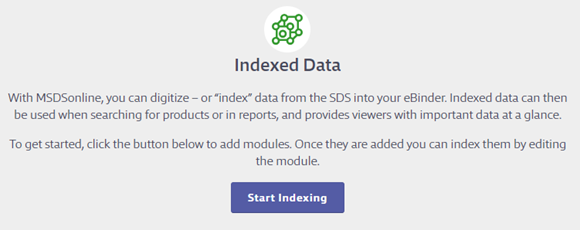
Now you will select which modules you would like to index for this product using the checkboxes. You can select them individually, or you can click Select All. Click Save after you’re made your selections. If you do not see the module you wish to use, ensure that it’s been enabled in the Product Summary settings.
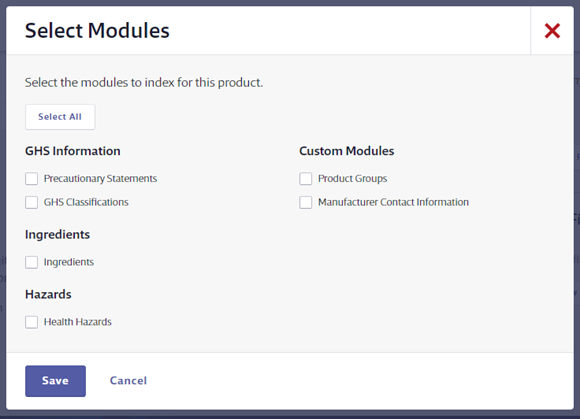
Your indexing modules are now available to be indexed. By default, they will state “This module has not been indexed”. To index the module, click the Manage button on the right-hand side to enter the product data.
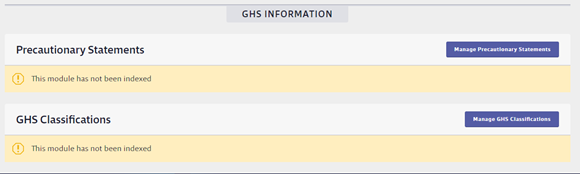
The Product Summary will also keep a count of how many indexing modules you’ve selected for a product and how many of those modules you’ve indexed. This information appears in the upper-right hand corner of the Product Summary as well as in the Indexed Data section.
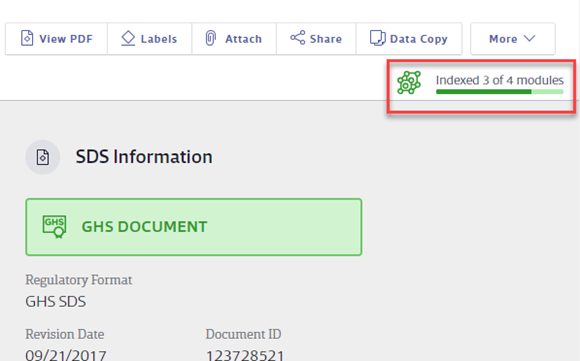
This lets you easily see if you still have indexing modules that have not been indexed for a product. If you determine that you no longer want to index those modules, you can click Select Modules and use the checkboxes to turn them off.