Approving Safety Data Sheets in the Queue
If you’ve created an approval workflow in your account, the approvers assigned to that workflow need to review and approve safety data sheets in the Queue before these SDSs are added to the eBinder. For more information on creating workflows see Chemical Approval Tools Overview.
When there is a safety data sheet in the Queue that requires approval, the approver(s) associated with that workflow will receive the Approval Review Notification email. This email directs the approver to the Queue. See Emails and Notifications for more information.
Safety data sheets that require approval will have the Approval icon next to the product name in the Queue.
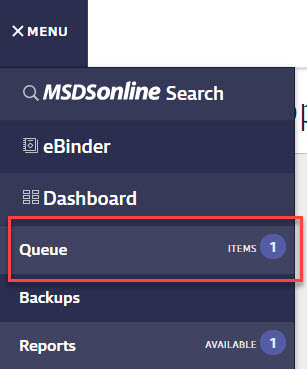
To view the safety data sheet, click the View PDF icon. To see more information about the product, click the product card to open the summary panel. Click the Start Approval button to open the Document Approval modal.
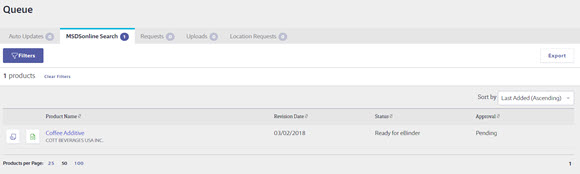
You can also click on the Approval icon to open the Document Approval modal. This modal includes product details, submitter information, the answers the submitter gave to the submission questions, and any files attached as part of the workflow. Approvers can also attach additional files at this step using the Add File button.

Approvers have the option to select from the following options:
- Approve and add to eBinder – adds the safety data sheet to the eBinder as Approved
- Do not approve – gives the approver the option to:
- Add the product as an Active product with a status of Not Approved
- Add the product as an Archived product with a status of Not Approved
- Delete the product from the Queue and do not add to the eBinder
- Mark the product as banned
Adding a product as Not Approved is a simple way to show your users that a product should not be used in your organization.
For more information on archiving or banning products see Archiving and Deleting Safety Data Sheets and Banning Products.
Approvers can enter any comments in the Comments field about why they are or are not approving the safety data sheet. This information is saved in the Approval Record in the Product Summary.
Click Submit.
If there is a Multi-Step Approval workflow, the approvers in the other steps will be notified via the Approval Review Notification email once they are able to take action on the safety data sheet.
If one approver in a Sequential Multi-Step Approval workflow selects Do Not Approve, the workflow will end and the safety data sheet will be added as Not Approved.
In an Independent Multi-Step Approval workflow, the safety data sheet will be added to the eBinder as Not Approved if at least one approver selects Do Not Approve but all approvers must complete their step before the safety data-sheet can be added to the eBinder.
Once the approval workflow is completed, all approvers in the workflow, as well as any people whose email addresses were entered in the Additional Notification Email section when creating the workflow, will receive the Product Approval Update email. If a safety data sheet was submitted by a user with a username and password or if the General User who submitted the SDS into the approval workflow entered an email address when submitting the safety data sheet, they will also receive the Product Approval Update email.


