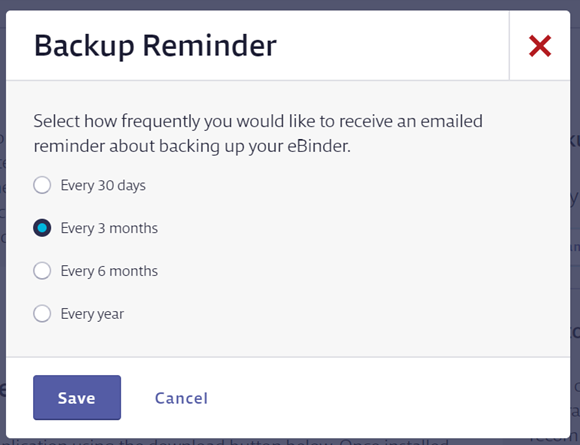Creating a backup of the safety data sheets in your eBinder is an important step in staying compliant with many regulations that may require safety data sheets to be readily available even if your users do not have Internet access. The Backup feature in your account provides tools to quickly and easily create a compliant backup of your site-specific safety data sheet inventory that can be used in the event of a loss of connectivity.
Note: The Backup feature is currently available for Microsoft Windows 8.1 or later.
Creating the Initial Backup
The first time you create a Backup you need to download the Chemical Management Desktop Application from your account.
Click on the Global Navigation Menu in the upper left-hand corner of your account and select Backups.
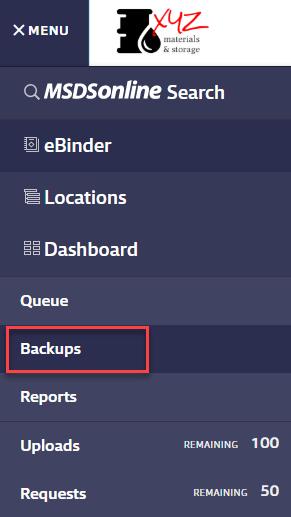
On the Backup page, click Download Application.
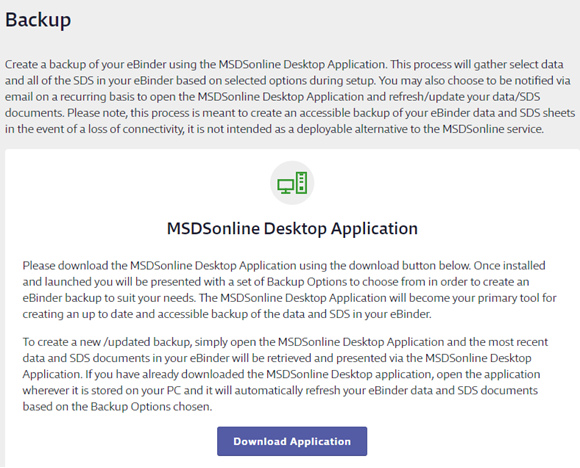
This will download Chemical Management Desktop Setup.exe file. If your computer asks if you want to Run or Save the file, choose Run. Some Internet browsers may automatically download and install the application.
If your system did not automatically install the application or you chose Save, locate the downloaded Chemical Management Desktop Setup.exe file, open it, and follow any installation prompts. Note that the Chemical Management Desktop Application is designed to be installed on your computer’s hard drive. Installation on a network drive is not supported.
Once installed, a brief splash screen will appear and the application will ask for your username and password. Enter the same username and password you use to log into your Chemical Management account. Click Save.
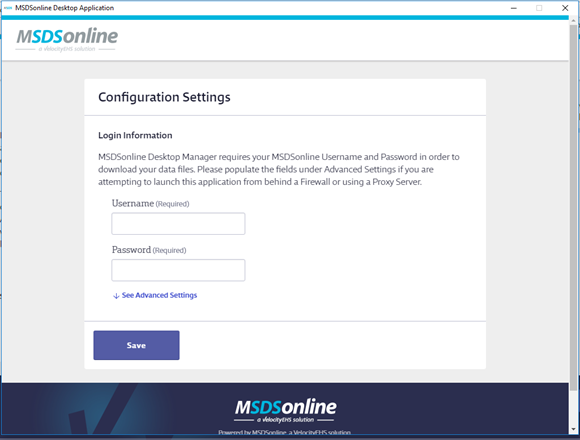
Next you need to select which safety data sheets you want included in your Backup. Note that if you want to be able to filter your Backup by locations will need to select Products assigned to Locations or Products assigned to Locations and Product Groups. You will then get options to select the specific locations or groups you want to include.
Click Save. The Chemical Management Desktop Application will then begin downloading the selected safety data sheets. Once your safety data sheets are imported, you will have several options depending on your account type.
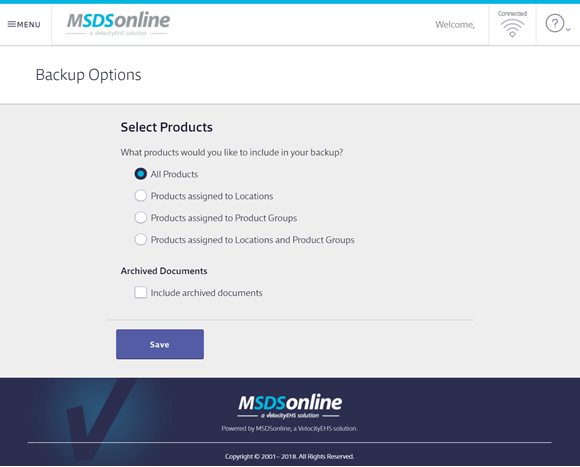
Printing the Backup
All account types have the option of using the Desktop Application to print backup copies of the safety data sheets in the eBinder. See Printing safety data sheets for more information.
eBinder Backup
The electronic eBinder Backup feature is only available to SDS and SDS/Chemical Management accounts or GM accounts that have purchased this option.
The eBinder Backup is a streamlined version of your eBinder. It includes basic product information and the ability to view or print individual safety data sheet PDFs. The eBinder Backup can be searched by Product Name, Manufacturer, CAS #, Product Code, Custom 1 field, Custom 2 field, and any Custom Module data.
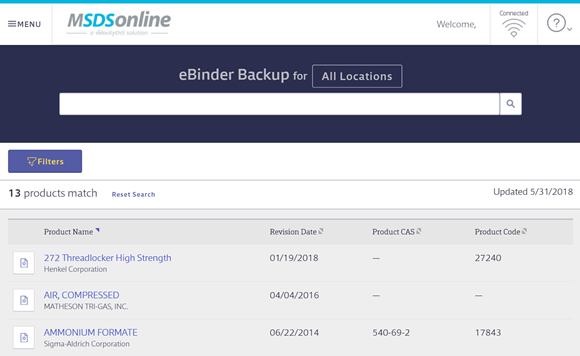
Additionally, if you selected Products assigned to Locations or Products assigned to Locations and Product Groups when creating your Backup and included multiple locations, you can click the locations button above the search bar to select a specific location.
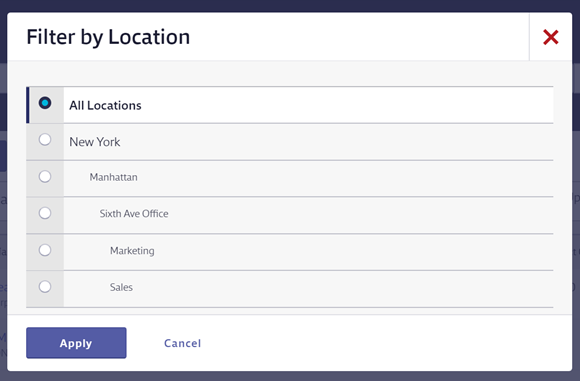
Also, if you selected Products assigned to Locations or Products assigned to Locations and Product Groups when creating your Backup you can use the Filter button to filter by In Use or Not In Use products. The Filter button also gives you the ability to filter by Product Groups or to show only Archived Products.
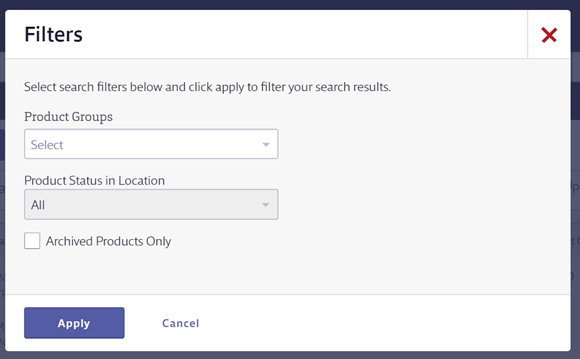
The eBinder Backup includes the date when it was last updated. If you are connected to the Internet when you open the Chemical Management Desktop Application it will check your online eBinder and determine if any safety data sheets were added or removed since the last time you opened the Desktop Application. If there were changes to your eBinder you will see an Update Available button in the Desktop Application. Click this button to download an updated Backup.
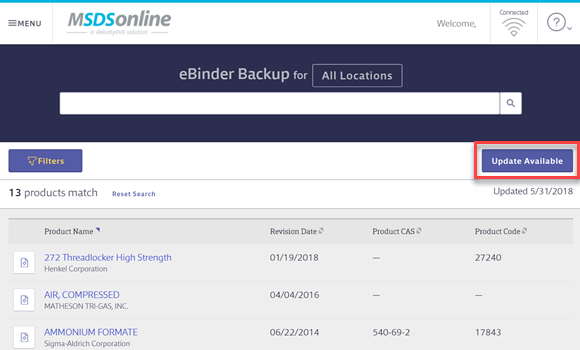
Creating a Backup Copy
The Create Copy feature is only available to SDS and SDS/Chemical Management accounts or GM accounts that have purchased this option.
The Create Copy feature allows you to put your eBinder Backup onto a portable storage device such as a USB flash/thumb drive, CD or DVD. This allows you to save a copy of your Backup that could be accessed off-site or using a charged laptop in the event your facility loses power. Note that backup copies are not designed as a compliant deployment method.
To create a copy of your Backup, click the Global Navigation menu in the Chemical Management Desktop Application and select Create Copy.

Click Select Destination and then select the folder or device where you want to save the copy.
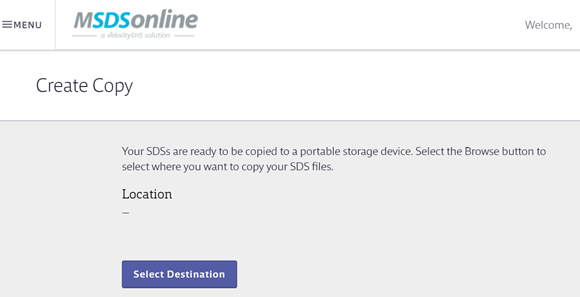
Once the destination is selected, the Chemical Management Desktop Application creates a Chemical Management Portable.exe file and saves it to the portable storage device. Users, even those without usernames and passwords, can then insert the storage device and double-click on the Chemical Management Portable.exe file to open the eBinder Backup.
If you receive an error when you click Copy to your USB flash/thumb drive, CD or DVD, we recommend that you take the following steps:
- Create a new folder on your computer’s desktop and select this folder as the destination.
- Click Copy in the Desktop Application. This will start copying your backup file to the folder you just created.
- Once the copy is complete, click Close.
- Next, you will need to navigate to your computer’s desktop and locate the folder you just created.
- Open File Explorer or similar folder navigation location and locate your DVD, CD, or Flash drive. Click and drag the folder you created on your Desktop onto the DVD, CD, Flash drive.
Creating Additional Backups
To create a Backup that includes different products or locations, open Chemical Management Desktop Application on your computer and click the Global Navigation Menu in the upper left-hand corner. Select Backup Options.
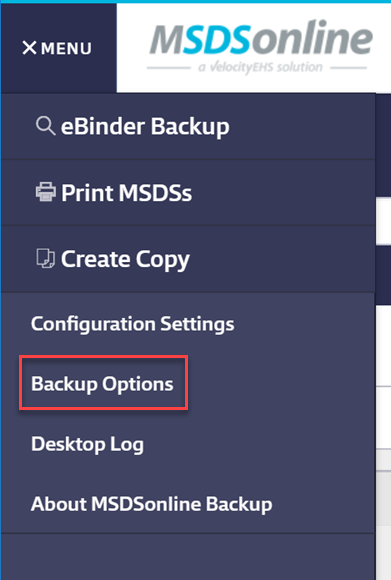
Select the products, locations and/or groups you wish to include in your Backup. Click Save.
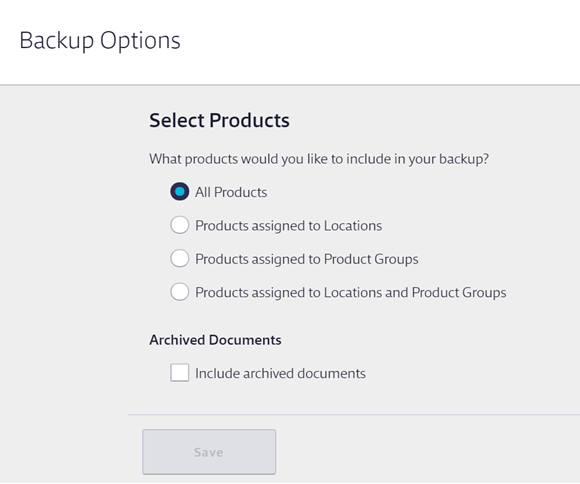
The Chemical Management Desktop Application will then begin downloading the selected safety data sheets and updating your Backup. Note that you can only have one Backup in the Chemical Management Desktop Application at a time. Downloading a new Backup will replace the one you currently have in the Application.
Scheduling a Backup Reminder
By default, the Chemical Management system sends you an email every 30 days to remind you to refresh your Backup. If you prefer to receive these emails at a different interval you can change the frequency in your account.
To change the Backup Reminder frequency, log into your Chemical Management account and click Menu in the upper left-hand corner. Select Backups.
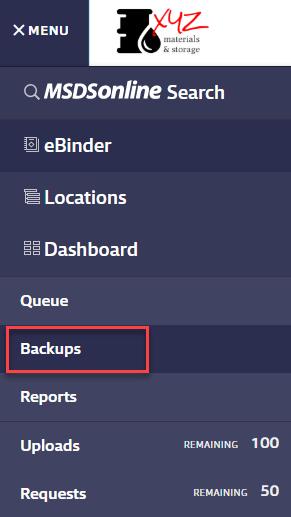
On the Backup page, click Change in the Backup Reminder section.
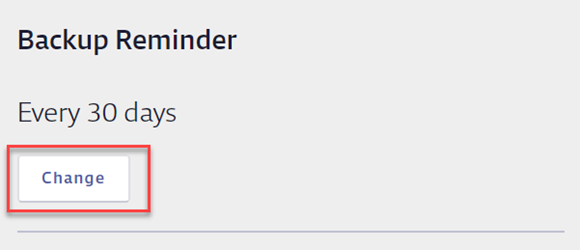
Select the radio button for your chosen frequency and click Save.