SDS Documents Viewed Report is only available for SDS Management and Chemical Management accounts.
The information in this article is specific to the SDS Documents Viewed Report. If you need information on reports in general see Reports Overview.
The SDS Documents Viewed report is an easy way to determine which safety data sheets are being viewed in your account. This can give you an idea of what products are being referenced most often and by whom or if there is a safety data sheet in SDS Search that needs to be added to your eBinder. A safety data sheet counts as “viewed” when a user opens the PDF.
Select Products
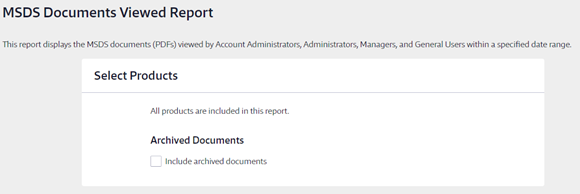
All active products are included in this report.
By default, your report will only include active safety data sheets. If you want to include all archived documents and products, select Include archived documents.
Select Date Range
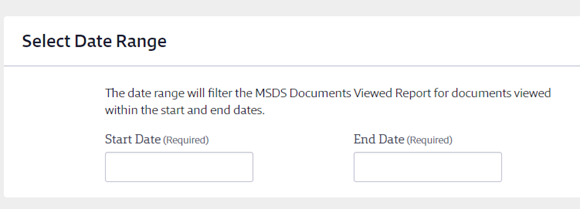
The date range allows you to see just the safety data sheets that were viewed within a specific time frame. Clicking in the fields brings up a calendar from which you can select the date.
Select Roles
This section allows you to select the role(s) you want included on your report. This means that the report will show the safety data sheets viewed by users with those roles.
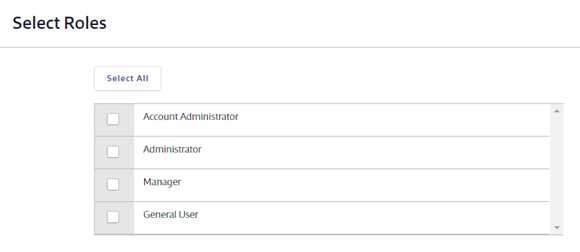
Select View Source
Here you select the source from which the safety data sheet was viewed. For example, if you want to see which safety data sheets users are viewing in SDS Search you would select SDS Search in this section.
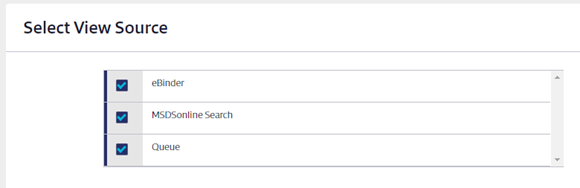
Select Display Options
Aggregate View displays the total views for the safety data sheet and does not include specific user information.
Detailed View displays each product name, which user viewed it and the date it was viewed. General Users without usernames will be listed as “Anonymous General User” in the user’s name column.
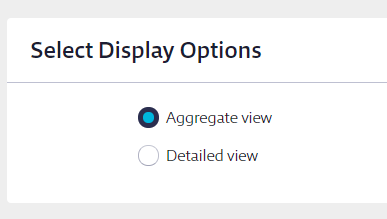
Select Report Columns
Choose the additional data that you would like to appear in the report columns for each product.
Some columns will be required and cannot be unchecked. You can select as many additional columns as you need.
Including Archived documents causes the Status column to appear automatically in the report. This column designates whether a safety data sheet is active or archived.

Once you’ve made all of the selections for your SDS Documents Viewed Report click the Run Report button at the bottom of the page.


