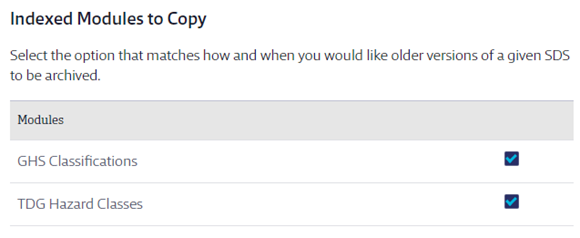Configuring Queue and Approval Processes
Routing safety data sheets to the Queue allows Account Administrators, Administrators and Managers (as appropriate) to review safety data sheets and determine whether or not they should be added to the eBinder.
The Queue and Approval menu allows the Account Administrator to govern the rules on how and when safety data sheets enter the Queue, how long they stay there, and how they ultimately get added to the eBinder.
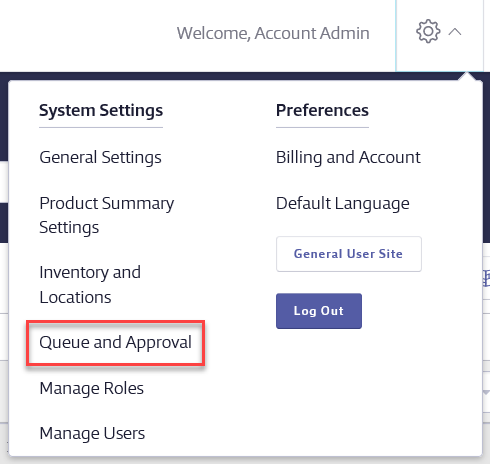
Note that many of the fields on this page cannot be edited if you have documents in your Queue.
Approval Type and Approval Workflow
Approval Type and Workflow are only available to SDS and SDS/Chemical Management accounts
Your Chemical Management account gives you several ways to set up approval workflows so that specific users are required to review and approve safety data sheets before they can be added to your eBinder. Additionally, users asking to add safety data sheets to your eBinder can be required to answer questions about why they want to add that safety data sheet.
For more information on the Approval Type and Approval Workflow sections see Chemical Approval Tools Overview.
Document Routing and Approval
Not all Document Routing and Approval options are available for all account types
The Document Routing and Approval section gives Account Administrators the ability to determine which safety data sheets are routed to the Queue and which safety data sheets are routed directly to the eBinder. Default routing is as follows:
- Auto Updates: routed directly to the eBinder
- SDSs added from SDS Search by Account Administrators, Administrators and Managers: routed to the eBinder
- Requests: routed to the Queue
- Uploads: routed to the Queue while In Progress and then to the eBinder once completed. Note: Uploads marked Incomplete will stay in the Queue.
- SDSs added from SDS Search by General Users: routed to the Queue
- Location Requests: routed to the Queue
To change how safety data sheets are routed, click the Edit button.
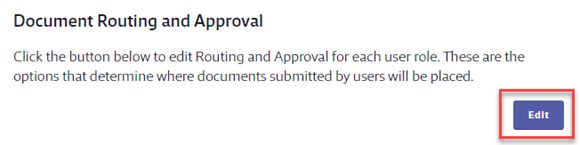
In the Document Routing and Approval modal you can choose whether you want a safety data sheet from a specific source and from a specific role to go to the Queue or directly to the eBinder. Select the radio button for either Queue or eBinder and click Save.
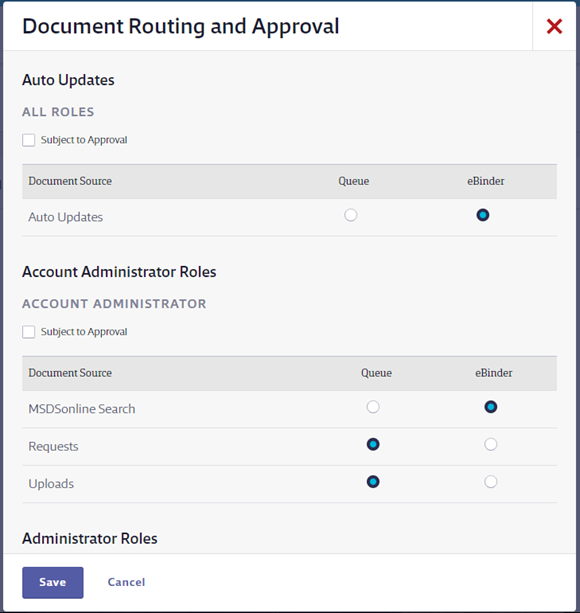
Note that if you choose to route Auto Updates to the Queue they will be available in the Queue for 90 days before being deleted.
Selecting the Subject to Approval checkbox means that all safety data sheets added by that role, regardless of source, will be required to go through any approval workflows you’ve created and must be routed to the Queue. See Chemical Approval Tools Overview for more information on approval
workflows.
You can select whether or not General Users are required to enter their name, email address, and location when adding a safety data sheet. If you choose not to require these fields you may not have a record of the name of the person who asked to add the SDS. Note that location will always be required for Location Requests regardless of which option you select here.
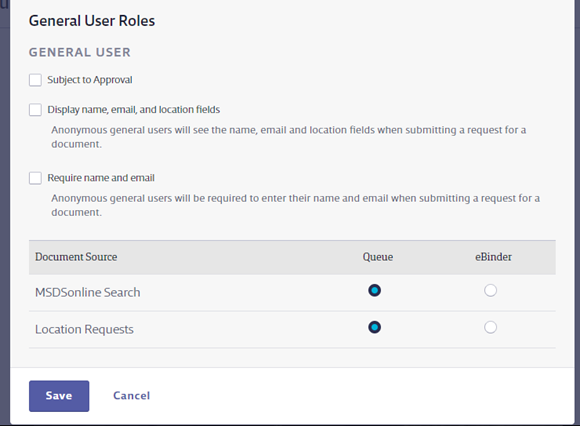
Approval Number
If you choose to enable Organization Wide Approval you can also select whether or not you want each document added via the workflow to be assigned a unique approval number, starting with number 101.
If you select Yes, enter your name for this number in the Approval Number field. Use the Translate option to enter the field name in languages other than English.
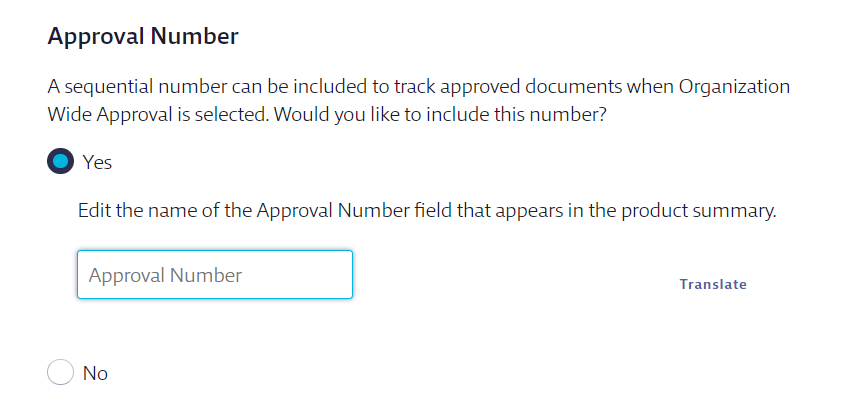
Note that you will also need to enable this field in Product Summary Settings.
This field will then appear in the Product Details section on the Product Summary page and in the Select Columns menu in the eBinder. Only documents that were approved as part of the workflow will receive a number.
Incomplete Items
By default, Requests and Uploads that VelocityEHS marks Incomplete will stay in your Queue for 30 days before being automatically deleted. If you’d prefer, you can change this time frame to 7 or 60 days. Additionally, you can always manually delete Incomplete items from your Queue. Note that manually deleted Incomplete items will not appear on your SDS Documents Requested or SDS Documents Uploaded Report.
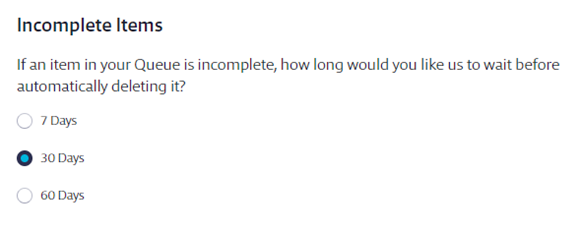
Auto Update Options
Auto Updates are newer versions of safety data sheets currently in your eBinder. By default, Auto Updates are added to the eBinder, but Account Administrators can update this setting to have Auto Updates routed to the Queue for review.
This Auto Update Options section allows Account Administrators to select what types of safety data sheets they will receive as Auto Updates.
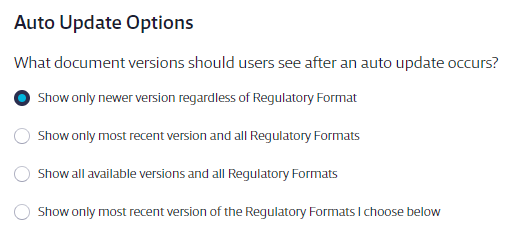
The options are:
- Show only newer version regardless of Regulatory Format: The safety data sheet with the most recent revision date will be added, regardless of the regulatory format. The revision date must be newer than the revision date of the safety data sheet in your eBinder.
- Show only most recent version and all Regulatory Formats: All safety data sheets in all Regulatory Formats that have the most recent revision date will be added.
- Show all available versions and all Regulatory Formats: Add any and all newer versions of a safety data sheet, including all Regulatory Formats. This may include safety data sheets with different revision dates as long as they are newer than the revision date of the safety data sheet in your eBinder.
- Show only most recent version of the Regulatory Formats I choose below: Only adds safety data sheets that have the most recent revision date and are flagged with the regulatory format(s) you select. VelocityEHS recommends you select this setting and the appropriate regulatory formats if you are only interested in receiving safety data sheets flagged with specific regulatory formats.
Data Copy
Automatic Data Copy
Automatic data copy is when data (aka indexing) from the previous version of an safety data sheet is automatically copied to a newly added version, which is either through an Auto Update, when an Upload/Request versions with a document in your eBinder, or when you manually add a newer version of a safety data sheet to your eBinder from SDS Search.
By default, the following indexed data will copy over to the new version:
- Data in the Synonyms, UN/NA #, CAS #, Product Code, UPC Code, Custom 1 and Custom 2 fields in the Product Summary header
- Any edits you’ve made in the Product Summary header
- Any information you’ve indexed in the Product Summary indexing modules (for example, Ingredients, PPE, etc)
Any attached files will be moved from the previous version to the newer version.
If you do not want any data to copy to the newer version, select the No radio button and then Save Changes.
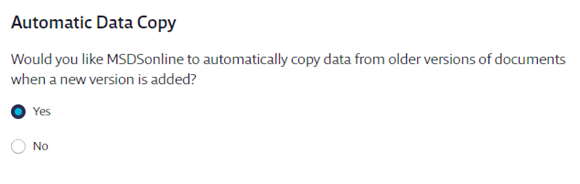
If you only want specific data to copy, you can uncheck specific fields and indexing modules in the Copy Data to New Document and Indexed Modules to Copy sections on this page.
Location Data Copy
Just like the indexed data can be copied from the previous version of a safety data sheet to a newer version, locations can be copied as well.
- Aggregate Locations: By default, the system will aggregate all locations where there is an active (aka not archived) version of the safety data sheet and move all full containers to the newer version. This applies for locations where the product is In Use and Not In Use.
- Move Full Containers Only: This option moves all full containers to the newer version of the safety data sheet.
- Move All Containers: This moves all containers (Full, Waste or Empty) to the newer version
- Do Not Move Containers: Leaves containers with the prior version of the safety data sheet
- Copy all locations where a product is “In Use”: Copies any locations from the immediate prior version where the product is In Use.
- Copy all locations: Copies all locations from the immediate prior version where the product is assigned. This applies for locations where the product is In Use and Not In Use.
- Do not copy locations: No location assignments will be copied. You will need to manually assign the newer version to any locations. See Assigning Products to Locations for more information.
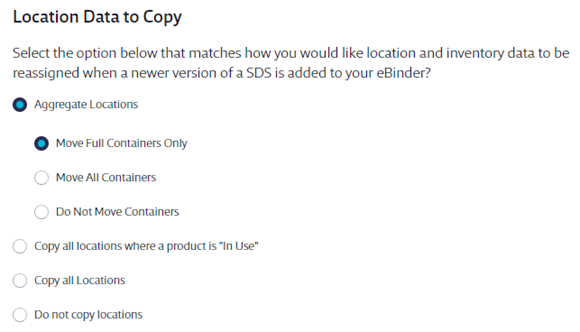
Archiving a Product When a New Version is Added
Archiving a safety data sheet means that the safety data sheet for that product, or the product itself, is no longer in use at any location. By default, when a newer version of a safety data sheet is added to the eBinder, the previous version will be archived.
- Archive all regulatory formats for the previous versions and move containers: Any previous versions of a safety data sheet will be archived and all containers will be moved to the newer version.
- Do not archive previous versions if full containers are present: The previous version will not be archived if any full containers exist for that product
- Do not change the status of the previous version: The previous version will not be archived
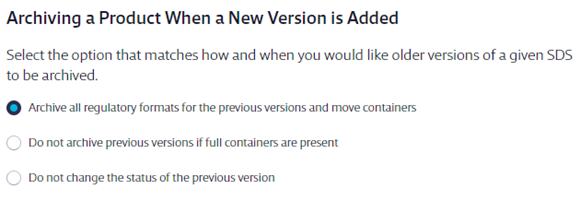
Copy Data to New Document
If there are data fields you do not want to automatically copy from older versions to newer versions you can uncheck them here. By default, all fields are checked.
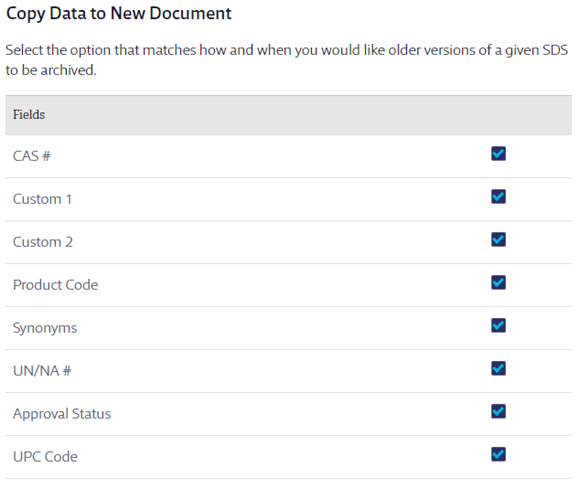
Indexed Modules to Copy
If there are product summary indexing modules from which you do not want the data to automatically copy from an older version to a newer version, you can uncheck them here.
Note that only product summary indexing modules that you’ve turned on in Product Summary Settings will appear here.