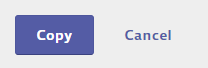The information in this article refers to the Data Copy feature in the Product Summary. For information on automatic data copy see Configuring Queue and Approval Processes.

The Data Copy feature in the Product Summary allows you to copy indexed information from one product to another version of that product or a different product entirely. This is useful if you have two products that are very similar or if you’ve disabled automatic data copy. With the Data Copy feature you can copy indexed information to a new document without reentering all that information manually.
Note that copying data from one product from one product to another will overwrite the indexed data on the destination product.
Selecting the product to Copy From
First, locate the product you want to copy the indexed data from in your eBinder. Navigate to the Product Summary either by clicking on the product name or by clicking the product card and clicking the Go to Product Summary button.
Once in the Product Summary, click the Data Copy button.
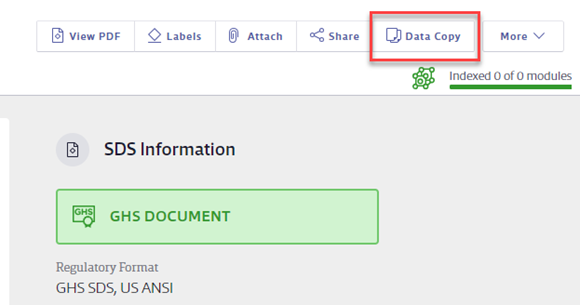
Selecting the product to Copy To
If there are other versions of the safety data sheet for the product you’ve selected, you can copy indexed data to them by selecting the checkbox for that version.
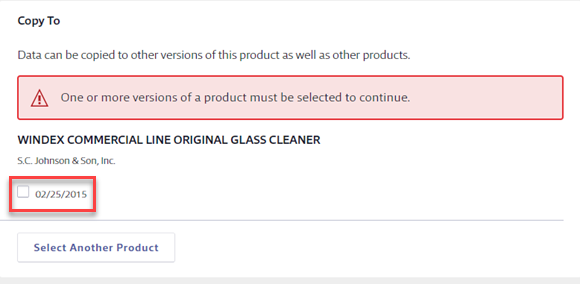
If you want to copy data to another product entirely, click the Select Another Product button.
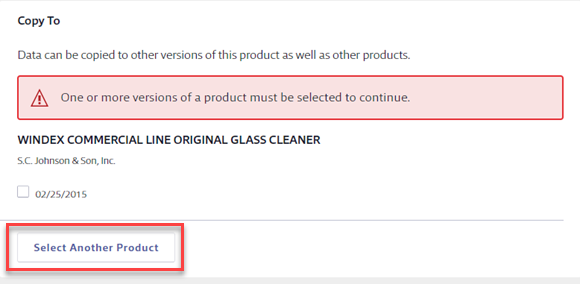
Now you can search your eBinder for the product to which you want to copy the data. Use the checkbox to select the product and then click the Select button.
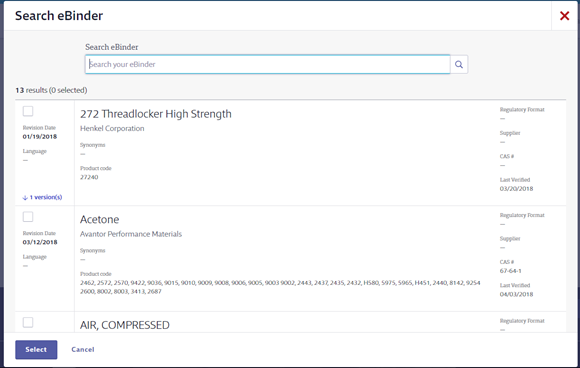
To remove your selection, click Remove. To select a different product, click the Select Another Product button again.
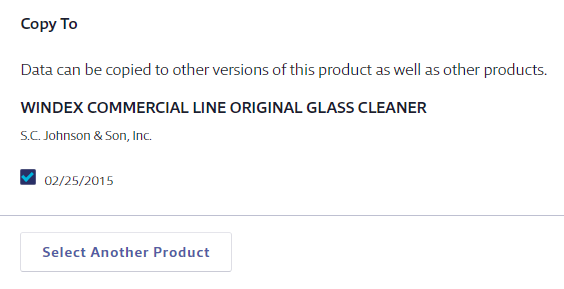
Selecting Product Details to Copy
By default, the following indexed data will copy over to the selected product:
- Data in the Synonyms, UN/NA #, CAS #, Product Code, UPC Code, Custom 1 and Custom 2 fields in the Product Summary header
- Any edits you’ve made in the Product Summary header
- Any Approval status (Approved or Not Approved)
- Any attached files
If you do not want a specific field to copy, deselect that checkbox.
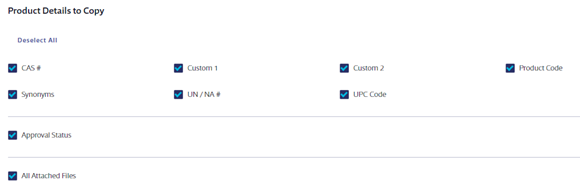
Selecting Indexed Modules to Copy
By default, data in the indexing modules you’ve enabled will copy to the selected product. If you do not want a specific module to copy, deselect that checkbox.
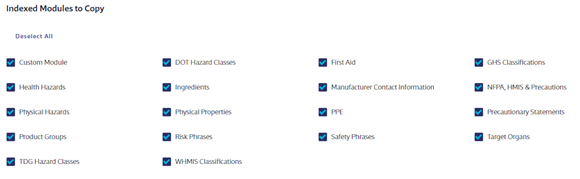
Selecting Location Data to Copy
Just like the indexed data can be copied from one safety data sheet to another, locations can be copied as well.
- Copy all locations where a product is “In Use”: Copies any locations from the immediate prior version where the product is In Use.
- Copy all locations: Copies all locations from the immediate prior version (not any other previous versions) where the product is assigned. This applies for locations where the product is In Use and Not In Use.
- Copy aggregate: Aggregates all locations where there is an active (aka not archived) version of the safety data sheet across all documents involved in the Data Copy (both the Copy From and the Copy To documents).This applies for locations where the product is In Use and Not In Use.
Containers are not copied from one product to another but they can be moved if you select any of the above options.
- Do not move containers: Leaves containers with the original safety data sheet.
- Move full containers: This option moves all full containers to the destination safety data sheet.
- Move all containers: This moves all containers (Full, Waste or Empty) to the destination safety data sheet.
- Do not copy locations: No location assignments will be copied and containers cannot be moved.
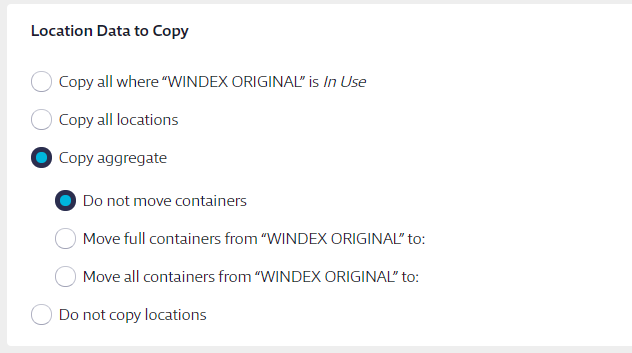
Once you’ve made your selections, click the Copy button. Note that it may take several minutes before the data is copied to the destination product.