The Location Tree in the EHS Management (V5) platform helps administrators manage the “where” for key actions and data, such as incidents, roles, action items, and notifications. Before diving into the details, we encourage you to watch the Location Tree Overview video below to understand how the Location Tree works within the platform. This article will then guide System and Global Administrators through setting up, editing, and managing a fully functional Location Tree, ensuring your locations are accurately represented, well organized, and up to date.
Location Tree Options
To perform any of the following actions—Add New, Rename, Inactivate, or Archive a location—you first need to access the Location Tree in the EHS Management (V5) platform:
- Select Admin > Location > Location Tree.
- Select the Display Tree in Edit Mode checkbox to enable editing.
- Right-click on a location on the left side of the page to display the available options.
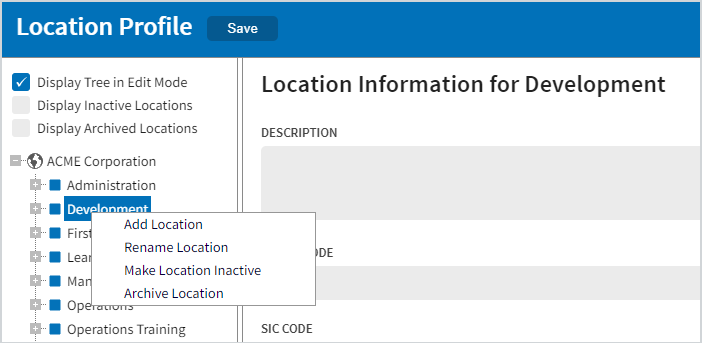
Add a new child location
- Select the parent location.
- Right-click and select Add Location.
- In the pop-up window, enter the name of the new location.
Note
If your location tree has multiple levels, additional fields may appear in the pop-up. All fields must be completed to successfully add the new location.
Rename an existing location
- Select the location you want to rename.
- Right-click and select Rename Location.
- Delete the current name and enter the new name.
- Press Enter to save the change.
Note
Renaming a location will affect historical data. Locations with data associated with them should only be renamed if there is an actual name change for the location. If the change is not a true name change, create a new location instead to preserve the accuracy of historical data.
Inactivate a location
- Select the location you want to inactivate.
- Right-click and select Make Location Inactive.
Note
For more information about inactive locations, see Inactive and Archive Deep Dive.
Archive a location
- Select the location you want to archive.
- Right-click and select Archive Location.
Note
For more information about archived locations, see Inactive and Archive Deep Dive.
Reference Documents
Inactive and Archive Deep Dive
Learn when to inactivate vs. archive a location and how to reactivate them if needed.
Moving an Active Location
Step-by-step guide for moving locations within the same level or to a different level.
Managing Location Information
How to manage and update location details accurately.
Best Practices/Common Mistakes and Troubleshooting
Tips to avoid mistakes and troubleshoot common location issues.


