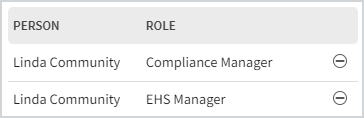Proper role management is essential to giving users the right level of access in your EHS platform. In this article, you’ll find everything you need to understand role types, assign roles to users, and manage their permissions.
There are three types of roles within the platform:
-
- General users: Provides basic-level access and is automatically assigned to all users within the platform. This role cannot be assigned manually as it is automatically given.
- Functional roles: Gives users additional access to areas and settings within the platform for all modules added.
- Default roles: Workflow-specific roles that automatically assign a user to complete a task and provide additional access within a particular workflow. This role does not provide additional access to other areas of the platform like the Location Tree or users. General users can be assigned Default roles.
To understand the specific roles and permissions associated with different modules, visit the EHS Admin Guides. These guides explain the access each role receives and when Default Roles will receive access in each module’s workflow.
Adding a Role to a User
-
- Go to Admin > Location > User Roles.
- Use the Location Tree on the left side of the page to select where the role will be assigned. The role will apply to the selected location and all locations below it, granting access to the entire location.
- From the Role dropdown, select the role you want to assign.
You can assign an unlimited number of Functional roles. If a role is not available as expected, review the Administrator Guide or contact Support if the guide indicates it should be available.
Note
Assign only one Default role to each location. If more than one Default role is assigned, only the first person assigned the role will hold it.
4. In the Person field, type the name of the person being assigned this role. The field uses the quick-search functionality and will search for the user if you type any three consecutive letters of their name.
5. Select Add. The role is now assigned to the user.
Viewing Roles Assigned to a User
To view a user’s assigned roles, there are two options:
- Go to Admin > Location > User Roles. Select the location you want to review. If the list is long, you can use the Role and Person fields as filters to condense the list.
Note
Although this will allow you to view a role assigned to a user, this is not the preferred method as these steps are usually done to see what users are assigned a specific role at a specific location (if any).
- Or, you can view a user’s roles through their profile:
Go to Admin > Personnel > Find Users. Select the user’s Display Name to view their profile. Select the Roles and Responsibilities tab at the left side of the page to display a list of the roles currently assigned to the user. Note that the roles cannot be edited from this page.
Removing a Role from a User
Best Practices
- Assign roles based on need: Only assign roles according to job responsibilities to limit unnecessary access and reduce security risks.
- Review user roles regularly: Periodically review roles and access levels, especially when users change positions or leave the company.
- Limit administrator access: Only grant Global or System Administrator access to a limited number of trusted users to prevent unauthorized changes to platform settings.
- Monitor audit trails: Use the platform’s audit trail feature to track changes to user roles and other critical settings.
Frequently Asked Questions (FAQs)
How do I assign multiple roles to a user?
Functional roles can be assigned without limits. However, Default roles are limited to one per location.
How do I view all roles assigned to a user?
Go to Admin > Location > User Roles, or visit the user’s profile under Roles and Responsibilities.
What happens if I assign more than one Default role to a location?
Only the first person assigned to the Default role will hold it.